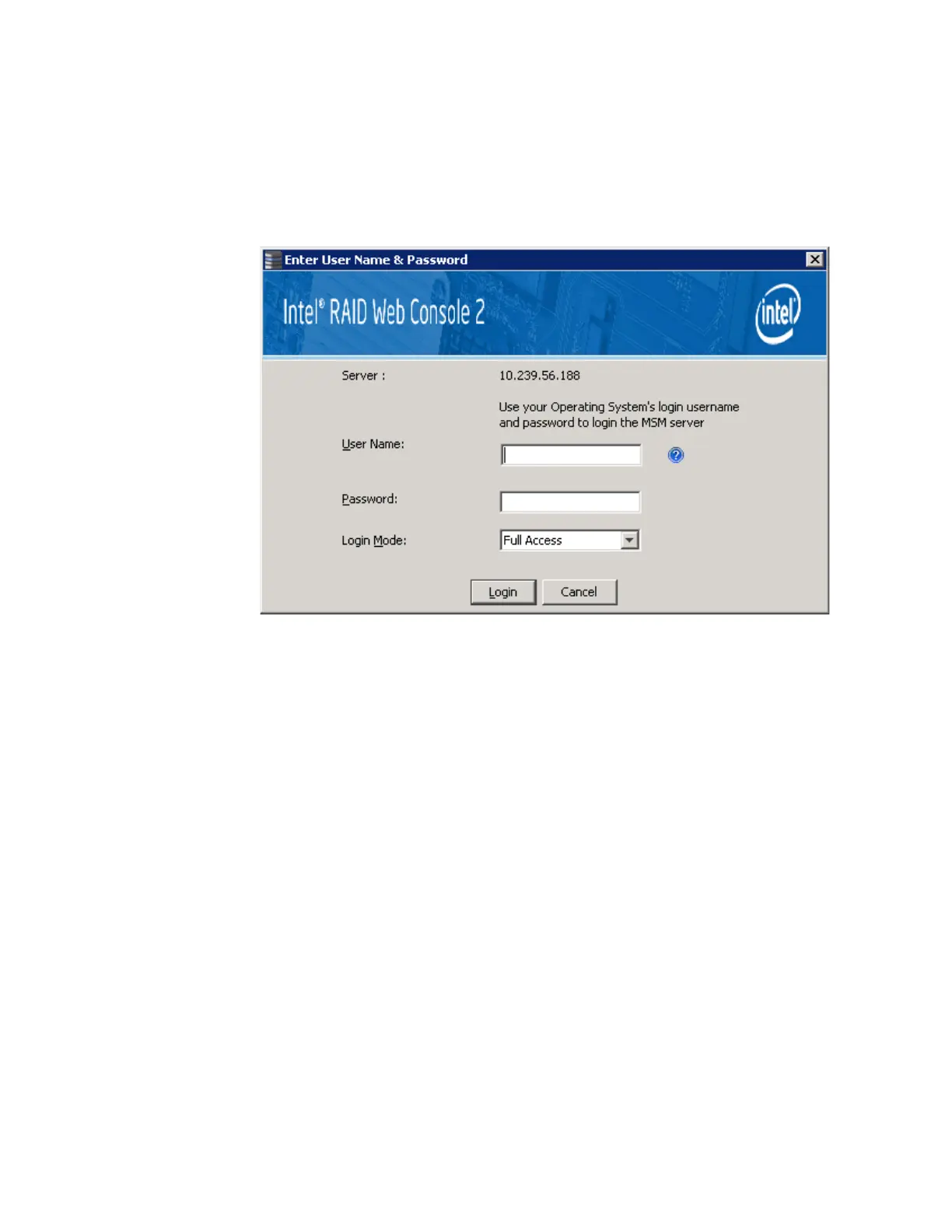Intel
®
RAID Software User’s Guide 99
Color Coding: If the circle in the server icon is yellow instead of green, it means that the system is
running in a degraded state (for example, a disk drive used in a virtual drive has failed). If the circle
is red, the storage configuration in the system has failed.
To log in to a system, follow these steps:
1. Double-click the icon of the system from "Remote servers" list that you want to access.
The Server Login window appears.
Figure 43. Intel
®
RAID Web Console 2 – Login Screen
2. Select an access mode from the drop-down menu.
— Select Full Access if you need to view the current system configuration and change
the configuration.
— Select View Only if you only need to view the system configuration.
3. Enter your user name and password and click Login.
If your user name and password are correct for the login mode you have chosen, the
main screen displays.
Note: Intel
®
RAID Web Console 2 uses the username and password of your server operating system. In
Microsoft Windows*, you can use the username Administrator and appropriate password to log on
to Intel
®
RAID Web Console 2. In Linux, you can use the username root and appropriate password
to log on to Intel
®
RAID Web Console 2. If you do not know the password, contact the server system
administrator to obtain the password.
