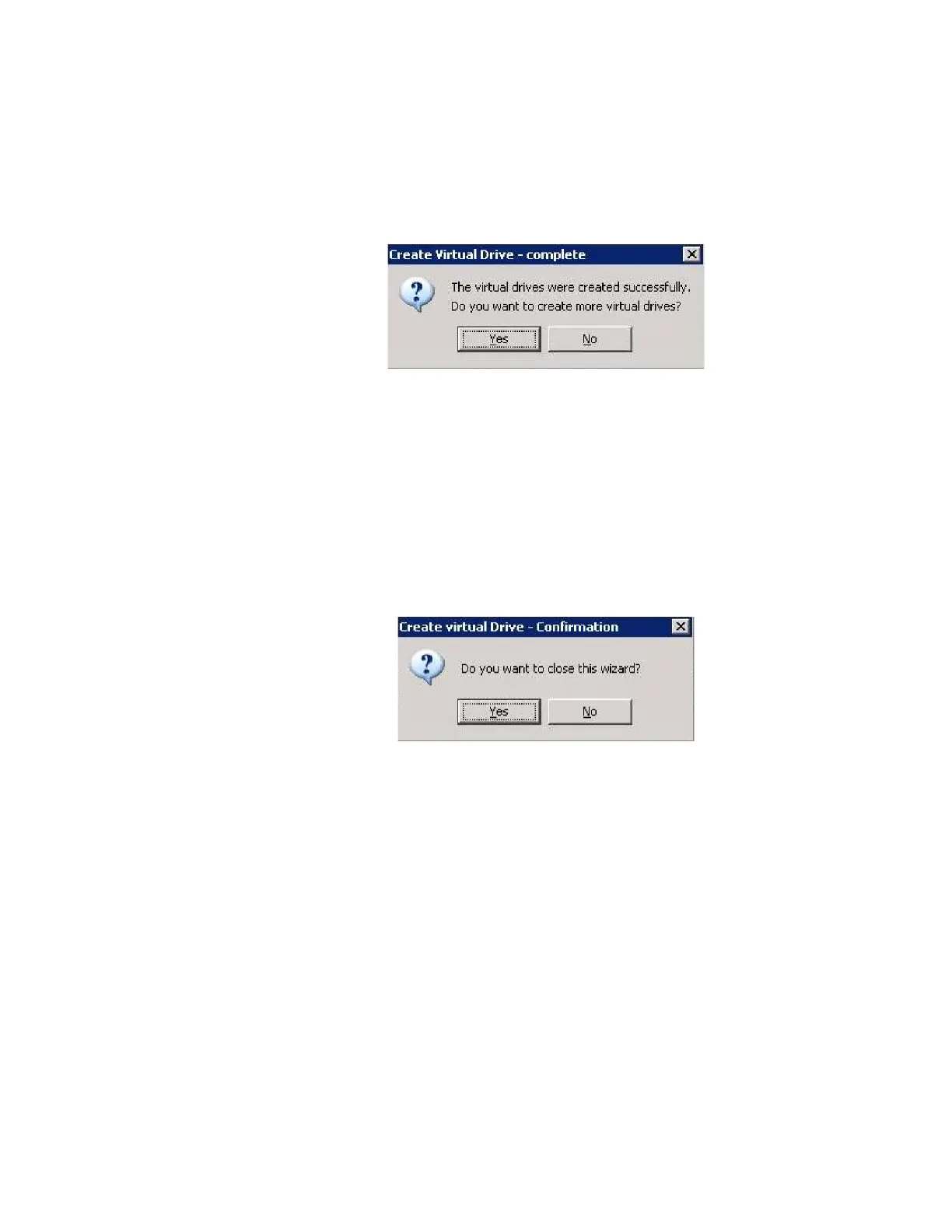Intel
®
RAID Software User’s Guide 115
drives spin up. If any of the selected unconfigured drives fail to spin up, a box
appears to identify the drive or drives.
8. After the configuration is completed, a dialog box may or may not notify (depending on
different utility version) you that the virtual drives were created successfully, as shown
in
Figure 62. If more drive capacity exists, the dialog box asks whether you want to
create more virtual drives. If no more drive capacity exists, you are prompted to close
the configuration session.
Figure 62. Option to Create Additional Virtual Drives
9. Select Ye s or No to indicate whether you want to create additional virtual drives.
If you select Yes , the system takes you to the Create Virtual Drive screen, as shown in
Figure 50. If you select No, the utility asks whether you want to close the wizard, as
Figure 63.
10. If you selected No in <hyperactive>step 8, select Yes or No to indicate whether you
want to close the wizard.
If you select Ye s, the configuration procedure closes. If you select No, the dialog box
closes and you remain on the same page.
Figure 63. Option to Close the Configuration Wizard
