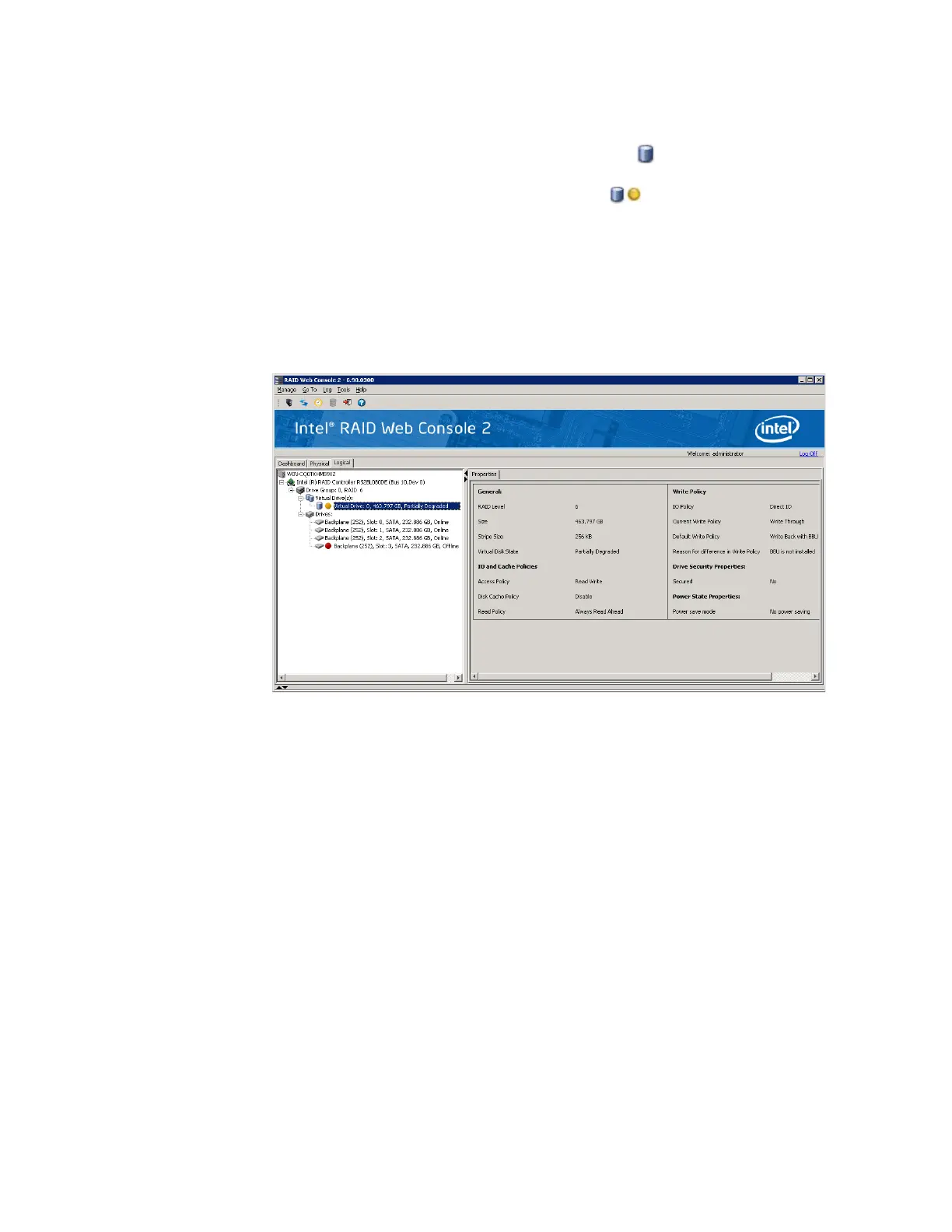Intel
®
RAID Software User’s Guide 135
Monitoring Virtual Disks
When the Intel
®
RAID Web Console 2 is running, you can see the status of all virtual disks. If
a virtual disk is operating normally, the icon looks like this: . If the virtual disk is running
in degraded mode—for example, if a physical disk has failed—a small yellow circle is
displayed to the right of the icon, which looks like this: .
When the Virtual tab is selected, the panel on the left shows which physical disks are used by
each virtual disk. In Figure 84 you can see that the virtual disk uses physical disks 1, 2, and 3.
Multiple virtual disks can use the same physical disk.
To display complete virtual disk information, click the Virtual tab in the left panel, click on a
virtual disk icon in the left panel. Figure 84 shows the Properties tab for a virtual disk in the
right panel.
Figure 84. Virtual Drive Properties
The RAID level, stripe size, and access policy of the virtual disk are set when it is configured.
Note: You can change the Read Policy, Write Policy, and other virtual disk properties by selecting Go To -
> Virtual Drive -> Set Virtual Drive Properties.
Monitoring Enclosures
When the Intel
®
RAID Web Console 2 is running, you can see the status of all enclosures that
are operating normally. Information about the enclosure is displayed in the right panel.
Figure 85 shows it.
