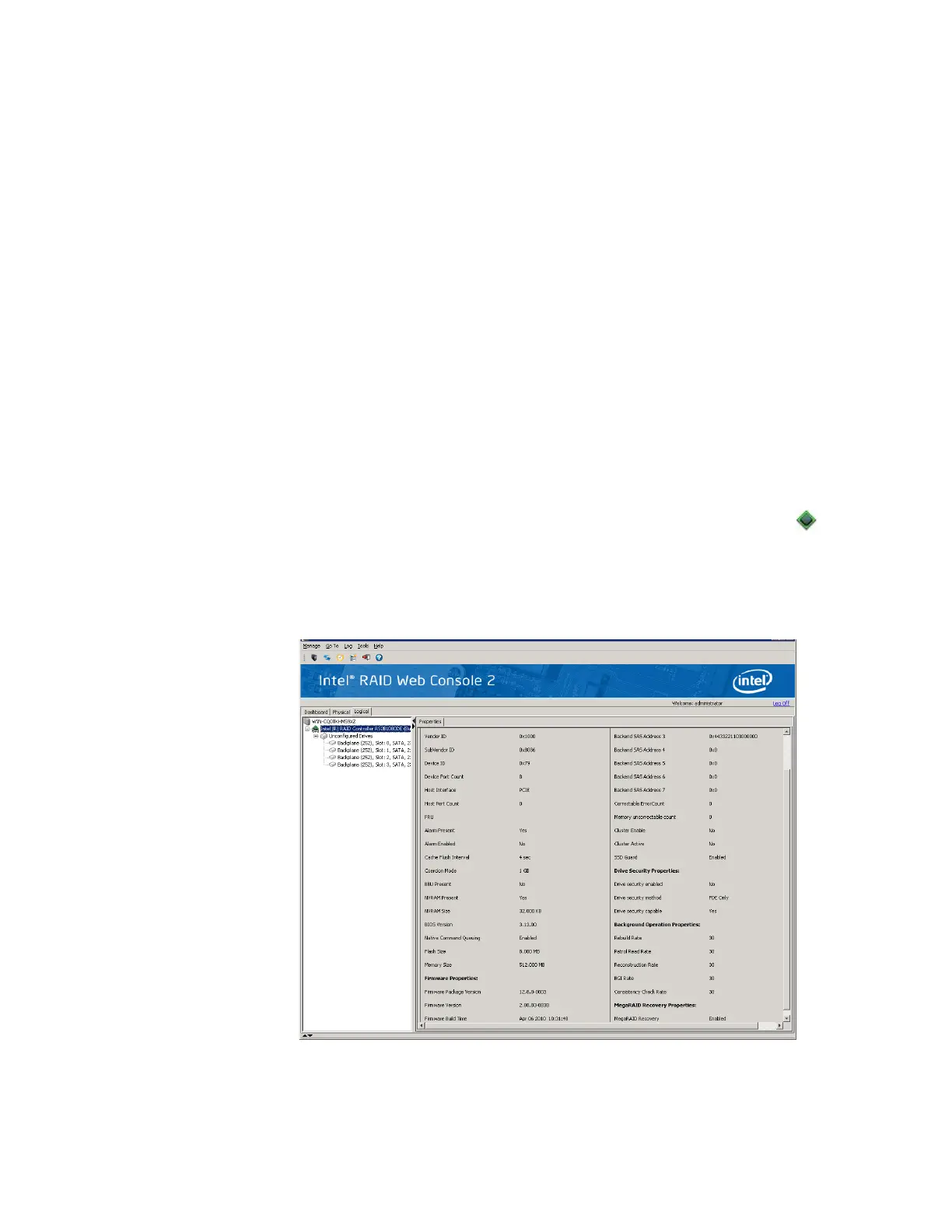Intel
®
RAID Software User’s Guide 131
Each event in the log includes an error level—Information, Warning, Critical, Fatal, or Dead—
a date/time stamp, and a brief description. (For a list of all events, see Appendix B: “Events
and Messages” on page 175) The status bar at the bottom of the screen indicates whether the
log is a system log (as in Figure 79) or a log from a locally stored file. (This file could have
been generated by a previous “Save Log” action.)
When a system log displays, the Log menu has four options:
• Save Log: Saves the current log to a .log file.
• Save as Text: Saves the current text to a .txt file.
• Clear: Clears the current log information, if you have full access (versus View-only
access).
• Load: Enables you to load a local .log file.
When a local log is displayed, the status bar lists the name of the local log file, and the Log
menu has an additional option, Rollback to Current Log, which enables you to retrieve the
system log.
Monitoring Controllers
When Intel
®
RAID Web Console 2 is running, you can see the status of all controllers in the
left panel. If the controller is operating normally, the controller icon looks like this: . If the
controller has failed, a small red circle is displayed to the right of the icon.
To display complete controller Information, click on a controller icon in the left panel.
Figure 80 shows the Controller Information window on the right panel.
Figure 80. Controller Information
