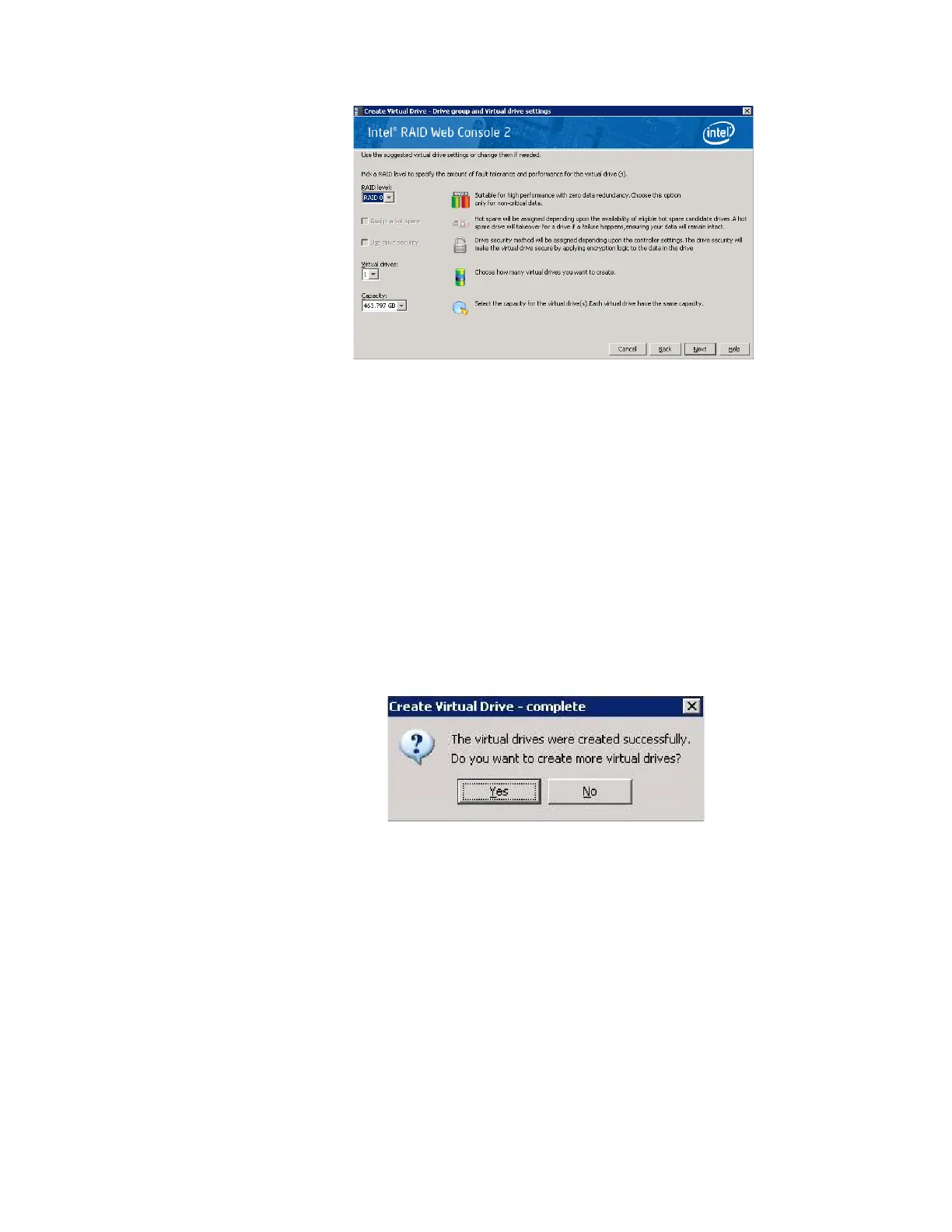108 Intel
®
RAID Software User’s Guide
Figure 51. Create Virtual Drive - Summary Window
8. Click Back to return to the previous screen to change any selections or click Finish to
accept and complete the configuration.
The new storage configuration will be created and initialized.
Note: If you create a large configuration using drives that are in powersave mode, it
could take several minutes to spin up the drives. A progress bar appears as the
drives spin up. If any of the selected unconfigured drives fail to spin up, a box
appears to identify the drive or drives.
After the configuration is completed, a dialog box may or may not notify (depending on
different utility version) you that the virtual drives were created successfully, as shown
in
Figure 52. If more drive capacity exists, the dialog box asks whether you want to
create more virtual drives. If no more drive capacity exists, you are prompted to close
the configuration session.
Figure 52. Option to Create Additional Virtual Drives
9. Select Ye s or No to indicate whether you want to create additional virtual drives.
If you select Ye s, the system takes you to the Create Virtual Drive screen, as shown in
Figure 50. If you select No, the utility asks whether you want to close the wizard, as
shown in Figure 53.
10. If you selected No in step 9, select Yes or No to indicate whether to close the wizard.
