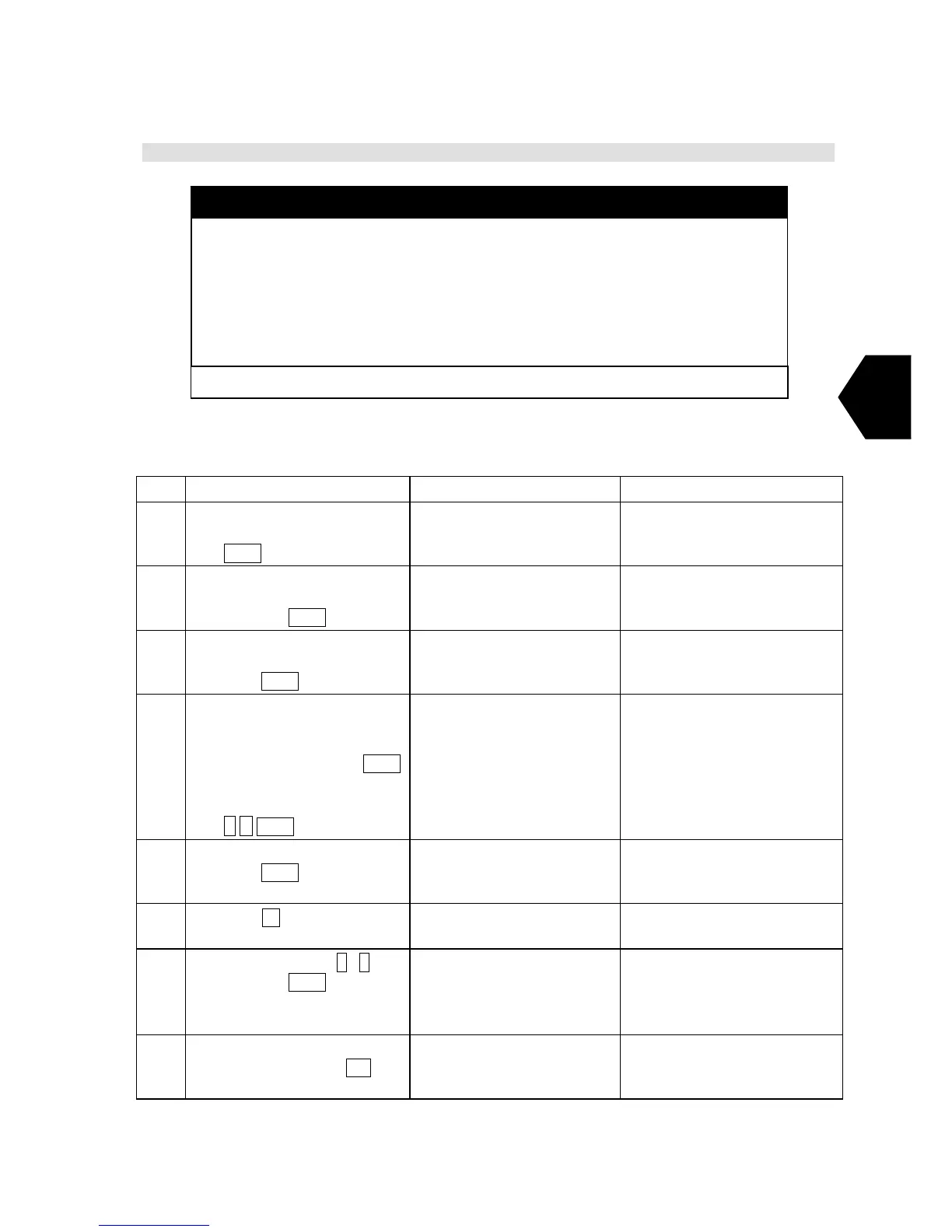3-61
3
3.8.7 Transmitting Special Access Network Message
Fig.3.8.7a Example of “Special access network” Window
Step Operation IME/DTE Response Remarks
1
• Move the cursor to
“Transmit” and press
Enter key.
• The “Transmit”
window is displayed.
2
• Move the cursor to the
“Special access network”
and press
Enter key.
• The “Special access
network” window is
displayed.
• “Special access network”
is optional facility for each
LES.
3
• Move the cursor to the
“Special access code” and
press
Enter key.
• The cursor is moved to
right column from
“Special access code”.
4
• Type the Special access
code (Numbers or
Alphabets, 6 digits
maximum) and press
Enter
key.
Ex. 28
2
8 Enter
• The cursor is moved to
“File name”.
• Special access codes differ
from LES to LES.
• Ask LES of the LES’s
special access code.
5
• When the file is selected,
press
Enter key.
• The cursor is moved to
right column from “File
name”.
6
• Press
F2 (“File selection”)
key.
• The “File list” window
is displayed.
7
• Select the file by
↑ , ↓.key
and press Enter key.
• The contents of the file
are displayed.
• When the file name is
knowledge, type the file
name directly.
• Note 1, 2
8
• After confirmation of the
contents and press
F10
(“Previous”) key.
• The “File list” window
is displayed.
Special access code : 28
File name : TEST.MSG
land Earth station(les) : 203 (Yamaguchi)
posItion : Off
characTer code : Data
delivery Confirmation : Off
F1: Send call F10: Previous
Special access network
