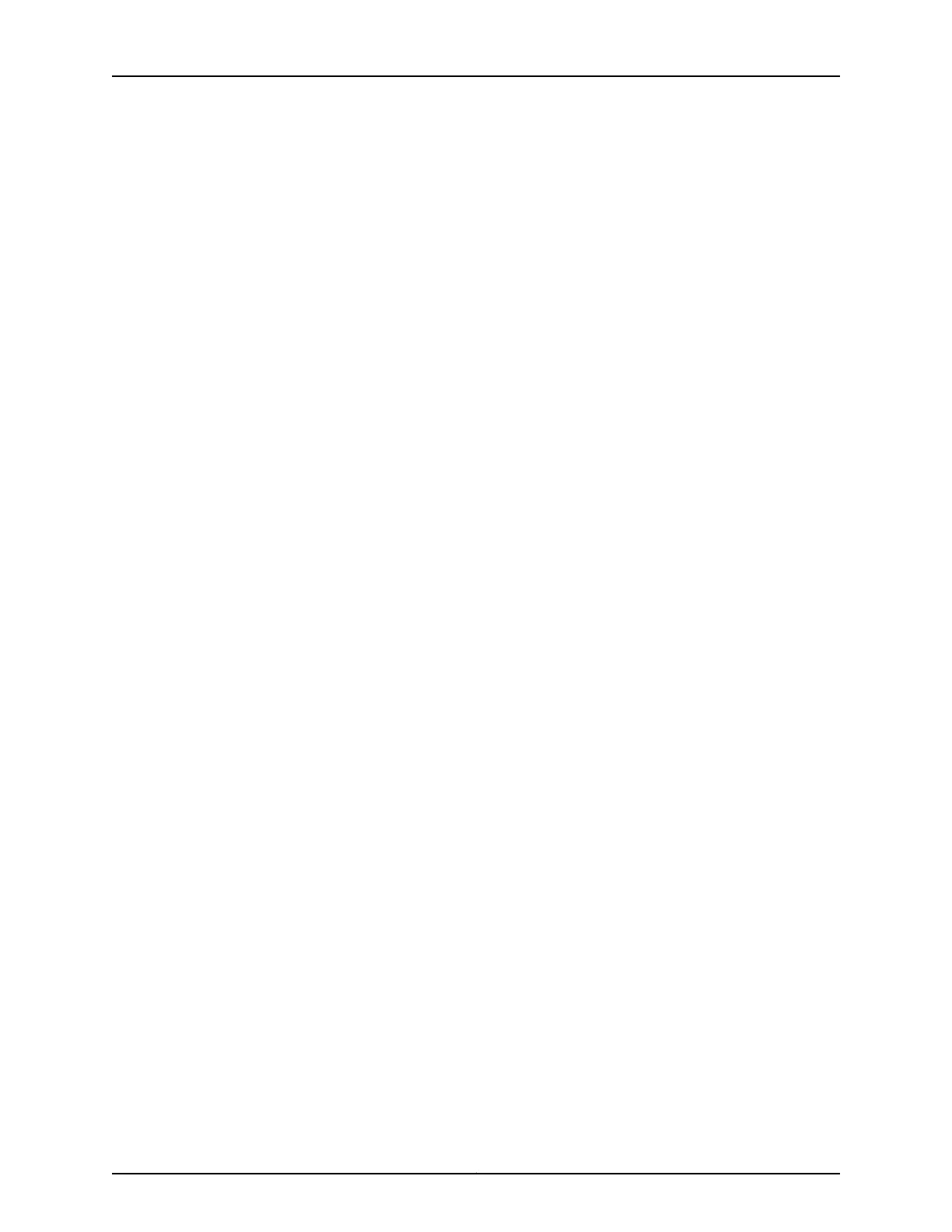3. To use the port on the Mini-PIM, you must assign it to a security zone other than the
Null zone. Optionally, you can also assign the port an IP address (for example,
192.168.3.1/24). Enter or select the following settings:
a. Select Configure>Security>Zones.
b. Add or select a security zone other than Null; for example, Trust.
c. For host inbound traffic, set the following:
•
System Services=Allow All
•
Protocols=Allow All
d. Click OK to save changes, and click Commit to apply the configuration and other
pending changes.
4. To use the port on the Mini-PIM, you must also set security policies. Select the following
settings:
a. Select Configure>Security>Policy>Apply Policy.
b. Set Policy Action: Default Policy Action=Permit-All
c. Click OK to save changes, and click Commit to apply the configuration and other
pending changes (if any).
For more information, in the J-Web interface, select Configure>Interfaces and click
Help.
Using the CLI
To perform basic configuration of the 1-Port DOCSIS Mini-PIM and to configure network
interfaces for the services gateway with the CLI:
•
Verify that the 1-Port DOCSIS Mini-Physical Interface Module is installed on the services
gateway:
show chassis hardware
•
Verify the status of the interface:
show interfaces terse
•
Assign the port an IP address:
set interfaces cm-1/0/0 unit 0 family inet address interface address/destination prefix
•
Add or select a security zone; for example, Trust:
set interfaces cm-1/0/0 unit 0 family inet address interface address/destination prefix
•
Add or select security zones for host inbound traffic protocol options:
set security zones security-zone trust interfaces cm-1/0/0.0 host-inbound-traffic
system-services all
•
Set security policies:
Copyright © 2015, Juniper Networks, Inc.212
SRX Series Services Gateways for the Branch Physical Interface Modules Reference
