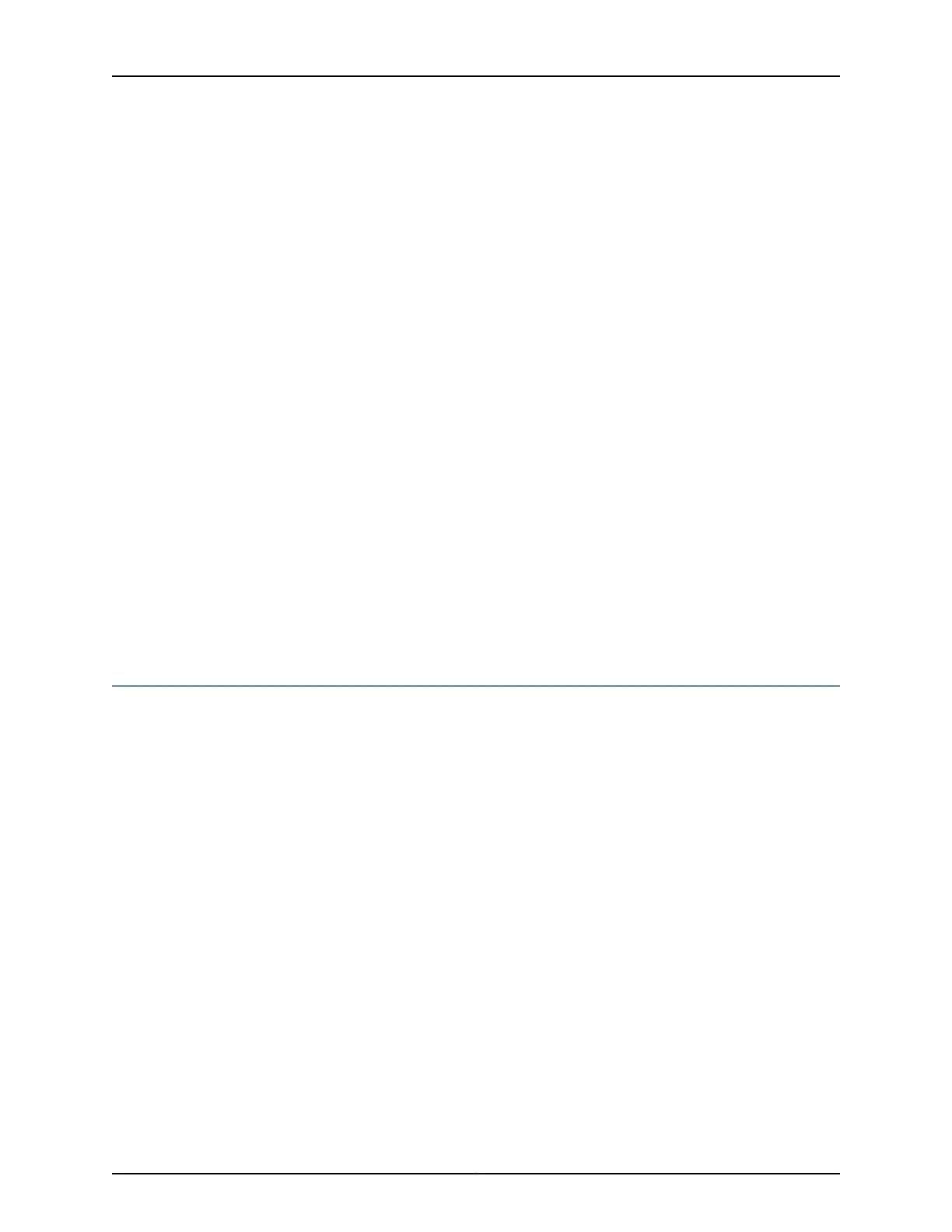set interfaces t3-3/0/0 encapsulation cisco-hdlc
•
Add or select a security zone; for example, trust:
set security zones security-zone trust interfaces t3-3/0/0.0 host-inbound-traffic
system-services all
•
Add or select security zones for host inbound traffic:
set security zones security-zone trust interfaces t3-3/0/0.0 host-inbound-traffic protocols
all
•
Set security policies:
set security policies default-policy permit-all
Related
Documentation
1-Port Clear Channel DS3/E3 GPIM Overview on page 75•
• 1-Port Clear Channel DS3/E3 GPIM Hardware Specifications on page 78
• 1-Port Clear Channel DS3/E3 GPIM Network Interface Specifications on page 24
• 1-Port Clear Channel DS3/E3 GPIM Supported Standards on page 80
• 1-Port Clear Channel DS3/E3 GPIM Key Features on page 77
• 1-Port Clear Channel DS3/E3 GPIM LEDs on page 79
• 1-Port Clear Channel DS3/E3 GPIM Components on page 76
• 1-Port Clear Channel DS3/E3 GPIM Supported Loopback Diagnostics on page 80
2-Port 10-Gigabit Ethernet XPIM Basic Configuration
To enable the 2-Port 10-Gigabit Ethernet XPIM installed on the SRX Series Services
Gateway, you must configure the basic settings for the PIM. You can perform the
configuration tasks for this using the J-Web interface, the Point and Click CLI, or the CLI.
•
Using the J-Web Interface on page 223
•
Using the Point and Click CLI to Set Interface Mode and Speed Options on page 224
•
Using the CLI on page 225
Using the J-Web Interface
To perform basic configuration for the 2-Port 10-Gigabit Ethernet XPIM and to configure
network interfaces for the services gateway using the J-Web interface:
1. In the J-Web interface, select Configure>Interfaces>Ports.
The Interfaces page lists the network interfaces present on the services gateway.
Verify whether the interface has been configured by reviewing the information in the
Configured column (yes/no).
2. Select the interface name to edit.
223Copyright © 2015, Juniper Networks, Inc.
Chapter 26: Configuring Gigabit-Backplane Physical Interface Modules
