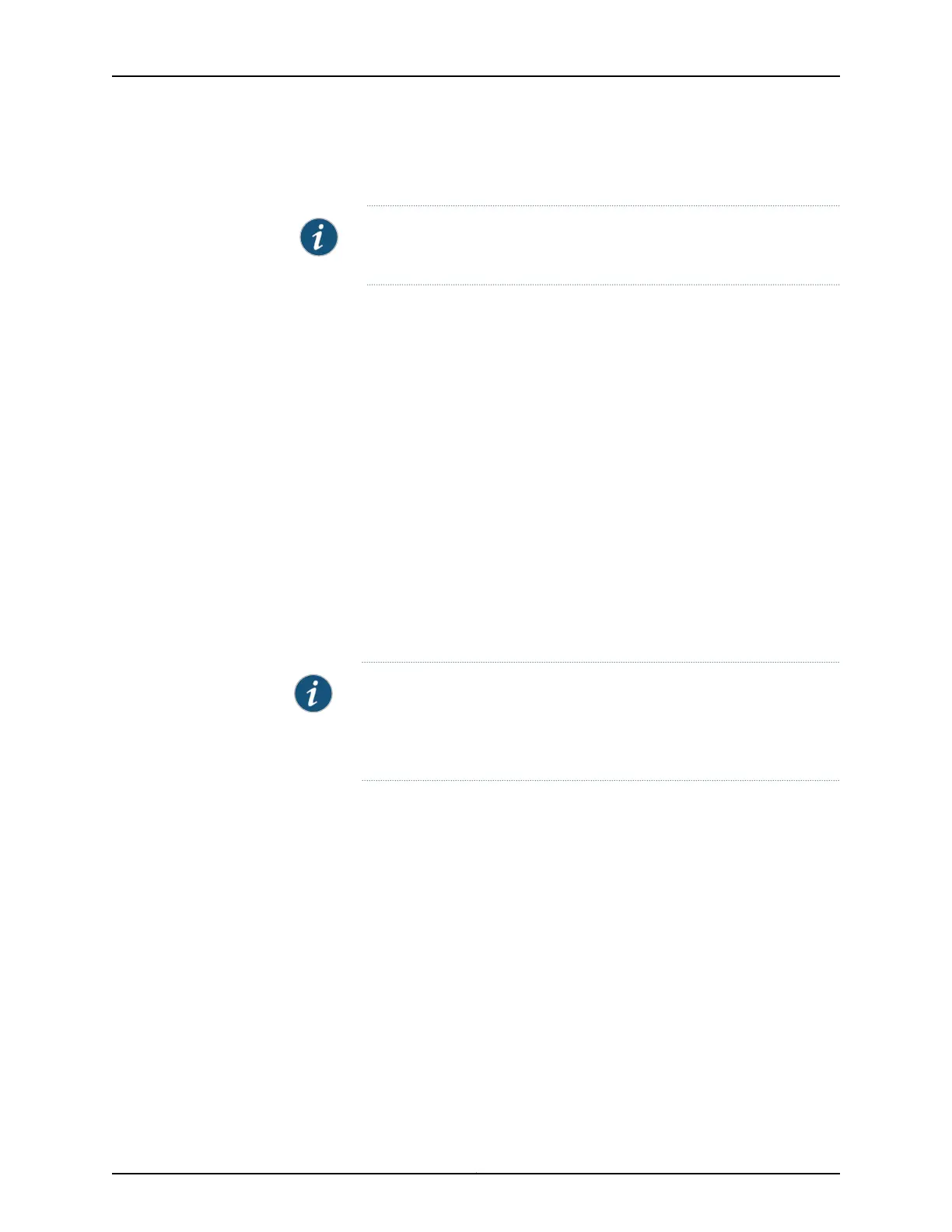5. To set the speed for the 2-Port 10-Gigabit Ethernet XPIM, select 10m, 100m, 1g, or 10g,
from the the Speed drop-down list box.
NOTE: For copper ports, all 10 Mbps, 100 Mbps, 1 G, and 10 G speeds are
supported; for fiber ports, only 1 G and 10 G speeds are supported.
6. Click OK to save changes, and click Commit to apply the configuration and other
pending changes (if any).
For advanced configuration information, see the Junos OS Network Interfaces Configuration
Guide.
Using the CLI
To perform basic configuration for the 2-Port 10-Gigabit Ethernet XPIM and to configure
network interfaces for the services gateway with the CLI:
•
Verify that the 2-Port 10-Gigabit Ethernet XPIM is installed on the services gateway:
show chassis hardware
•
Verify the FPC status of the interface:
show chassis fpc
•
Assign the port an IP address:
set interfaces xe-6/0/0 unit 0 family inet address interface address/destination prefix
NOTE: The interface xe-6/0/0 is the correct configuration if the 2-Port
10-Gigabit Ethernet XPIM is installed in slot 6. If the 2-Port 10-Gigabit
Ethernet XPIM is installed in slot 2 (valid only on SRX650 Services
Gateway), then the correct interface configuration would be xe-2/0/0
•
Assign MTU values:
set interfaces xe-6/0/0 unit 0 family inet mtu mtu values
•
Set link options:
set interfaces xe-6/0/0 gigether-options802.3ad/auto-negotiation/ loopback
•
Add or select a security zone; for example, Trust:
set security zones security-zone trust interfaces xe-6/0/0.0 host-inbound-traffic
system-services all
•
Add or select security zones for host inbound traffic:
set security zones security-zone trust interfaces xe-6/0/0.0 host-inbound-traffic protocols
all
•
Set security policies:
set security policies default-policy permit-all
225Copyright © 2015, Juniper Networks, Inc.
Chapter 26: Configuring Gigabit-Backplane Physical Interface Modules