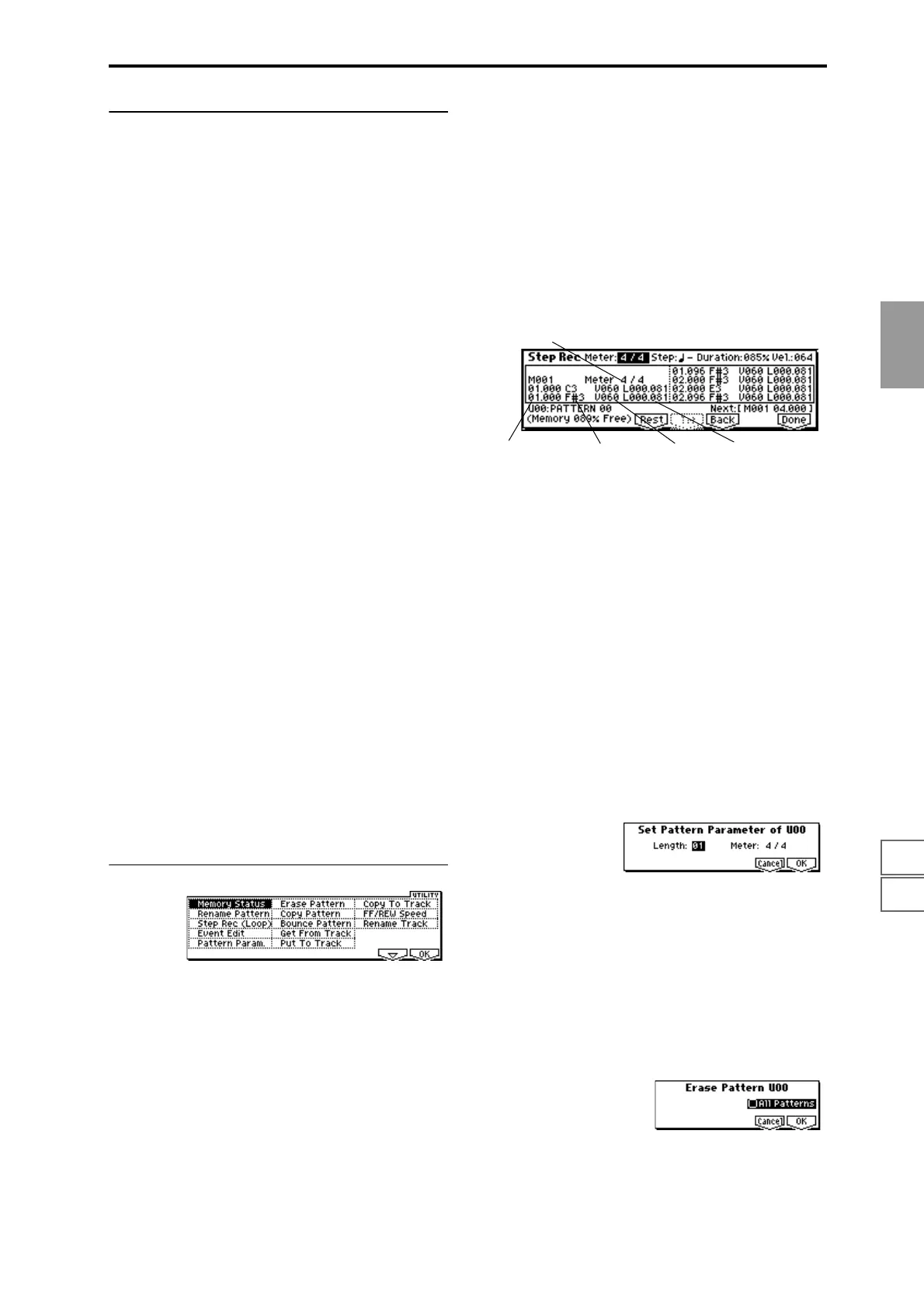7.17.27.3
1.11.22.12.22.33.13.23.33.44.14.24.34.45.15.26.16.26.36.4
SEQ
91
5–1–1b: Pattern, Metro. (Metronome)
Pattern:
Pattern (Pattern Bank) [Preset, User]
Indicates the type of pattern.
If you select Preset, recording will not be possible. You will
be able to select and execute the utility menu commands
“Copy Pattern,” “Bounce Pattern,” “Put To Track,” and
“Copy To Track.”
Pattern Select [P00...149, U00..U99]
Indicates the pattern. User patterns can be renamed by the
utility menu command “Rename Pattern.”
(Tempo) [040...240, EXT]
Specifies the playback tempo of the pattern. Refer to “
(Tempo)” (1.1–1a).
Resolution [Hi, 3 … ]
Specifies a correction to the timing when real-time recording
a pattern. (
☞1.1–6a “Reso (Resolution)”)
Remove Data [Off, On]
Deletes unwanted musical data while recording a pattern.
(
☞p.1.1–1a “Remove Data”)
Metro. (Metronome):
The metronome parameters you specify here are linked with
the 1.1: Play/REC, Preference page Metronome parameters
(1.1–6a).
Metronome Sound [REC Only, REC/Play, Off]
Specifies whether the metronome will sound during record-
ing or playback. (
☞1.1–6a “Sound (Metronome Sound)”)
Precount [0...2]
SpeSpecifies the number of measures in the pre-count before
recording begins. (
☞1.1–6a “Precount”)
Level [000...127]
Specifies the volume of the metronome. (☞1.1–6a “Level”)
BUS (BUS Select) [L/R, L, R, 1, 2, 1/2]
Specifies the output destination of the metronome sound.
(
☞1.1–6a “BUS”)
■ 5.1–1c: UTILITY
☞ “Memory Status,” “Rename Track” (1.1–1d)
For details on how to select the desired utility function, refer
to “PROG 1.1–1c: UTILITY.”
Rename Pattern
Press the [F5] (“Name”) key to access the dialog box, and
rename the selected pattern. You may input up to sixteen
characters. (
☞BG p.39)
Step Rec (Loop)
Here you can perform step recording into a pattern.
This is available when a user pattern is selected.
1 In “Pattern Bank” and “Pattern Select,” specify the pat-
tern. By default, the pattern length is one measure. If you
wish to change the number of measures in the pattern,
set the Utility “Pattern Param.”
2 Select the “Step Rec (Loop)” to access the dialog box.
3 The remaining steps are the same as when step recording
a track. Refer to steps
3 and following of “Step Record-
ing” (5.2–1b). However, step recording a pattern differs
from step recording a track in that when you reach the
end of the pattern, you will automatically return to the
beginning of the pattern and continue recording, allow-
ing you to add more data.
Event Edit
Here you can edit individual events of the musical data in a
pattern that you input.
Use “Pattern Bank” and “Pattern Select” to specify the pat-
tern that you wish to edit.
For the remaining steps, refer to “Event Edit” (5.2–1b).
Pattern Param.
This command specifies the number of measures and the
time signature of the selected pattern.
1 Use “Pattern Bank” and “Pattern Select” to specify the
pattern.
2 Select “Pattern Param.” to access the dialog box.
3 In “Length,” specify the number of measures in the pat-
tern.
4 In “Meter,” specify the time signature of the pattern.
5 To execute the Pattern Parameter settings, press the [F8]
(“OK”) key. To cancel, press the [F7] (“Cancel”) key.
Erase Pattern
This command erases the musical data from the selected
pattern.
1 Use “Pattern Bank” and “Pattern Select” to specify the
pattern.
2 Select “Erase Pattern” to access the dialog box.
Note numberLocation within the
measure (beat, clock)
Length (beat, clock)
Time signature
Velocity