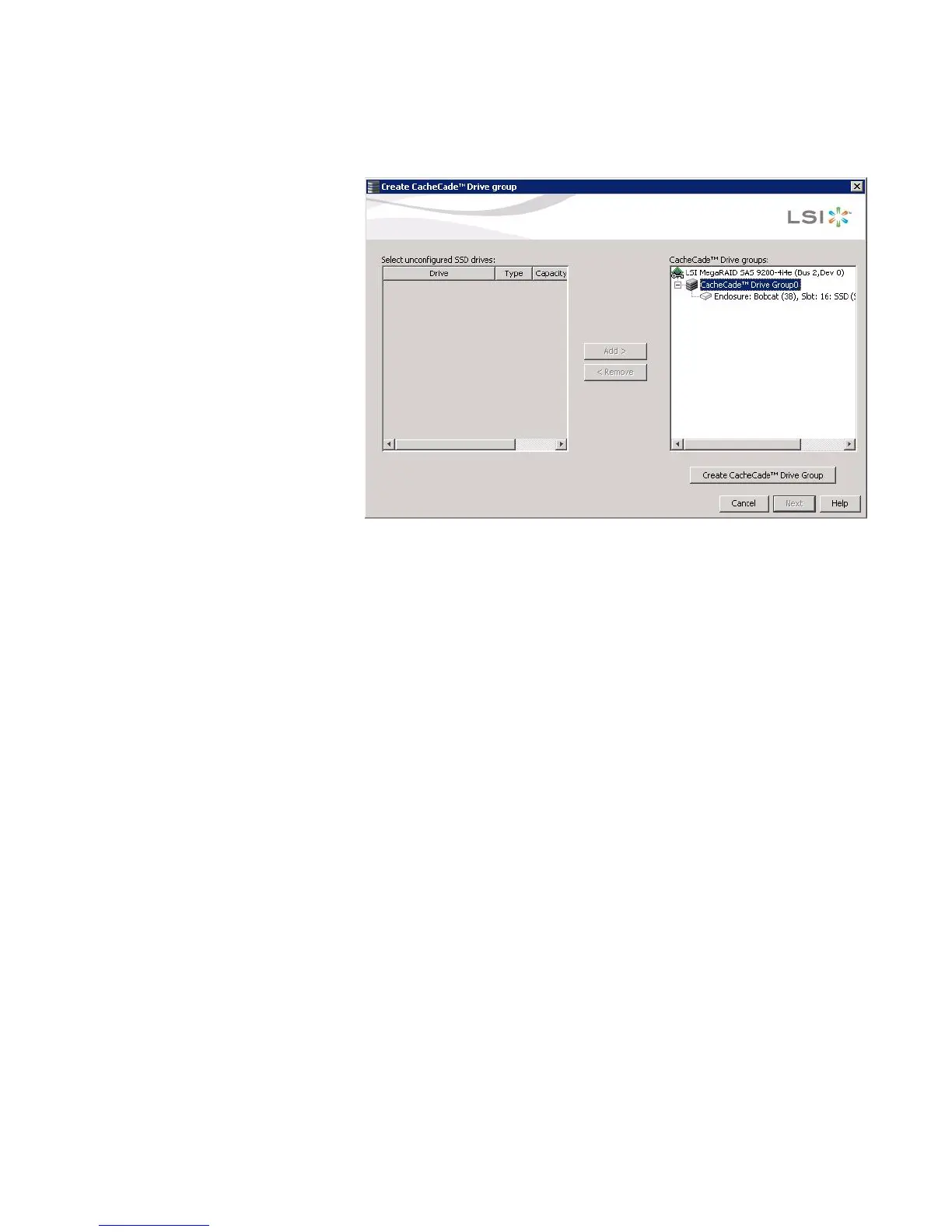Page 351
MegaRAID SAS Software User Guide Chapter 11: Using MegaRAID® Advanced Software
| CacheCade Advanced Software
Figure 233: CacheCade Drive Group Screen
After you move the selected drives, the Create CacheCade™ Drive Group button is
available.
5. Click Create CacheCade™ Drive Group.
6. Click Next.
Use the next screen that appears to select parameters for the cache disk.
7. Enter a name for the CacheCade virtual drive in the CacheCade VD name field and
click Create.
Depending on the number of drives, you might have the option to set the capacity
of the CacheCade drive.
The CacheCade drive group icon appears in the menu screen, as shown in
Figure234.