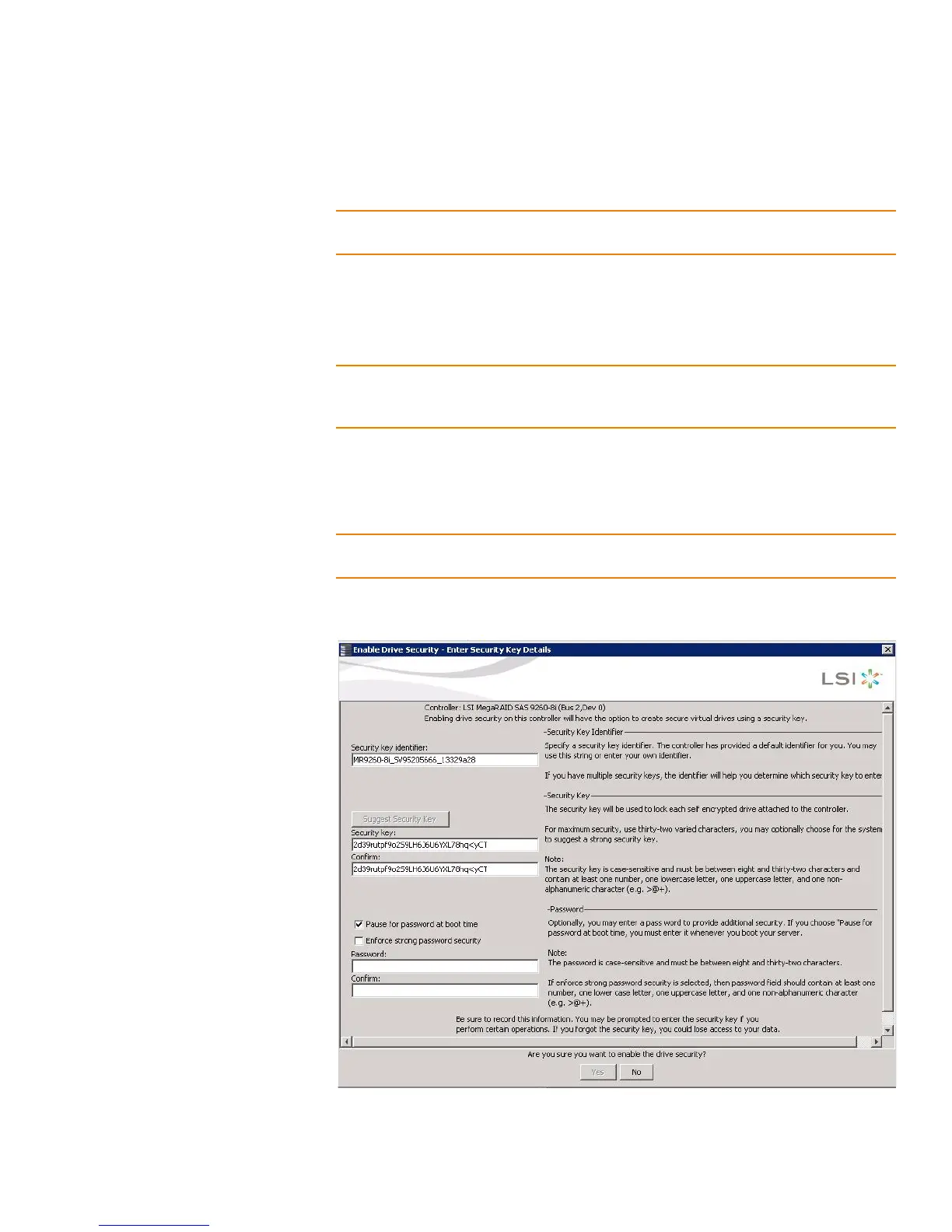Page 365
MegaRAID SAS Software User Guide Chapter 11: Using MegaRAID® Advanced Software
| SafeStore Encryption Services
3. Use the default security key identifier or enter a new security key identifier.
NOTE: If you create more than one security key, make sure that you change the security
key identifier. Otherwise, you cannot differentiate between the security keys.
4. Click Suggest Security Key to have the system create a security key or you can
enter a new security key.
5. Enter the new security key again to confirm, as shown in Figure253.
NOTE: If you forget the security key, you will lose access to your data. Be sure to
record your security key information. You might need to enter the security key to
perform certain operations.
The security key is case-sensitive. It must be between 8 and 32 characters and
contain at least one number, one lowercase letter, one uppercase letter, and one
non-alphanumeric character (e.g. < > @ +). The space character is not permitted.
NOTE: Non-US keyboard users must be careful not to enter DBCS characters in the
security key field. Firmware works with the ASCII character set only.
Figure253 shows the security key entered and confirmed on this screen.
Figure 253: Enable Drive Security - Security Key
