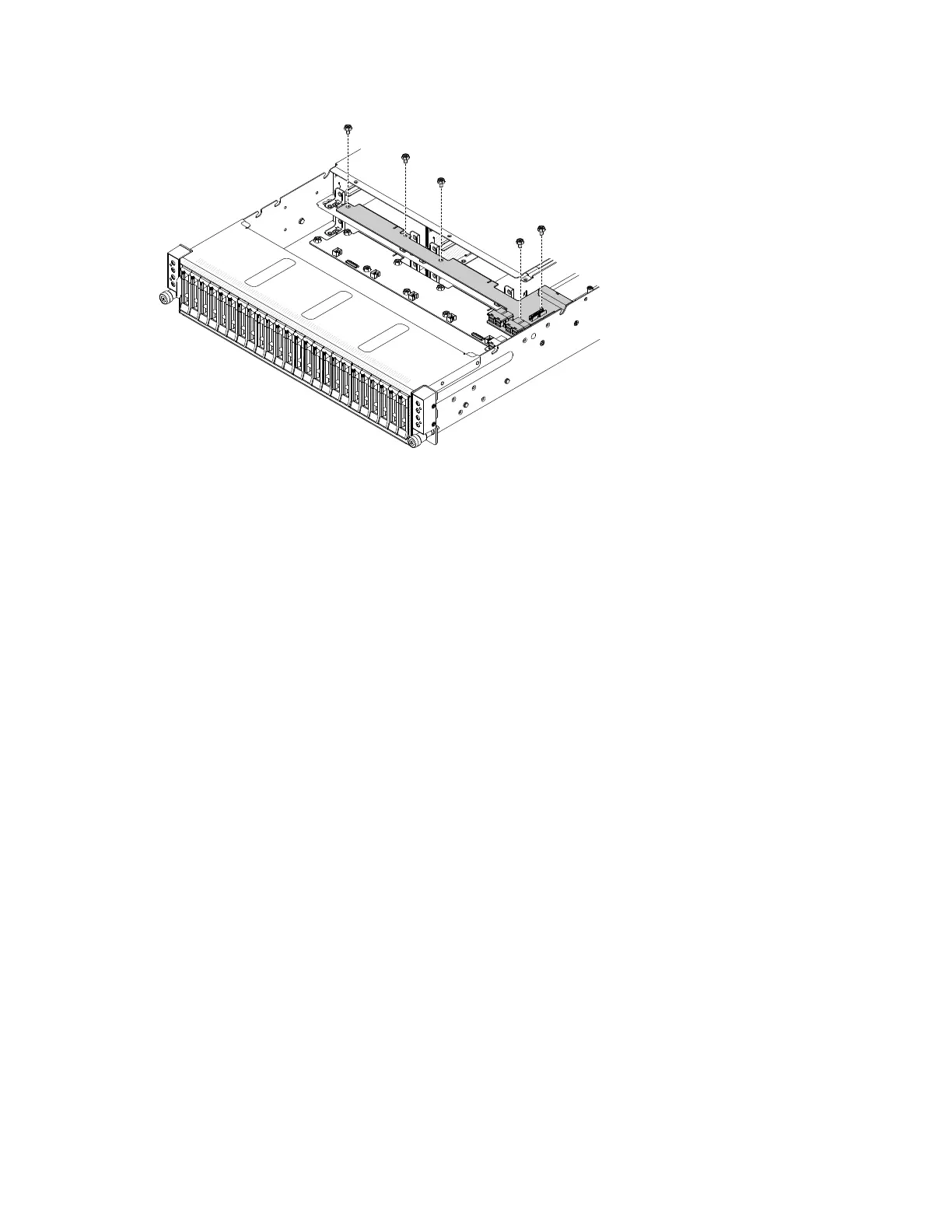0000000000000000000000
0000000000000000000000
0000000000000000000000
0000000000000000000000
0000000000000000000000
0000000000000000000000
0000000000000000000000
0000000000000000000000
0000000000000000000000
0000000000000000000000
0000000000000000000000
000000000000000000000
000000000000000000000
000000000000000000000
000000000000000000000
000000000000000000000
000000000000000000000
000000000000000000000
000000000000000000000
000000000000000000000
000000000000000000000
Figure86.Powerinterfaceboardinstallation
Step3.Tightenthepowerinterfaceboardwith56#32screws.
Step4.Reinstallthecablesonthepowerinterfaceboard.
Step5.Reinstallthefancage(see“Replacingthefancage”onpage105).
Step6.Reinstallthesystemfan(see“Replacingasystemfan”onpage89).
Step7.Reinstallthesystemmanagementboardcover(see“Installingthesystemmanagementboard
cover”onpage85).
Step8.Reinstallthefancagecover(see“Installingthefancagecover”onpage83).
1.Installtheserverintotherackenclosureandpushtheserverintotherackuntilitclicksintoplace.
2.Reconnectthepowercordsandanycablesthatyouremoved.
3.Turnontheperipheraldevicesandtheserver.
Removingthepowerinterfaceboardbracket
Usethisinformationtoremovethepowerinterfaceboardbracketfromtheserver.
Readthesafetyinformationin“Safety”onpagevand“Installationguidelines”onpage75.
Ifyouarereplacingaservercomponentorinstallinganoptionaldeviceintheserver,youneedtoslidethe
serveroutfromtherackenclosure,turnofftheserverandperipheraldevices,anddisconnectthepower
cordsandallexternalcables.
Toremovethepowerinterfaceboardbracket,completethefollowingsteps.
Step1.Removecomputenode#3and#4.
Step2.Removethefancagecover(see“Removingthefancagecover”onpage82).
Step3.Removethesystemfan(see“Removingasystemfan”onpage88).
Step4.Removethefancage(see“Removingthefancage”onpage105).
Step5.Removethepowerinterfaceboard(see“Removingthepowerinterfaceboard”onpage138).
140LenovoThinkServersd350ServerType5493,LenovoThinkServern400EnclosureType5495InstallationandServiceGuide