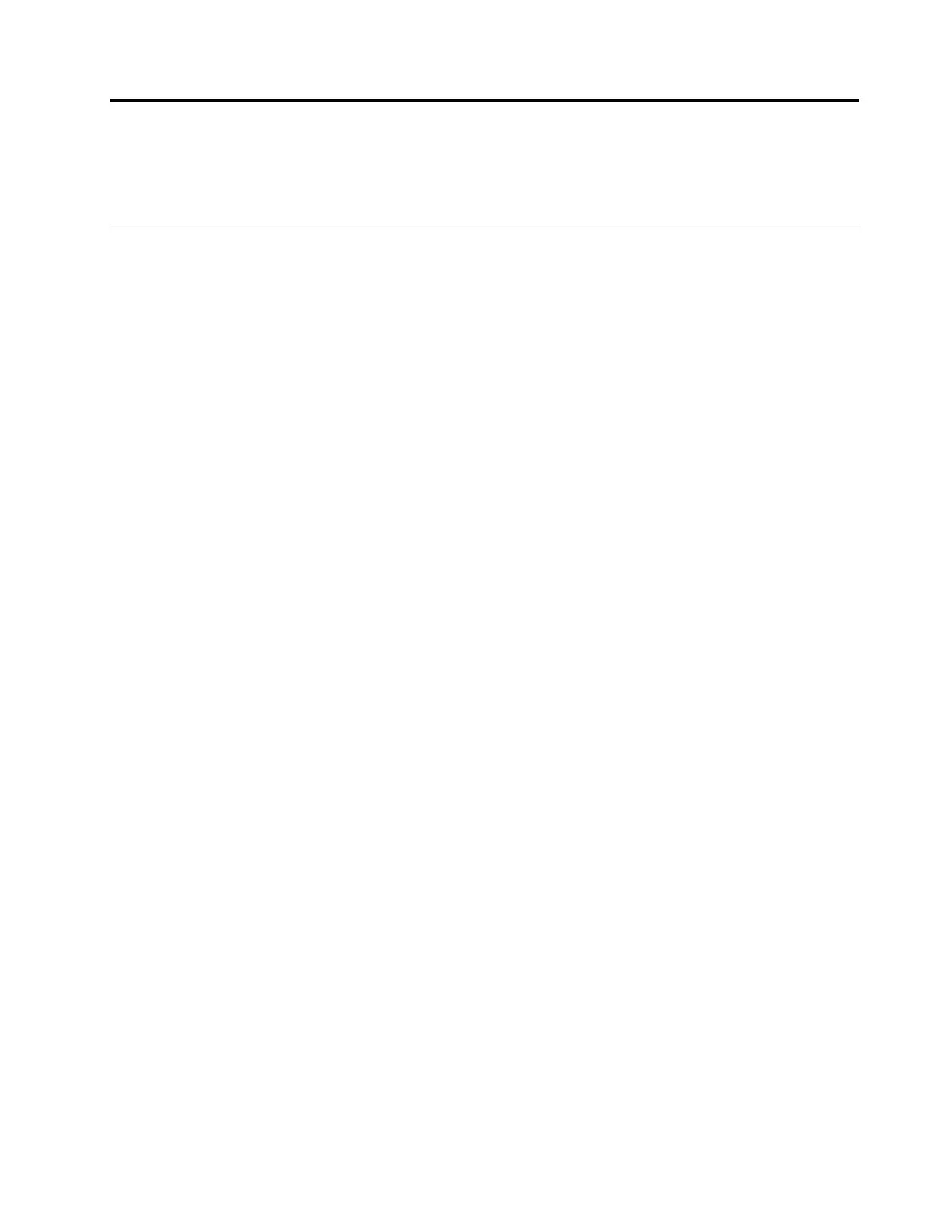Chapter2.Configurationinformationandinstructions
Thischapterprovidesinformationaboutupdatingthefirmwareandusingtheconfigurationutilities.
EasyUpdatefirmwareupdater
ThisinformationprovidesanoverviewoftheEasyUpdatefirmwareupdater.
EasyUpdateisastandalonetooltoeasilyupdatefirmwareinThinkServersystemandothersupported
devicespresentinThinkServersystems.FirmwareincludesatleastthesystemBIOS,low-levelcodeon
smartadapterssuchasRAIDcards,HBAandsystemmanagementcontrollers.Thetoolisdeliveredas
anISOimageofabootableCD,tobedownloadedbyendusersfromtheLenovosupportwebsiteat
http://www.lenovo.com/support.TheCDcontainsanoperatingsystemenvironment,allnecessarydevice
drivers,thefirmwareupdateruserapplication,systemanddevicefirmwareupdatingtools,firmware
images,anddocumentation.
ItisenvisionedthattheISOimagesforfirmwareupdaterwillbereleasedquarterlybyrequestandinclude
thelatestfirmwareupdatesthathavebeenreleasedpriortothatdate.TheavailabilityofFirmwareUpdater
doesnotremovetherequirementtohaveindividualupdatepackagesavailablefromtheLenovosupport
websiteathttp://www.lenovo.com/support.
UsingEasyUpdatefirmwareupdater
Toupdatetheserverfirmware,dothefollowing:
1.GototheLenovoSupportWebsiteathttp://www.lenovo.com/supporttodownloadthelatestFirmware
UpdaterISOimage.AndburntheISOimageintoCD/DVDorUSBdisk.
Notes:UserufustoburntheISOimageintoUSBdisk
a.Decompress"rufus_v1.3.4.exe"fromthedirectory"usbutility"ofISOimageandthenexecuteit.
b.InsertanemptyUSBkeyintoaUSBslotofyourcomputer.PleasenotethattheUSBwillbe
formattedduringthisprocedureandallthecontentswillbelost.
c.Inthedrop-downlistboxwhichisintherightof"Createabootablediskusing:",select"ISOimage".
Andthenclicktherightbuttoninthedrop-downlistboxtoselectFirmwareUpdaterISOimage.
d.Click"Start"tocreateabootableUSBkey.
2.InserttheCD/DVDintotheCD/DVDdriveoftheserverorInserttheUSBdiskintotheUSBslotof
theserver.ThenboottheserverfromCD/DVDorUSBdisk.FirmwareUpdaterstartsautomatically
andthelanguageselectionwindowisdisplayed.
3.SelectapreferablelanguageandclickOK.ThentheWelcomewindowisdisplayed.
4.ClickNext,andalistofavailablefirmwareupdatesisdisplayed.Fromthelist,youcanselectwhich
firmwaretobeupdated.
Notes:
a.Bydefault,ifalaterorsameversionofthefirmwareexistsonyourserver,thenthisfirmwarewillnot
beselected.Ifyouwanttoselectthisitem,amessagewillbedisplayedtoremindyouwhetherto
proceedtheupdateprocess.IfyouclickYes,thisfirmwareupdatewillbeselected.
b.Bydefault,somefirmwareneedstobeupdatedatthesametime.Onceoneofthefirmwareupdates
isselectedorcleared,thenotherswillbeselectedorclearedaccordingly.
5.ClickNexttobegintheupdateprocess.
©CopyrightLenovo
31