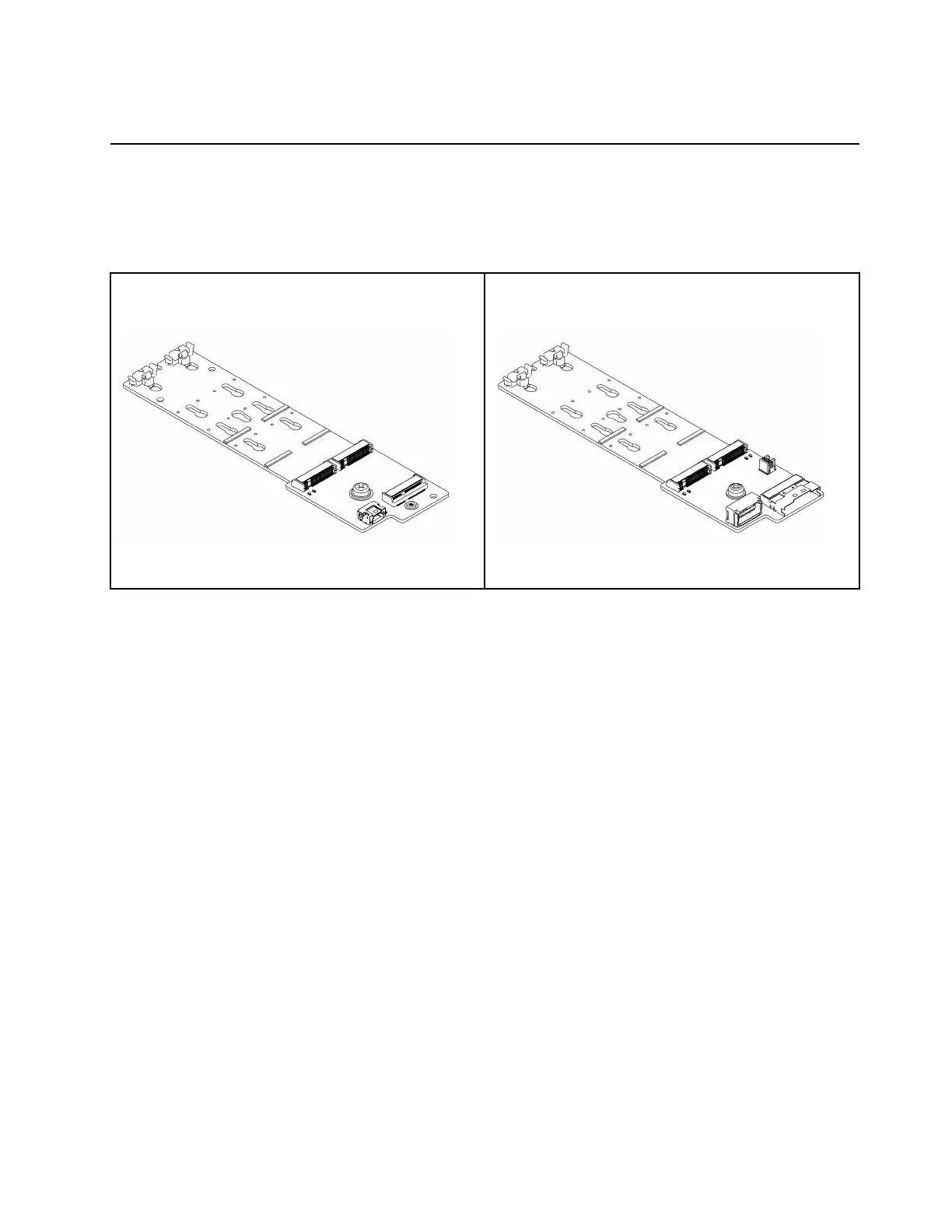Watch the procedure on YouTube
M.2 drive and M.2 backplane replacement
Follow instructions in this section to remove and install the M.2 drive and M.2 backplane.
The server supports the following M.2 backplanes. This section uses the M.2 x4 SATA/NVMe 2-bay
backplane as an example for illustration. The replacement procedure for the other one is similar.
Figure 100. M.2 x1* NVMe 2-bay backplane
*x1: supports PCIe x1 connection to each drive and
provides build-in RAID function
Figure 101. M.2 x4* SATA/NVMe 2-bay backplane
*x4: supports PCIe x4 connection to each drive
Note: The M.2 x4 SATA/NVMe 2-bay backplane is not supported on the 4 x 3.5-inch middle drive cage.
•
“Remove an M.2 drive” on page 143
• “Install an M.2 drive” on page 144
• “Remove the M.2 backplane” on page 146
• “Install the M.2 backplane” on page 149
Remove an M.2 drive
Follow instructions in this section to remove an M.2 drive.
About this task
Attention:
• Read
“Installation Guidelines” on page 47 and “Safety inspection checklist” on page 48 to ensure that you
work safely.
• Power off the server and peripheral devices and disconnect the power cords and all external cables. See
“Power off the server” on page 62.
• Prevent exposure to static electricity, which might lead to system halt and loss of data, by keeping static-
sensitive components in their static-protective packages until installation, and handling these devices with
an electrostatic-discharge wrist strap or other grounding system.
• Before you remove or make changes to drives, drive controllers (including controllers that are integrated
on the system board assembly), drive backplanes or drive cables, back up all important data that is stored
on drives.
Chapter 5. Hardware replacement procedures 143
