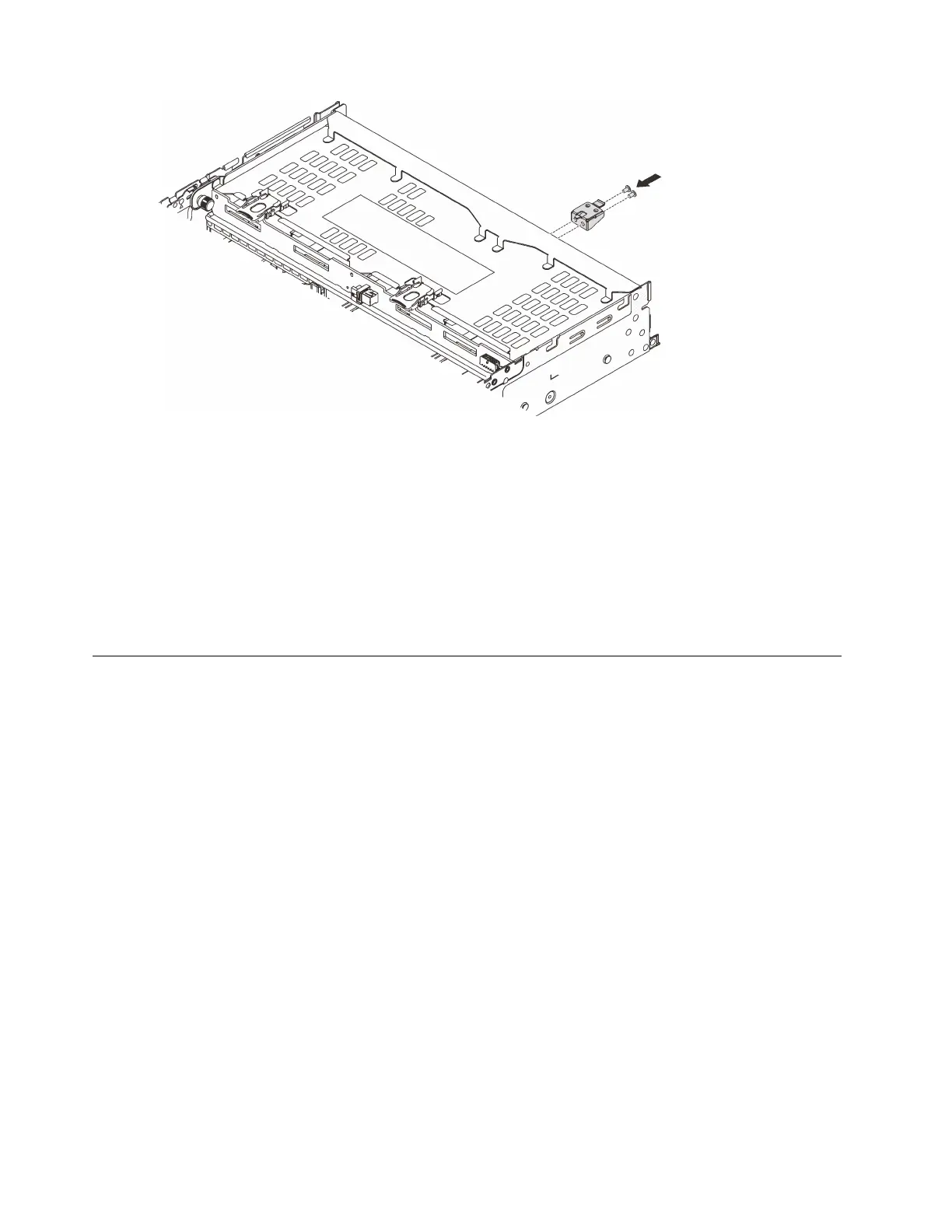Figure 196. Installing the top cover support bracket
After you finish
1. Reinstall the drives or drive fillers into the rear drive cage. See “Install a hot-swap drive” on page 134.
2. Complete the parts replacement. See
“Complete the parts replacement” on page 279.
Demo video
Watch the procedure on YouTube
Rear OCP module replacement
Follow instructions in this section to remove and install the rear OCP module.
• “Remove the rear OCP module” on page 228
• “Install the rear OCP module” on page 229
Remove the rear OCP module
Follow instructions in this section to remove the rear OCP module.
Attention:
• Read
“Installation Guidelines” on page 47 and “Safety inspection checklist” on page 48 to ensure that you
work safely.
• Power off the server and peripheral devices and disconnect the power cords and all external cables. See
“Power off the server” on page 62.
• Prevent exposure to static electricity, which might lead to system halt and loss of data, by keeping static-
sensitive components in their static-protective packages until installation, and handling these devices with
an electrostatic-discharge wrist strap or other grounding system.
Procedure
228 ThinkSystem SR665 V3 User Guide
