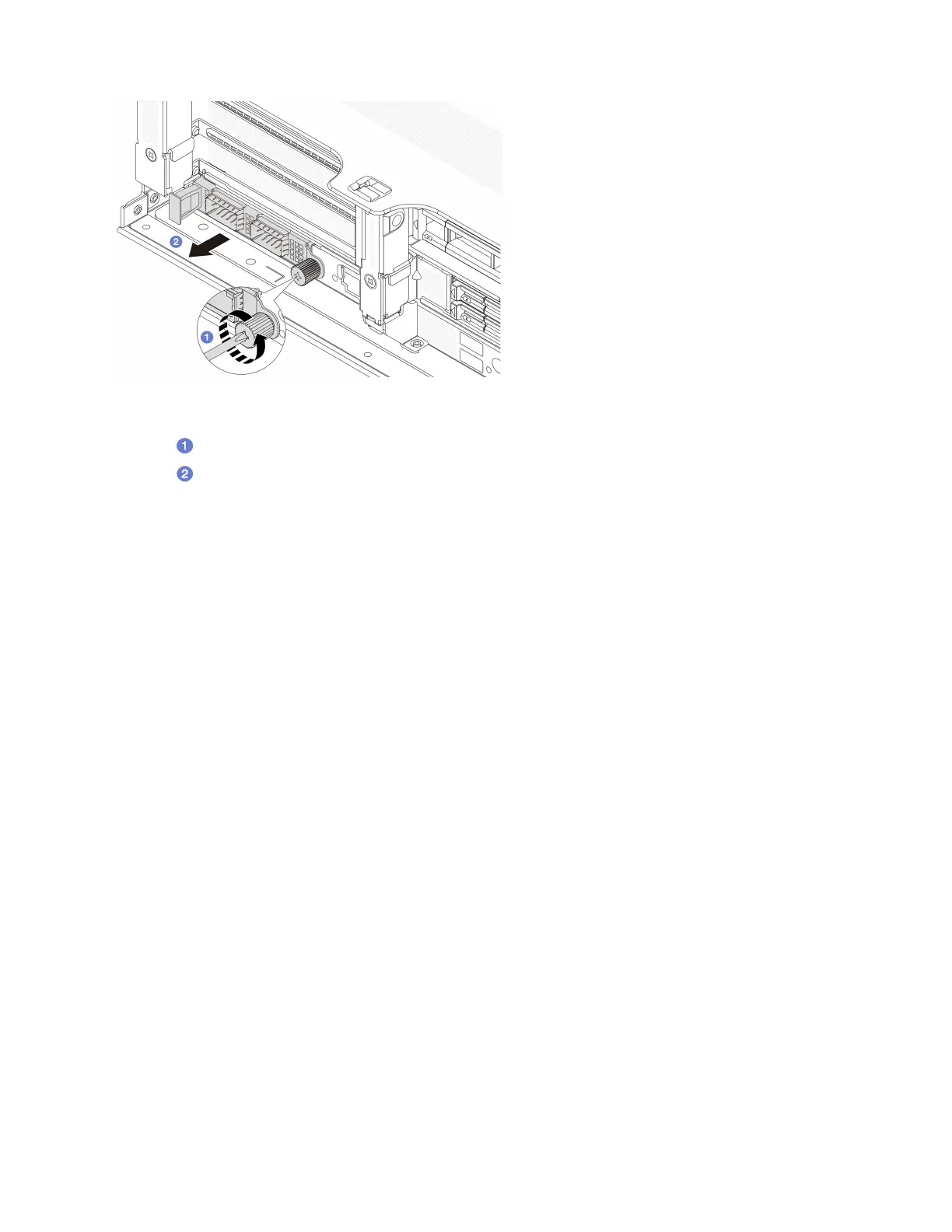Figure 197. Removing the rear OCP module
Step 1. Loosen the thumbscrew that secures the OCP module. Use a screwdriver if needed.
Step 2.
Pull out the OCP module.
After you finish
1. Install a new rear OCP module or an OCP module filler. See
“Install the rear OCP module” on page 229.
2. If you are instructed to return the component or optional device, follow all packaging instructions, and
use any packaging materials for shipping that are supplied to you.
Demo video
Watch the procedure on YouTube
Install the rear OCP module
Follow instructions in this section to install the rear OCP module.
About this task
Attention:
• Read
“Installation Guidelines” on page 47 and “Safety inspection checklist” on page 48 to ensure that you
work safely.
• Power off the server and peripheral devices and disconnect the power cords and all external cables. See
“Power off the server” on page 62.
• Prevent exposure to static electricity, which might lead to system halt and loss of data, by keeping static-
sensitive components in their static-protective packages until installation, and handling these devices with
an electrostatic-discharge wrist strap or other grounding system.
Procedure
Step 1. Touch the static-protective package that contains the new part to any unpainted surface on the
outside of the server. Then, take the new part out of the package and place it on a static-protective
surface.
Step 2. Remove the OCP module filler if there is.
Step 3. Install the OCP module.
Chapter 5. Hardware replacement procedures 229
