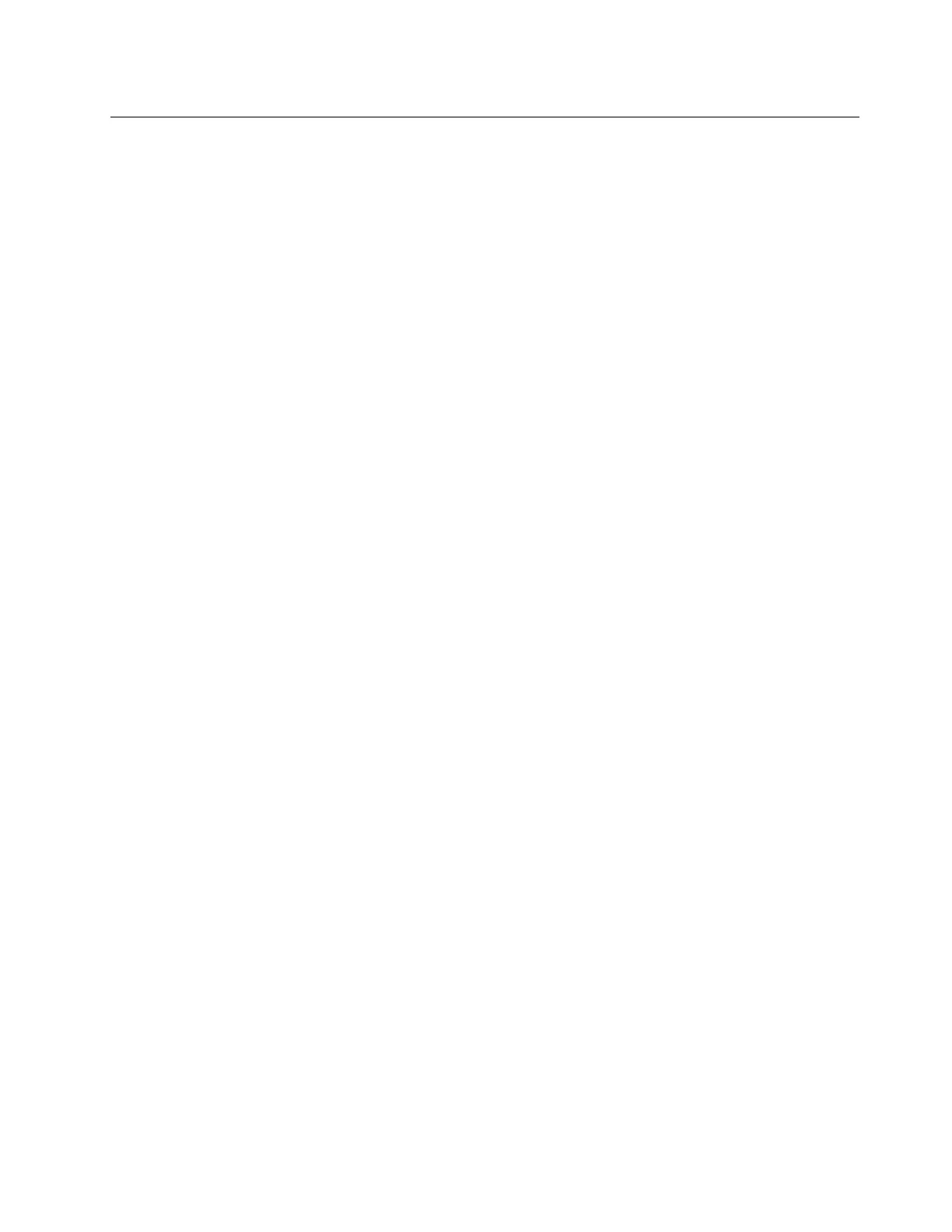System fan cage replacement
Follow instructions in this section to remove and install the system fan cage.
•
“Remove the system fan cage” on page 269
• “Install the system fan cage” on page 270
Remove the system fan cage
Follow instructions in this section to remove the system fan cage.
About this task
Attention:
• Read
“Installation Guidelines” on page 47 and “Safety inspection checklist” on page 48 to ensure that you
work safely.
• Power off the server and peripheral devices and disconnect the power cords and all external cables. See
“Power off the server” on page 62.
• Prevent exposure to static electricity, which might lead to system halt and loss of data, by keeping static-
sensitive components in their static-protective packages until installation, and handling these devices with
an electrostatic-discharge wrist strap or other grounding system.
Procedure
Step 1. If the server is installed in a rack, slide the server out on its rack slide rails to gain access to the top
cover, or remove the server from the rack. See “Remove the server from rack” on page 63.
Step 2. Remove the top cover. See
“Remove the top cover” on page 277.
Step 3. (Optional) If you are replacing the system fan cage, remove all system fans first. See
“Remove a
system fan” on page 264
.
Note: If you are removing the system fan cage to access other components, you can remove it
with the system fans installed.
Step 4. Remove the system fan cage.
Chapter 5. Hardware replacement procedures 269
