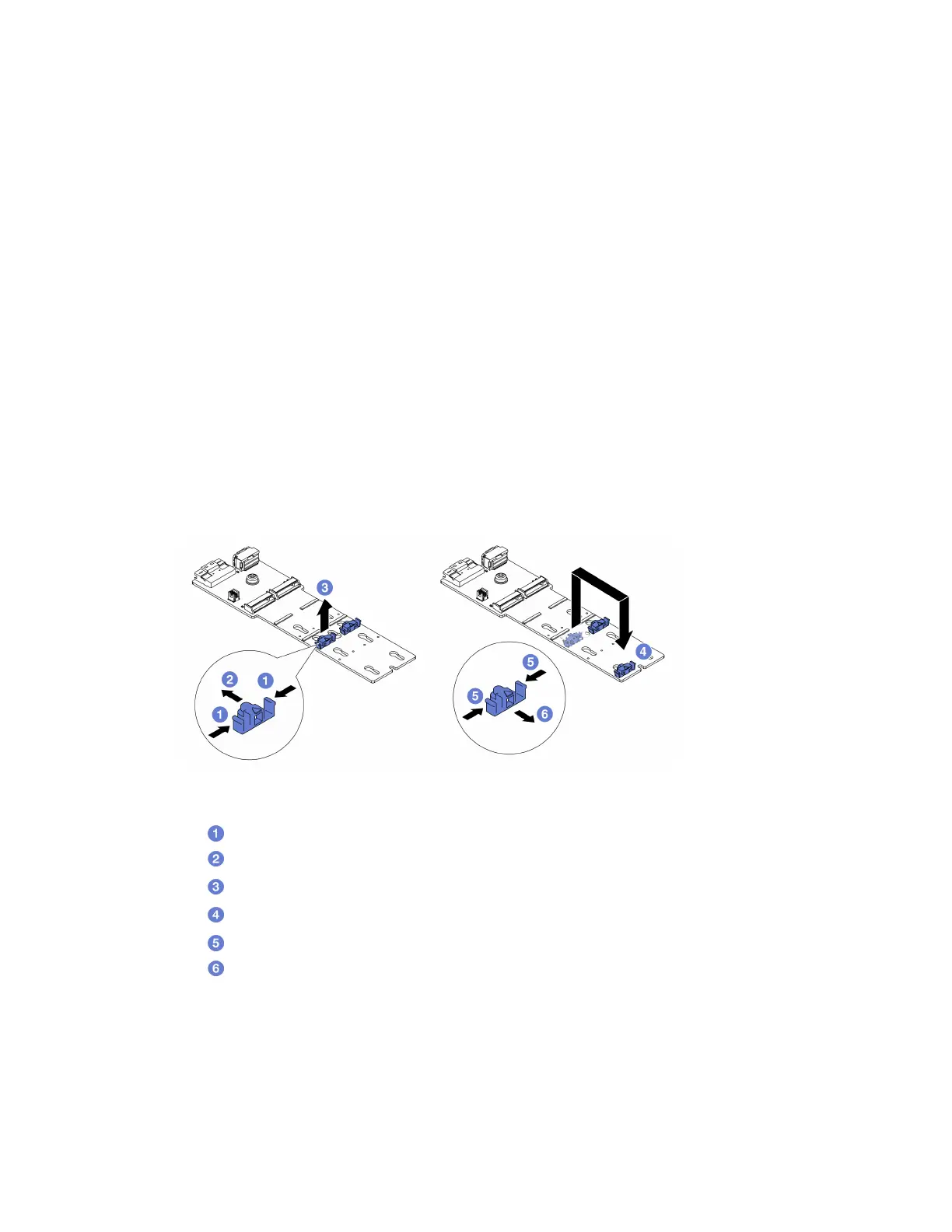• Read “Installation Guidelines” on page 47 and “Safety inspection checklist” on page 48 to ensure that you
work safely.
• Power off the server and peripheral devices and disconnect the power cords and all external cables. See
“Power off the server” on page 62.
• Prevent exposure to static electricity, which might lead to system halt and loss of data, by keeping static-
sensitive components in their static-protective packages until installation, and handling these devices with
an electrostatic-discharge wrist strap or other grounding system.
Firmware and driver download: You might need to update the firmware or driver after replacing a
component.
• Go to
https://datacentersupport.lenovo.com/products/servers/thinksystem/sr665v3/downloads/driver-list/ to
see the latest firmware and driver updates for your server.
• Go to
“Update the firmware” on page 467 for more information on firmware updating tools.
Procedure
Step 1. Touch the static-protective package that contains the new part to any unpainted surface on the
outside of the server. Then, take the new part out of the package and place it on a static-protective
surface.
Step 2. (Optional) Adjust the retainer on the M.2 backplane to accommodate the particular size of the M.2
drive you want to install.
Figure 103. Adjusting the M.2 retainer
a. Press both sides of the retainer.
b.
Move the retainer forward until it is in the large opening of the keyhole.
c.
Take the retainer out of the keyhole.
d.
Insert the retainer into the correct keyhole.
e.
Press both sides of the retainer.
f.
Slide the retainer backwards (toward the small opening of the keyhole) until it is seated in
place.
Step 3. Locate the connector on the M.2 backplane.
Notes:
• Your M.2 backplane might look different from the following illustrations, but the installation
method is the same.
Chapter 5. Hardware replacement procedures 145
