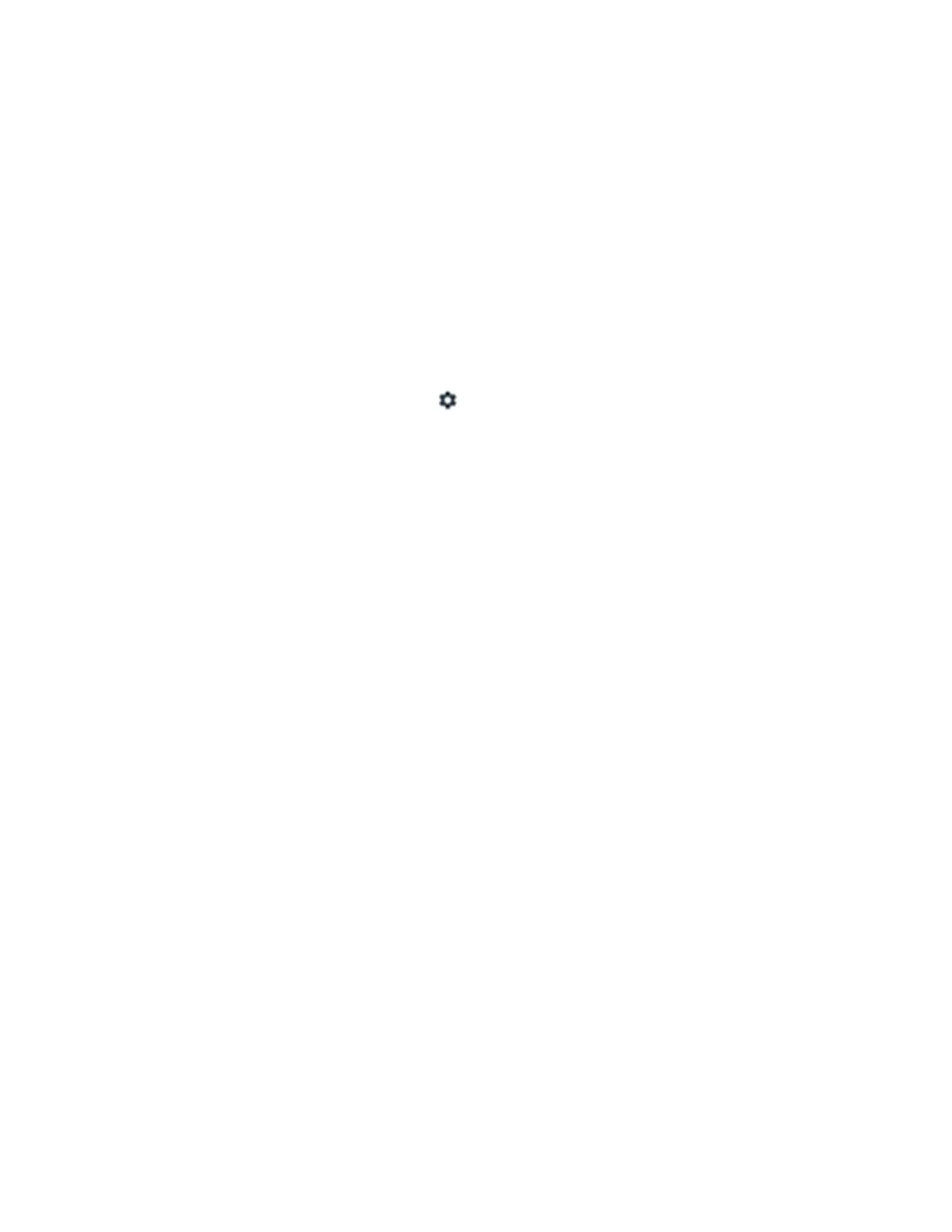1. Turn off the server.
2. Reseat the SAS/SATA adapter.
3. Reseat the backplane signal cable and backplane power cable.
4. Reseat the drive.
5. Power on the server and observe the activity of the drive LEDs.
U.3 NVMe drive can be detected in NVMe connection, but cannot be detected in Tri-mode
In Tri-mode, NVMe drives are connected via a PCIe x1 link to the controller. To support Tri-mode with U.3
NVMe drives, U.3 x1 mode must be enabled for the selected drive slots on the backplane through the XCC
Web GUI. By default, the backplane setting is U.2 x4 mode.
Complete the following steps to enable U.3 x1 mode:
1. Log into the XCC Web GUI, and choose Storage ➙ Detail from the navigation tree on the left.
2. In the window that is displayed, click the icon
next to Backplane.
3. In the dialog box that is displayed, select the target drive slots and click Apply.
4. Do a DC power cycle to make the setting take effect.
514
ThinkSystem SR665 V3 User Guide
