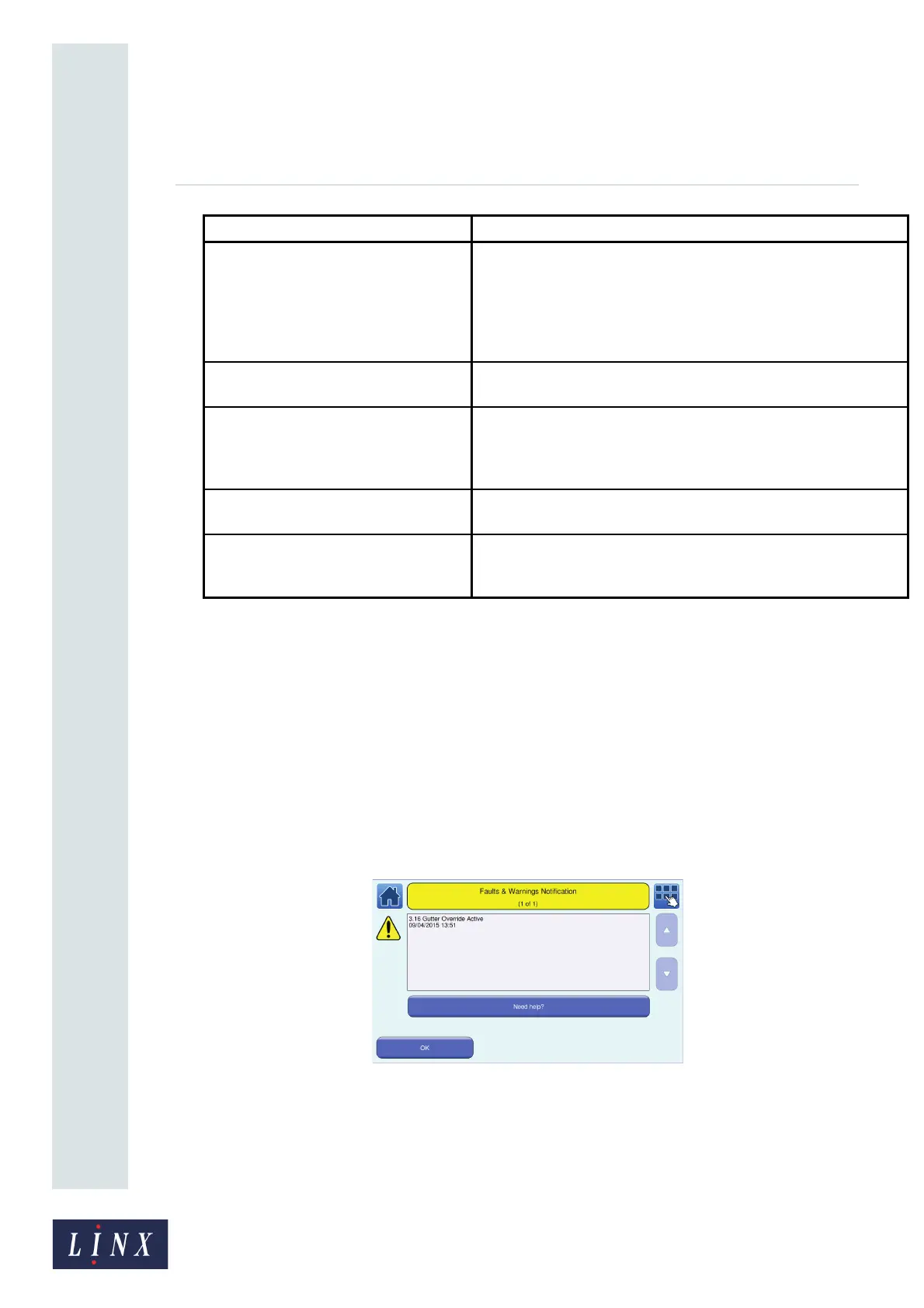Page 7 of 88 TP1A072–3 English
Aug 2017
Linx 10 Operating Manual —
Printer user interface
Linx 10
2.2.3 Option screens
From the Main Menu screen and the Message Store, Line Settings, and Message Settings options on
the Home screen carousel area, you can access option screens that allow you to change printer
settings and perform tasks on the printer. Some of these options (for example, the Date & Time
option) require you to enter text or numeric values on text entry and numeric entry screens.
NOTE: Most numeric entry screens indicate the range of values that you can enter. The printer does
not allow you to enter invalid values. Invalid values are highlighted in red.
2.2.4 Information screens
If the printer needs attention (for example, there is a problem with the printer), it displays an
information screen:
Figure 5. Example information screen
An information screen contains a message about a system event and a Need Help? button for more
information about the system event. A system event can be a Warning, a System Failure, a Print
Failure, or an Information event. See ‘Faults and Warnings screens’ on page 87 for more information
about information screens. To close an information screen, touch the OK button.
User Login and Logout Displays one of two options. If there is no user logged in to the
printer, the printer displays the User Login button. Touch the User
Login button to log in as a user on the printer.
If there is a user logged in to the printer, the printer displays the
Logout button with the name of the logged in user (for example,
“SUPERVISOR”). Touch the Logout button to log out as that user.
Maintenance Allows you to perform routine maintenance tasks on the printer. See
‘Look after your printer’ on page 79.
Backup & Restore Allows you to transfer data between the printer and a USB memory
stick. For example, you can copy messages, and save and restore
line settings or other printer data. See ‘Printer communications’ on
page 74 for more information.
Help Get help for common printer functions and information about Faults
and Warnings messages
System Information Displays information about the printer. For example, software and
hardware version numbers, printer serial number, and printhead
information. This information is useful for maintenance purposes.
Option Description
