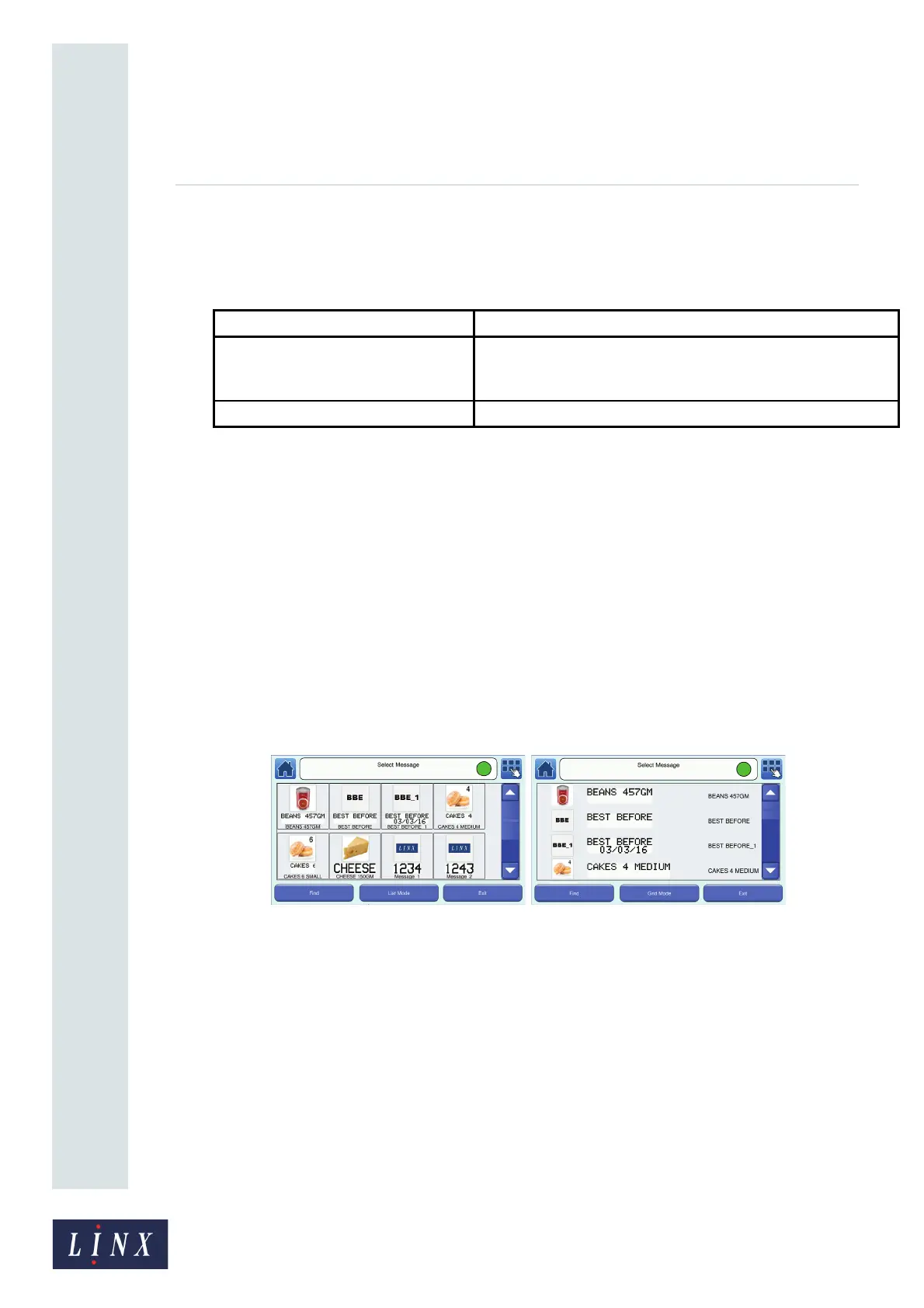Page 14 of 88 TP1A072–3 English
Aug 2017
Linx 10 Operating Manual —
Create, edit, and manage messages
Linx 10
3.2 Save your message
To save your message, touch the Exit button to display the Editor screen. The message fields are
highlighted in grey and you cannot edit the fields.
3.3 Select a message
If a message is selected for printing, the Home screen displays a preview of the message and the
message name at the top left of the message preview. If no message is selected, the printer displays
“No message selected” in the message preview. Make sure that the Home screen displays the correct
message.
• If the correct message is displayed, go to ‘Print and pause printing’ on page 16.
• If the correct message is not displayed, touch the Message Store button to go to the Message
Store screen (see Figure 6 on page 10).
Scroll through the messages to find the message you require, and then touch the Select button to
select the message for printing. To find a message from a long list of message names, touch the Find
button to perform a search. Alternatively, you can touch the List button to display the Select Message
screen with all the messages in the Message Store. You can toggle between the Grid Mode or List
Mode options to display the messages.
(a) (b)
Figure 11. Message Store screen: Grid Mode (a) and List Mode (b)
In Grid mode or List mode, touch the required message to select that message for printing. A preview
of any selected message is displayed on the Home screen.
3.3.1 Find option
To find a message from a long list of message names, touch the Find button. The printer displays the
Find Message screen and keyboard with the first message name in the Message Store list highlighted.
Option Description
Save and Exit Save your changes. The printer prompts you for a message
name. Select the default name (‘Message_1’), or enter a new
name, and then touch Enter.
Exit Without Saving Discard your changes and return to the Message Store screen.
