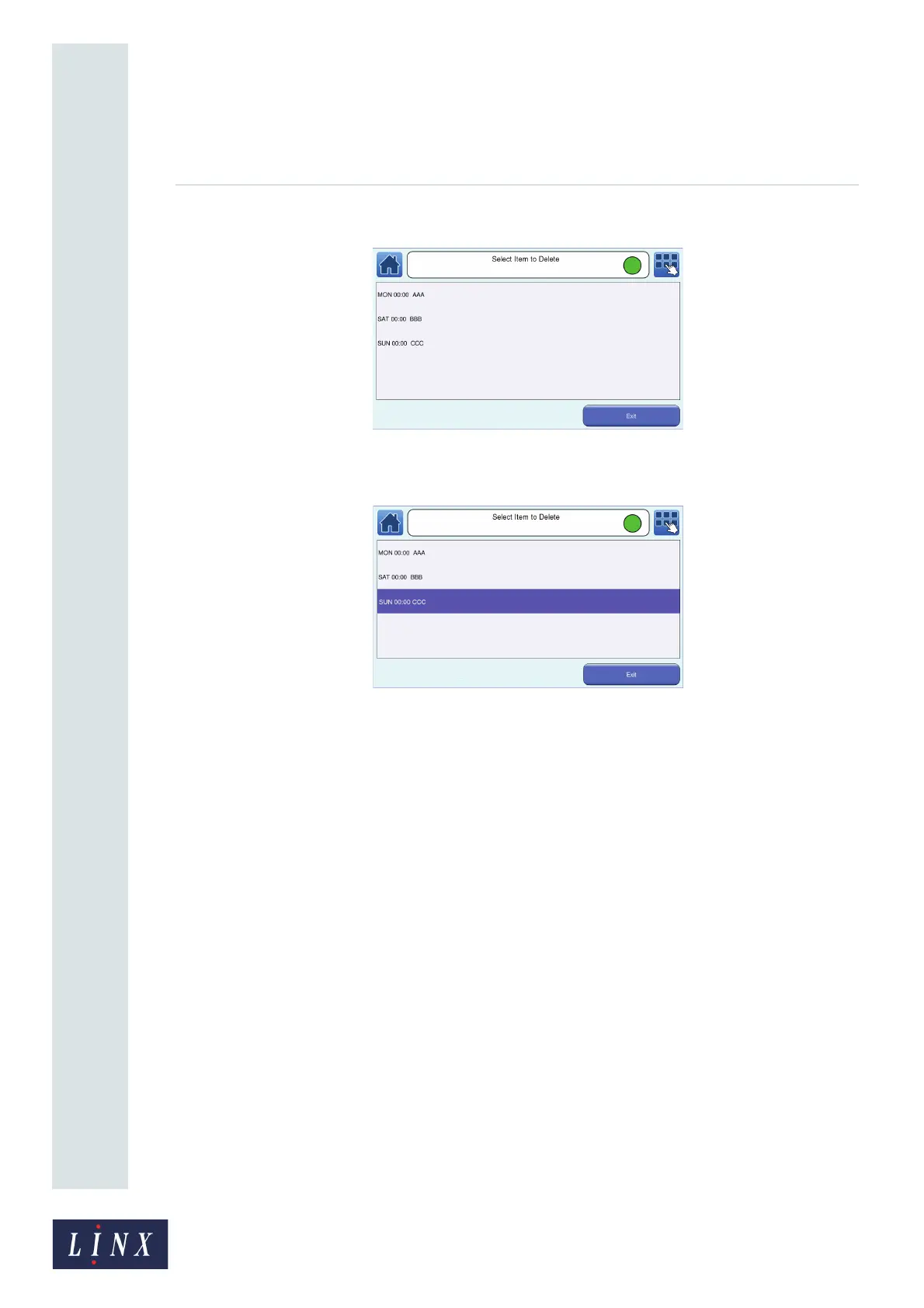Page 66 of 88 TP1A072–3 English
Aug 2017
Linx 10 Operating Manual —
Add other fields
Linx 10
1 Touch the Delete button to display the Select Item to Delete screen.
Figure 64. Select Item to Delete screen
2 Touch the shift code item that you wish to delete to highlight that item.
Figure 65. Select Item to Delete screen: item selected
3 Touch the Delete button. The selected shift code item is deleted.
4 Touch the Exit button to return to the Shift List screen.
6.4 Add a Prompted field
Prompted fields are fields within a standard Text field that, when the message is selected, require the
user to enter or select text before the message is printed. They reduce the need to edit a message and
make sure that all message data is entered before a message is printed. Prompted fields also allow
you to reuse message content between messages. For example, you can copy messages, and then edit
the prompted fields that they contain.
Prompted fields are a property of the standard Text field that you can enable from the Text Field
Properties screen. You can turn multiple Text fields in a message into prompted fields.
When you have created a message with one or more prompted fields, you can select that message to
print. When you select the message, the printer displays one or more screens that prompt you to
accept the default field text, enter text, or select an entry from a list. You must respond to each of these
prompts before the message can be printed. For more information about how prompted fields work,
see ‘Use prompted fields’ on page 71.
6.4.1 Create a prompted field
1 Create a Text field in a message as described in ‘Create your message’ on page 10. The text
that you enter in the field becomes the default text for the prompted field. You can edit this
text later.
89177