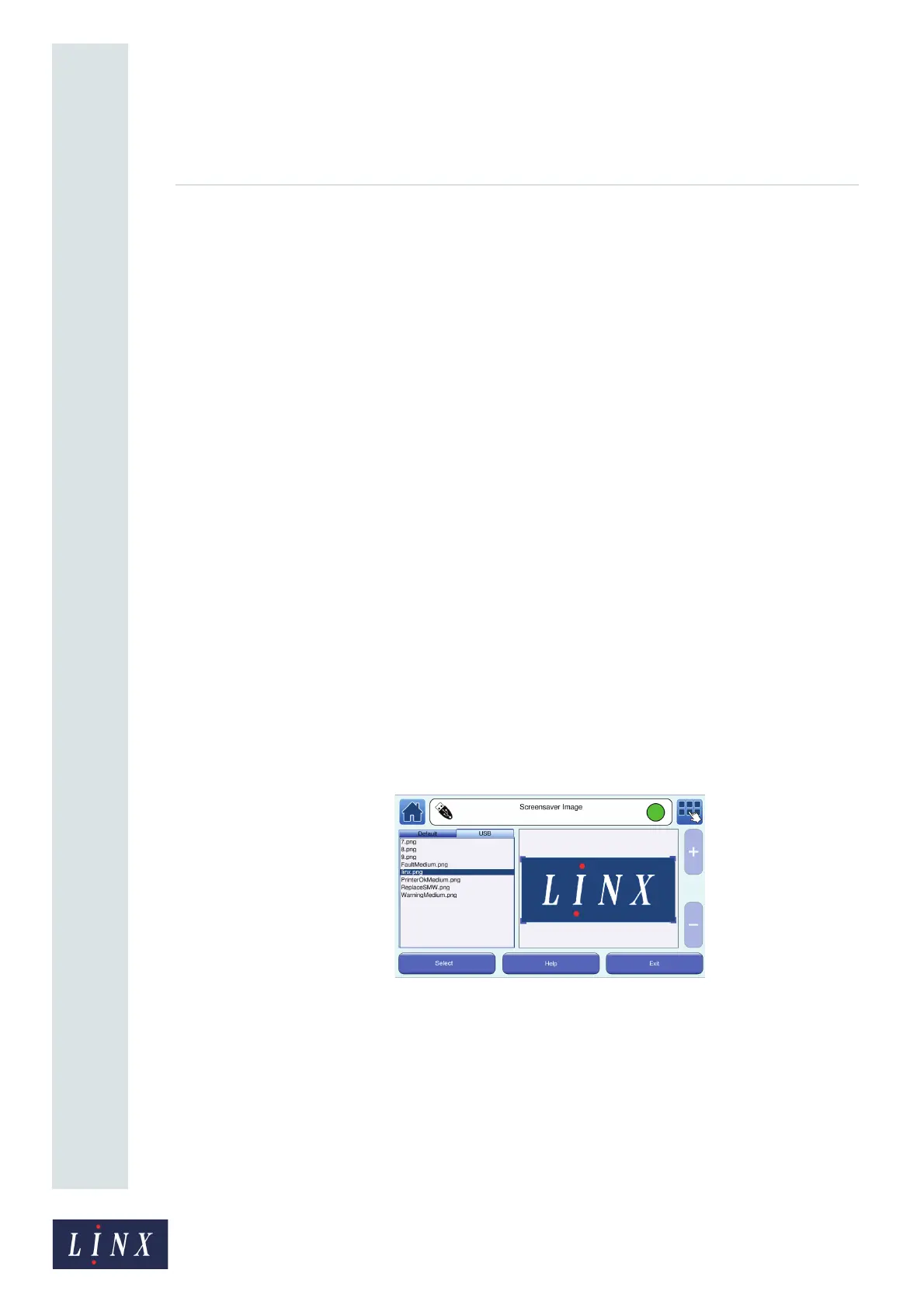Page 36 of 88 TP1A072–3 English
Aug 2017
Linx 10 Operating Manual —
Change the printer setup
Linx 10
4.1.10 Screen Saver
If the screensaver option is enabled, a screensaver is displayed if the printer is inactive for a
set period. You can select your own image for the screen saver (for example, a picture of the
product being printed).
NOTE: The screensaver is only displayed when you are on the Home or Main Menu
screens.
To dismiss the screensaver, touch the screen.
• Screen Saver—you can use this option to enable or disable the screensaver. When this
option is enabled, the Screen Saver Settings screen is displayed (see below).
• Screen Saver Timeout—this option is enabled if the Screen Saver option is enabled.
Enter a timeout period of between 10 seconds and 180 seconds. After this timeout
period, the screensaver is displayed. The default timeout period is 120 seconds.
• Settings—select this option to display the Screen Saver Settings screen.
Screen Saver Settings
• Default—if this option is set to enabled, any graphic selected as a screensaver image on
the Screen Saver Image screen (see below) is set as the screensaver. If this option is
disabled, no image is used as a screensaver, even if the Screen Saver option is enabled.
NOTE: At least one screensaver graphic must exist on the printer for this option to be
enabled.
• Alarms—if this option is set to enabled (and alarms have been configured), when an
alarm condition exists, a warning is displayed on the screensaver screen. See ‘Alarm
setup’ on page 50 for more information about alarms. This screensaver overrides any
default screensaver.
• Image—select this option to display the Screensaver Image screen.
Figure 29. Screensaver Image screen
You can copy graphics to the printer from a USB memory device to use as default
screensaver images (see ‘USB connection’ on page 74). When you insert the
memory device, any image files on the device appear on the USB tab on the
Screensaver Image screen. Any image files that are copied to the printer from a
USB memory device appear on the Default tab. Touch the name of a graphic to
select that graphic. A preview of the image is displayed. Touch the Help button for
information about how to resize the image and increase or decrease image
magnification. When the image is edited as required, touch the Select button. The
selected graphic is set as the default screensaver image.
