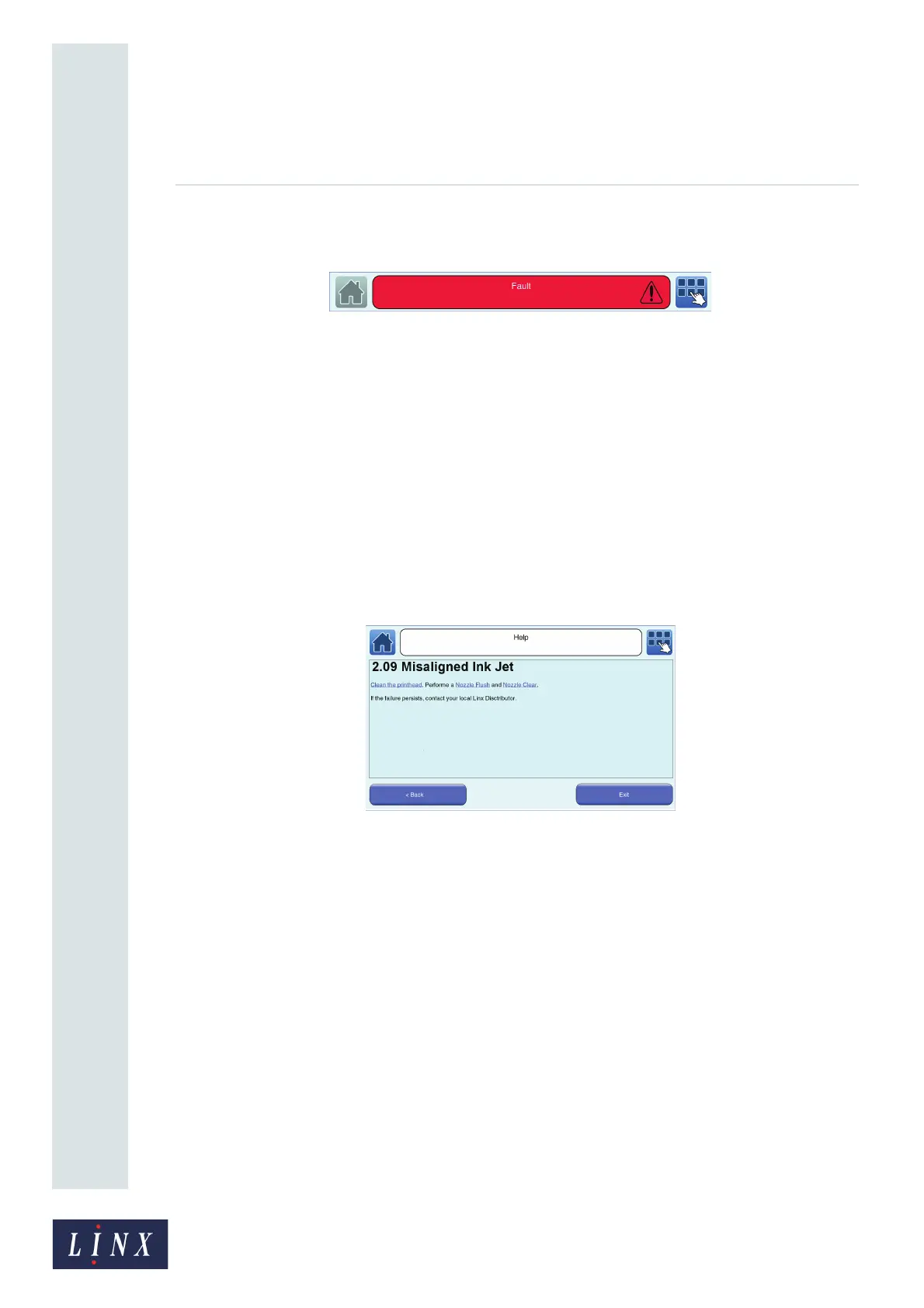Page 88 of 88 TP1A072–3 English
Aug 2017
Linx 10 Operating Manual —
Faults and Warnings screens
Linx 10
If a Fault condition exists, the printer status bar is highlighted in red and the print control button is
disabled.
Figure 80. Printer status bar: Fault condition
Touch the status bar to display the Current Faults and Warnings screen. See ‘Current Faults &
Warnings screen’ below.
NOTE: If there are no current Faults or Warnings, you can still touch the printer status bar to display
the Current Faults and Warnings screen.
9.4 Clear a Fault or Warning
You can touch the Need Help? button on any Faults and Warnings Notification screen to display
information about how to clear a Fault or Warning.
Follow the instructions on the screen to correct the problem, or touch the Exit button to return to the
Faults and Warnings Notification screen.
An example is shown in Figure 81.
Figure 81. Fault help screen
9.5 Current Faults & Warnings screen
This screen shows a list of current Fault, Warning, and Information messages in order of severity,
with Faults displayed first, followed by Warnings.
Touch an entry in the list to display more information about the Fault or Warning. Touch the Exit
button to return to the Home screen, or touch the History button to display the Faults and Warnings
History screen.
9.6 Faults & Warnings History screen
This screen shows a list of current and past Fault, Warning, and Information messages. Touch an
entry in the list to display more information about the entry. Touch the Exit button to return to the
Home screen, or touch the Current button to display the Current Faults and Warnings screen.
10132
89242