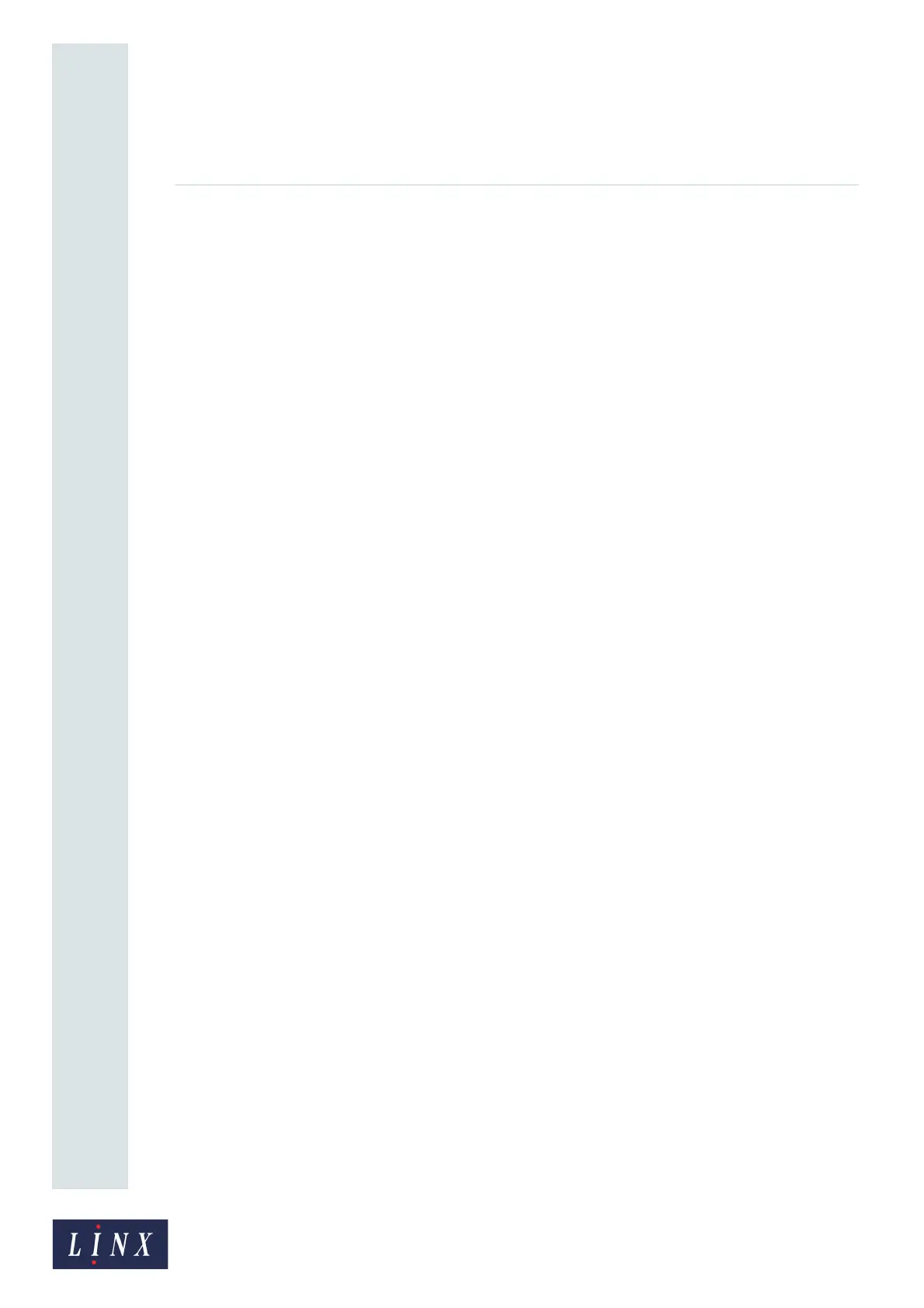Page 22 of 88 TP1A072–3 English
Aug 2017
Linx 10 Operating Manual —
Create, edit, and manage messages
Linx 10
3.6.4 Edit a Date field
1 Select the required message, as described in ‘Edit a Text field’ on page 20.
2 On the Editor screen, touch the Date field to select the field. The field is highlighted in yellow.
Touch the Edit Properties button to display the Date Field Properties screen. The following
options are available:
• Date Format—displays the Select Date Format screen where you can change the selected
Date Format.
• Date Offset—you can use this option to add or subtract a fixed number of days (or
weeks or months or years) from the correct date to print a “Sell-by” date. If the correct
date is December 29 and the date offset is +2 days, the date that is printed in the message
is December 31. Enter the required offset on the Enter Date Offset screen and touch the
Save button.
• Date Offset Units—if you use a Date Offset, you can use any of the following units:
❐ Days
❐ Weeks
❐ Months
❐ Years
• Time Offset—This option allows you to add or subtract a fixed time difference of
between -23.59 and +23.59 hours/minutes from the current date/time. This is to maintain
consistency with any offsets in a time field. The total offset applied to the date field is the
date offset plus the time offset.
• Positive/Negative Offset—select either Positive or Negative.
• Date Locale—displays the Language screen. The printer uses the date format for the
language selected on this screen. You can use this option to change the date format that
the printer applies to the field.
• Calendar—select either Gregorian or Hijiri. If you select the date format, ‘MMMM’, the
full month name is displayed in a message. For the Gregorian calendar, month names
(January, February, and so on) are displayed in the language of the selected date locale.
For the Hijiri calendar, the month name is displayed in Arabic text for Arab1 and Arab2
locales and in Latin versions for all other locales.
The other field options are the same as those for a Text field (see ‘Edit a Text field’ on
page 20).
3 Select the required options and touch the Exit button to return to the Editor screen in edit
mode.
4 Touch the Exit button again to return to the Editor screen where you can add other fields and
save or discard the changes to your message.
3.6.5 Edit a Time field
1 Select the required message, as described in ‘Edit a Text field’ on page 20.
2 On the Editor screen, touch the Time field to select the field. The field is highlighted in
yellow. Touch the Edit Properties button to display the Time Field Properties screen. The
following options are available: