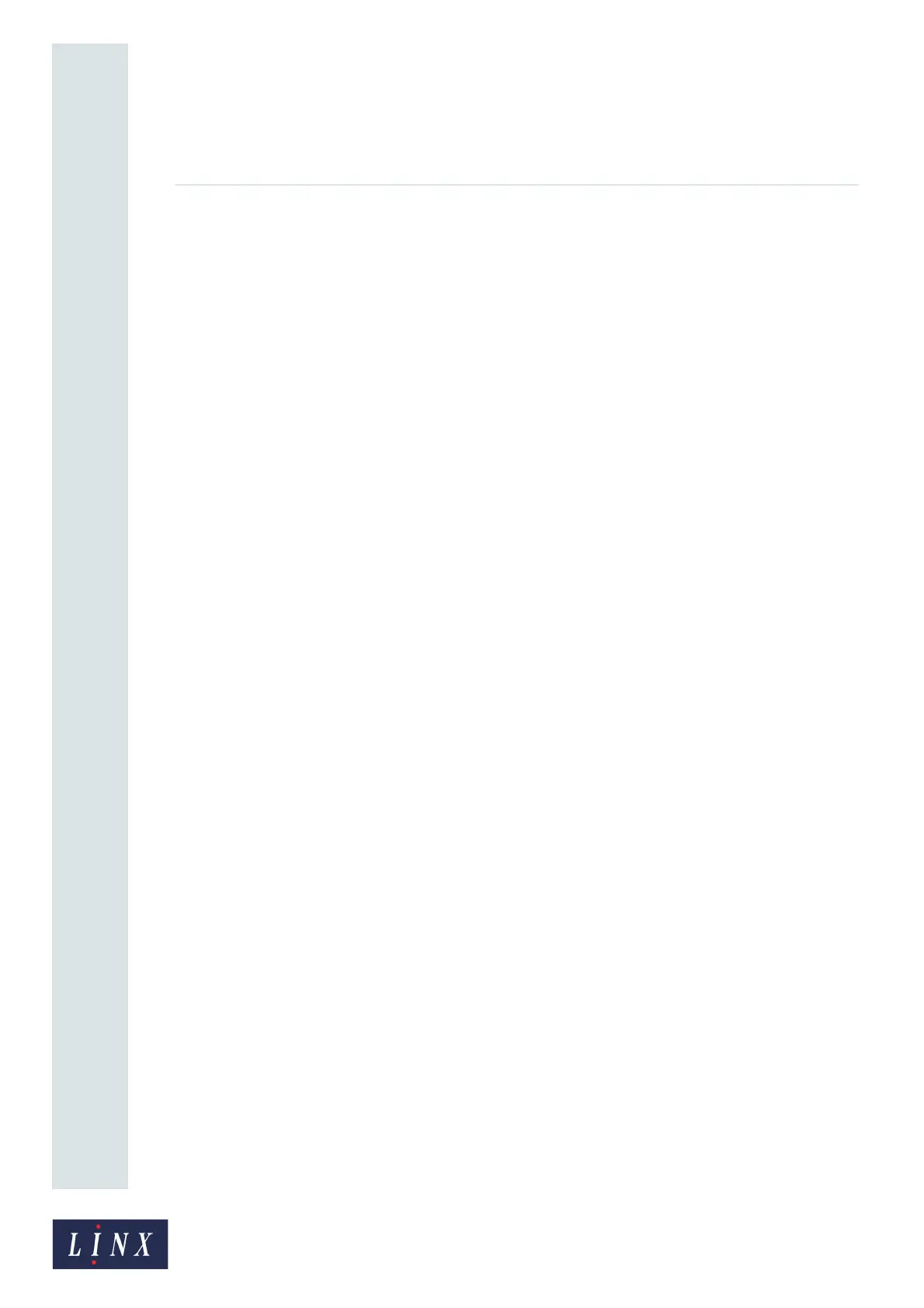Page 25 of 88 TP1A072–3 English
Aug 2017
Linx 10 Operating Manual —
Create, edit, and manage messages
Linx 10
Delete Logo
NOTE: You cannot create logos or graphics on the printer. You must copy logos or graphics from a
USB memory device to the printer. See ‘USB connection’ on page 74 for more information.
You can delete logos or graphics copied to the printer with a USB memory device. To delete a logo or
graphic, touch the Delete Logo button to display the Delete Logo screen.
The printer displays a list of logos and graphics stored on the printer. Touch the name of a logo or
graphic to delete that file. The printer displays a confirmation screen. Touch the Yes button to delete
the logo or graphic. Touch the No button to cancel the operation and return to the Delete Logo
screen. Touch the Exit button to return to the Message Store screen.
Create Test Messages
When the printer is installed, the Message Store contains a set of test messages that you can use to test
the quality of print. You can delete these messages if they are not required (see ‘Manage messages’ on
page 23). To restore these test messages, touch the Create Test Messages button. The messages are
copied to the Message Store and appear in the list of messages stored in the printer.
3.8.2 Properties
Touch the Properties button to display information about the current selected message. The
following information is displayed:
• Height (in dots)
• Width (in rasters)
• Message Style
• Number of Printed Dots—the number of printed dots in the message.
• Number of Prints per 500 ml Ink Cartridge—the calculated number of prints that can be made
from one ink cartridge.