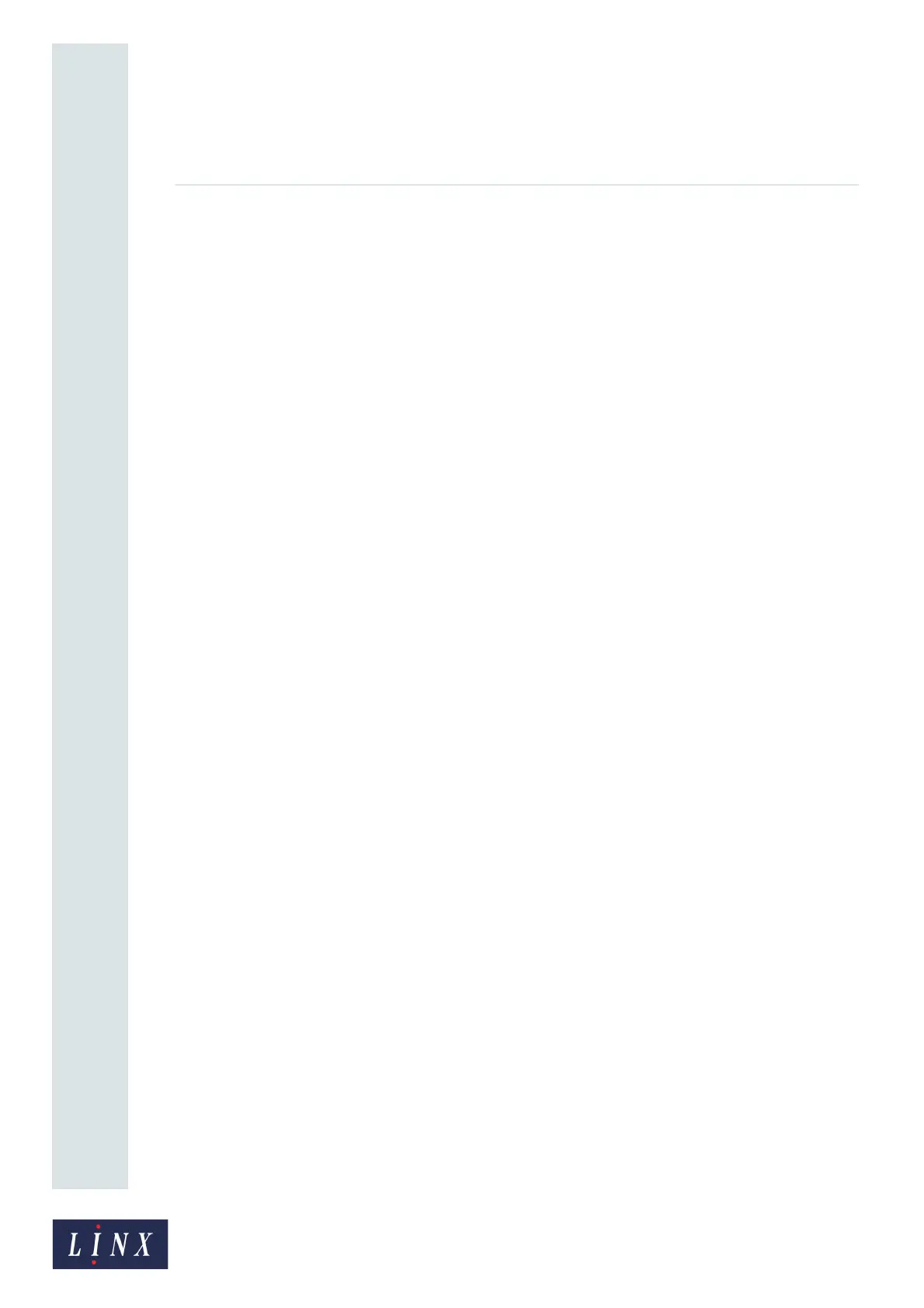Page 8 of 88 TP1A072–3 English
Aug 2017
Linx 10 Operating Manual —
Printer user interface
Linx 10
2.3 Printer users
Printer users have access to different printer functions. The Operator has access to basic printer
functions (for example, to select a message to print). The Supervisor has access to advanced printer
functions (for example, to change the printer setup). Access to these functions is controlled by
security access rights protected by the user PIN code.
The three levels of security access rights are:
• No Rights—the user cannot access any of the related printer functions.
• Basic—the user can access some of the related printer functions.
• Advanced—the user can access all of the related printer functions.
To access these functions, you must log in to the printer as one of the users (as described in ‘User
Login and Logout’ on page 7). You need a PIN code to log in as a user. See ‘User Management’ on
page 28 for more information about user accounts and PIN codes.
NOTE: You must log in as a Supervisor (that is, a user with Advanced security access rights) to
perform all of the tasks described in this guide.
If other persons use the printer and need to do tasks on the printer, you must create other users and
assign a PIN code and security access rights for the required printer functions to these users. See ‘Add
User’ on page 29 for more information about how to create a new printer user.
You can view which user is logged in on the Main Menu screen.
NOTE: You can use the Remember Last Login after Restart option on the Security Options screen to
remember the last logged in user when you restart the printer. See ‘Remember Last Login
after Restart’ on page 31 for more information.
2.4 Keyboards
The printer allows you to use a range of locale-specific keyboards. You can set the language defaults
that the printer uses, the type of keyboard that is used, and the keyboard options. See ‘Keyboard’ on
page 26 for more information about how to set these options.
2.4.1 Use the keyboard
The printer uses a touch screen keyboard for data entry. The keyboard operates in the same way as a
standard computer keyboard.
2.4.2 Extended character sets
Touch the Alt button to access the extended character set for the current selected keyboard. This
option allows you to enter characters like the Euro symbol (“€”). The Alt button is highlighted in this
mode. Touch the Alt button to return to the current selected keyboard in the previous mode.
2.4.3 Primary and secondary keyboards
The primary keyboard for the printer is normally the same as the selected language. You can set a
secondary keyboard that is different from the primary keyboard and change between the two
keyboards (for example, to enter characters from another language).
If you set a secondary keyboard that is different from the primary keyboard, you can touch the
Toggle Keyboard button to change between the selected primary and secondary keyboards.
