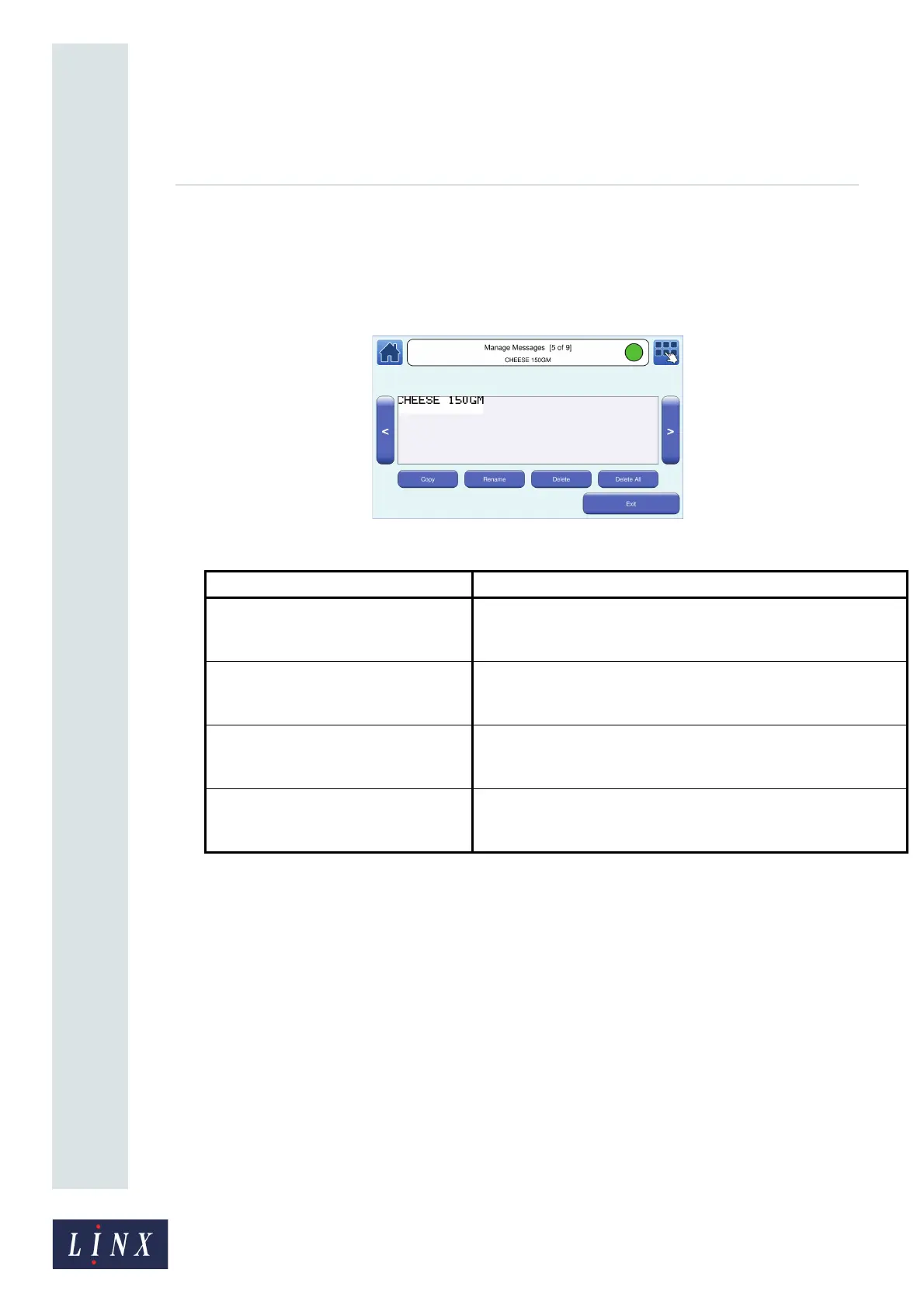Page 24 of 88 TP1A072–3 English
Aug 2017
Linx 10 Operating Manual —
Create, edit, and manage messages
Linx 10
NOTE: You can use the USB connection of the printer to save messages from the printer to a USB
memory device, and transfer messages to the printer from a memory device. See ‘USB
connection’ on page 74 for more information.
On the Home screen, touch the Message Store button, and then touch the Manage button to display
the Manage Messages screen. Select the required message from the message list.
Figure 21. Manage Messages screen
NOTE: When you copy or rename a message, you cannot use the name of an existing message or the
name of a different type of field that exists in the printer. For example, the name of an
existing logo or sequential number.
The Rename Message, Delete Message, and Delete All Messages options are not available
for the current printed message when the printer is in the “Printing” state.
3.8 Other Message Store options
3.8.1 Store
The options on the Store screen allow you to manage logos, graphics, and test messages that are
stored on the printer. On the Message Store screen, touch the Store button to display the Store
screen.
Option Description
Copy Message The printer asks you to enter a name for the copied message. Enter
the new message name and touch the Enter button to create a
copy of the message.
Rename Message The printer asks you to enter a new name for the message. Enter
the new message name and touch the Enter button to rename the
message.
Delete Message The printer displays a confirmation screen. Touch the Yes button to
delete the message. Touch the No button to cancel the operation
and return to the Manage Messages screen.
Delete All Messages The printer displays a confirmation screen. Touch the Yes button to
delete all messages. Touch the No button to cancel the operation
and return to the Manage Messages screen
89073