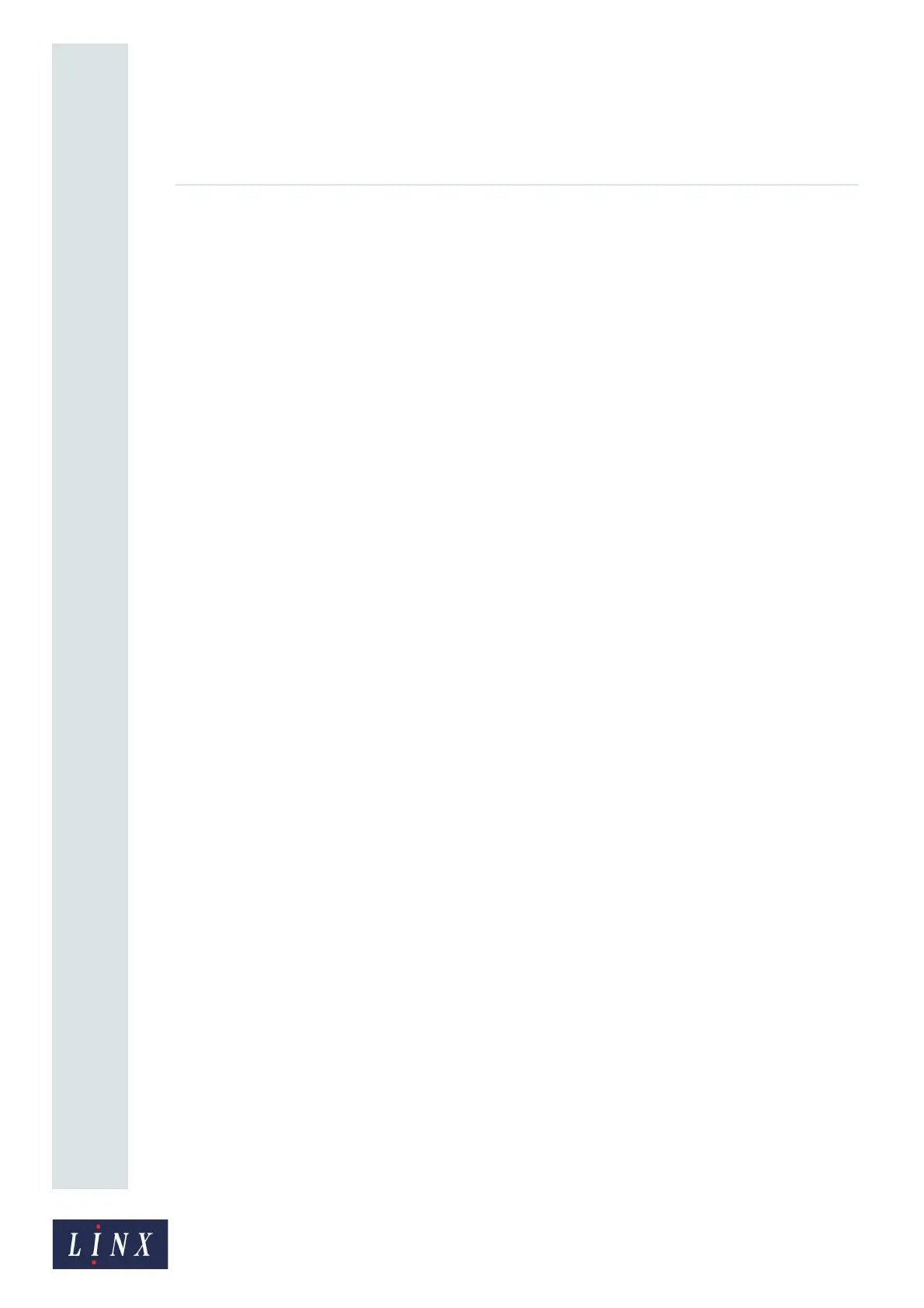Page 71 of 88 TP1A072–3 English
Aug 2017
Linx 10 Operating Manual —
Add other fields
Linx 10
7 Touch the Prompt With button to display the Prompted Value screen (see Figure 69 on
page 69) where you can select which text appears in the prompted field.
The following options are available when a message that contains the prompted field is
selected for printing:
• Default—the text in the prompt list for the field defaults to the default prompt list item
selected at the Prompt List Entry screen (see Figure 70 on page 70). For example, you can
touch the Enter button at the “ENTER PRODUCT QUANTITY” prompt to accept the text
“25 PACKS”.
• Current Value—the text in the prompt list for the field defaults to the last prompt list
item used in the field. If the prompted field has been used before, you can touch the
Enter button at the “ENTER PRODUCT QUANTITY” prompt to accept the last prompt
list item used in the field. If no item has been used before, the Default entry from the
Prompt List screen is used in the field.
• Empty—you are prompted to select an item from the prompt list at the “ENTER
PRODUCT QUANTITY” prompt. This option overrides any current default prompt list
item selected at the Prompt List screen.
8 When you have selected your required options, touch the Exit button to return to the Text
Field Properties screen.
9 Touch the Exit button again to return to the Editor screen in edit mode, where you can add
other fields and save or discard your changes to the message.
6.4.3 Use prompted fields
When you have created a message that contains one or more prompted fields, you can select that
message for printing as described in ‘Select a message’ on page 14.
When you select the message for printing, the printer displays a sequence of one or more prompt
screens, which depends on how many prompted fields the message contains. At each screen, you
must choose to accept the default text, enter text, or select text from the prompt list.
NOTE: If the current message contains prompted fields, when you turn off, and then turn on the
printer, you are prompted to enter field information when you touch the Start Printing
button.
Prompted fields example sequence
This example uses a message (message name “PROMPTED FIELDS”) that contains two fields with
the text “BISCUITS” and “25 PACKS”. The first field has a User Entry prompt type with the Default
option selected at the Prompt With screen. The second field has a Select from List prompt type with
the Empty option selected at the Prompt With screen.
1 At the Message Store screen, touch the Message List button to display the Select Message
screen.
