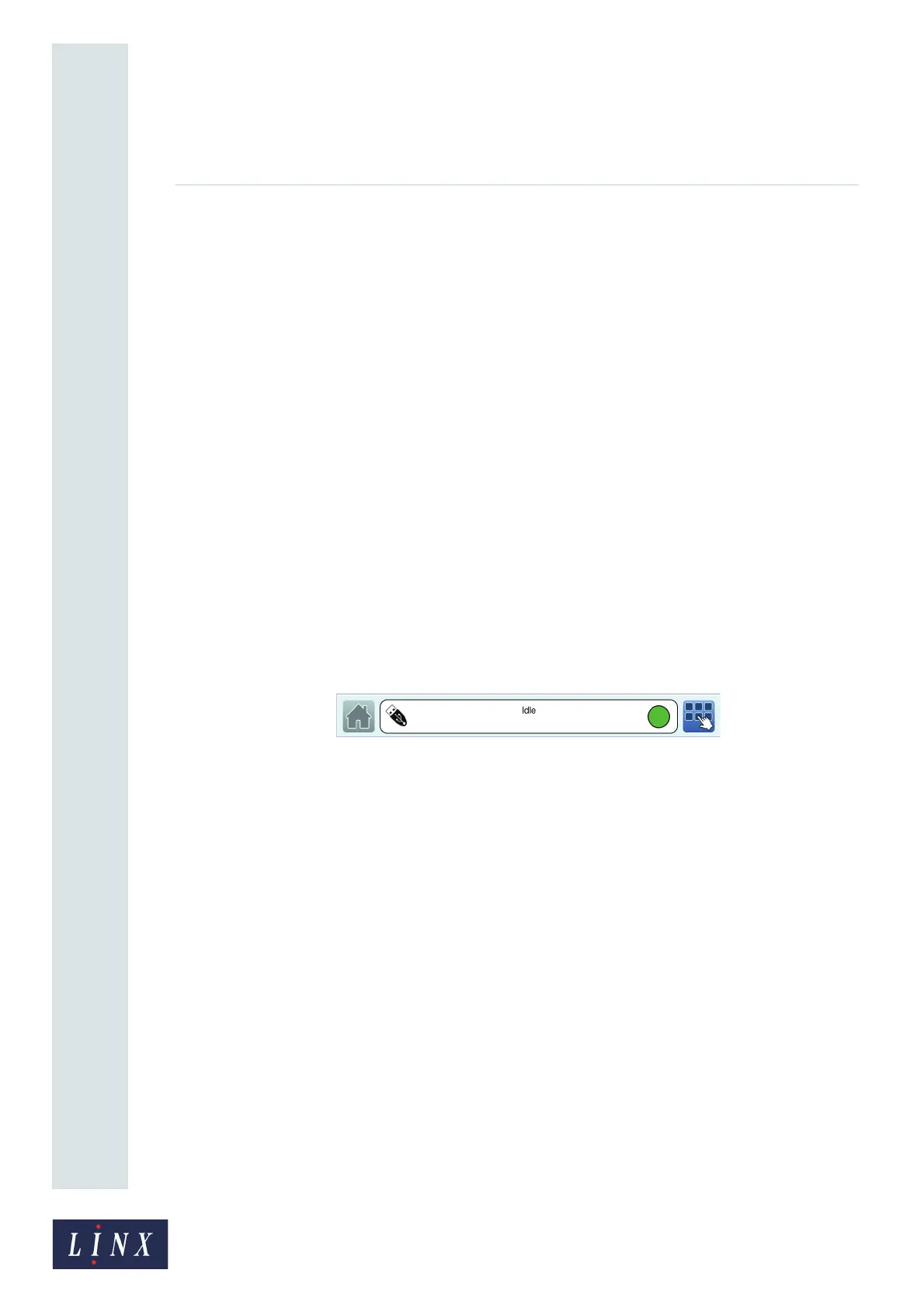Page 74 of 88 TP1A072–3 English
Aug 2017
Linx 10 Operating Manual —
Printer communications
Linx 10
7 Printer communications
7.1 USB connection
You can use the USB connection of the printer to save messages, graphics, and line settings from the
printer to a USB memory device and transfer messages, graphics, and line settings to the printer from
a memory device. This chapter also describes how to use the USB connection to make a backup of the
printer settings to a memory device. You can restore the settings to the same printer, or transfer the
settings to another printer.
NOTE: The copy, backup and restore functions are available in the ‘Idle’ state. Copy functions are
also available in the ‘Jet Running’ state. These functions are not available in the ‘Printing’
state. You must insert a memory device into the USB connector at the side of the printer
before you can perform any of these functions.
Linx recommends that you use a memory device of 512 MB to 32 GB capacity to save and
copy messages, and back up and restore printer settings. Do not use a memory device that is
near its memory capacity. A memory device that becomes full during a save and copy
operation, or back up and restore operation, can cause the operation to fail.
You need Advanced security access rights to copy messages, graphics, line settings, and fields from
one printer to another printer.
When you insert a USB memory device, the USB icon is displayed in the printer status bar, as shown
in Figure 77.
Figure 77. Home screen printer status bar with USB icon
7.2 Copy messages, line settings, and graphics
IMPORTANT: Make sure that you read and understand the information above before you start.
NOTE: You can copy messages, graphics, and line settings created on a Linx CJ400 or 8900 Series
printer to the Linx 10 printer. For example, message data from these other models of printer
is saved to the USB memory device in the \Linx\CJ400\Messages or \Linx\8900\Messages
directories. Message data for messages created on the Linx 10 is saved in the
\Linx\Linx_10\Messages directory.
Fields that are not supported on the Linx 10 (for example, Sequential Text fields) are disabled
when any messages that contain them are copied to the printer. A warning is displayed if a
message with these fields is selected.
7.2.1 Copy messages to or from USB
To copy messages from the printer to a memory device or from a memory device to the printer:
1 On the Home screen, touch the Menu button to display the Main Menu screen, and then
touch the Backup & Restore button. The Backup & Restore screen is displayed.
89097
