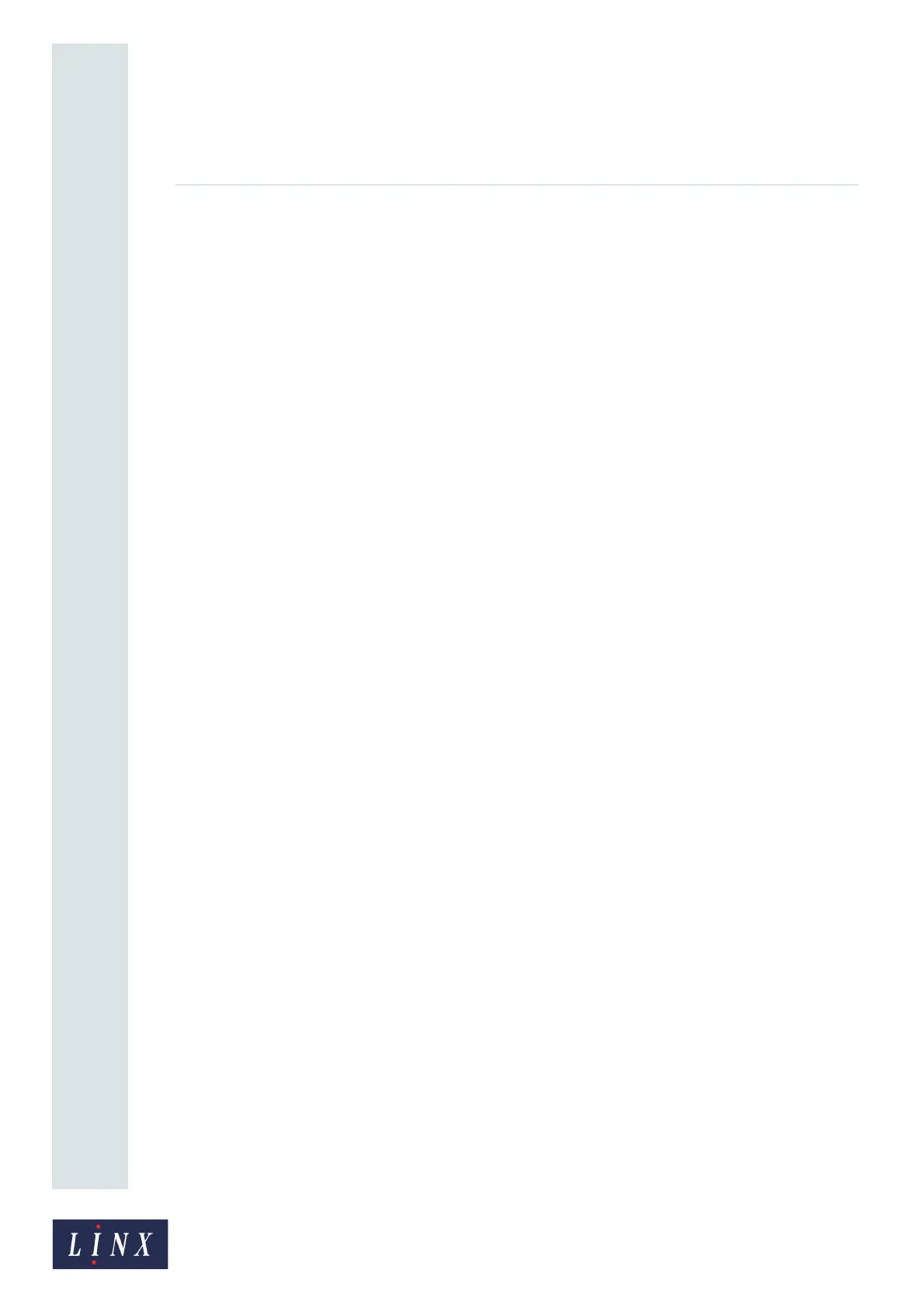Page 75 of 88 TP1A072–3 English
Aug 2017
Linx 10 Operating Manual —
Printer communications
Linx 10
2 Touch the Copy Messages to USB or the Copy Messages from USB button to display either
the Copy Messages to USB or the Copy Messages from USB screen. The printer displays a
list of messages that are saved in the printer or memory device.
3 To select messages to copy:
• Touch the name of the required message in the list. The printer displays a confirmation
screen. Touch the Yes button to select that message and return to the Copy Messages to
USB or the Copy Messages from USB screen. Touch the No button to cancel the
selection. A check mark appears in the box to the left of the message name if the message
is selected.
or:
• Touch the box to the left of the name of the required message. A check mark appears in
the box to the left of the message name to show that the message is selected. To deselect a
message, touch the box to the left of the name of the required message. The check mark in
the box to the left of the message name is removed.
• To select all messages, touch the box labelled “Select all files for Copy”. Check marks
appear in all the boxes to the left of all the message names. To deselect all messages,
touch the box labelled “Select all files for Copy” again. The check marks in all the boxes
to the left of the message names are removed.
The Copy button is enabled when any message is selected. The Copy button is disabled if
there are no messages selected.
4 Touch the Copy button to copy the selected messages to the memory device or to the printer.
If the memory device or printer contains a file that has the same name, you can do one of the
following:
• Overwrite the file on the memory device or printer (touch the Yes button on the
confirmation screen. To cancel the copy operation for that file, touch the No button).
• Overwrite all files on the memory device or printer (select the “Remember my decision
for existing files” box and then touch the Yes button on the confirmation screen. To cancel
the copy operation for all files, select the “Remember my decision for existing files” box,
and then touch the No button).
If a copy operation fails for any other reason (for example, if the operation is cancelled by the
operator or if the memory device becomes full), the printer displays an information message.
Touch the Exit button to return to the Copy Messages to USB screen.
When the copy operation is complete, the printer displays a confirmation screen.
5 Touch the Exit button to return to the Copy Messages to USB or the Copy Messages from
USB screen.
7.2.2 Copy line settings to or from USB
To copy line settings from the printer to a memory device or from a memory device to the printer:
1 On the Home screen, touch the Menu button to display the Main Menu screen, and then
touch the Backup & Restore button. The Backup & Restore screen is displayed (see Figure 2
on page 75).
2 Touch the Copy Line Settings to USB or the Copy Line Settings from USB button to display
the Copy Line Settings to USB or the Copy Line Settings from USB screen.