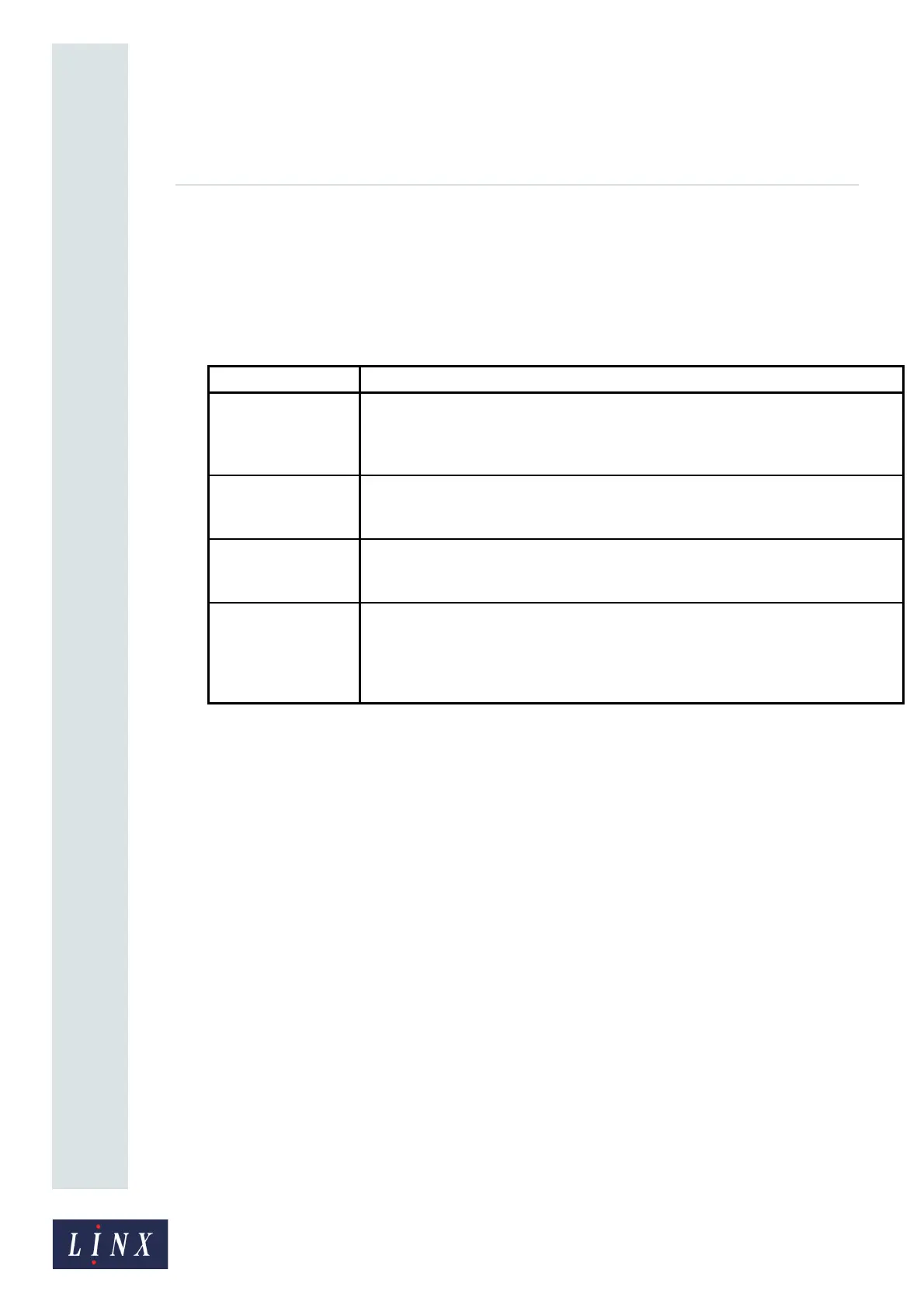Page 26 of 88 TP1A072–3 English
Aug 2017
Linx 10 Operating Manual —
Change the printer setup
Linx 10
4 Change the printer setup
4.1 Printer Setup screen
4.1.1 Locale
4.1.2 Date & Time
NOTE: To set the date and time, make sure that the printer is not in the ‘Printing’ state.
Touch the Date & Time button to display the Date & Time screen.
Change the Time or Date
Touch the Time or Date button to display the Set Time or Set Date screen. The printer displays the
current time in 24-hour format. The hour field of the current time is highlighted. You can use the
Scroll buttons to move the cursor to the required field.
The printer displays the current date in the format for the selected language (for example, dd/MM/
yyyy). The first field of the current date (for example, the day) is highlighted. You can use the Scroll
buttons to move the cursor to the required field.
To enter a new time or date:
• Use the keypad to enter the time or date.
• Use the plus and minus buttons to adjust the time or date.
Touch the Save button to save your changes and return to the Date & Time screen. Touch the Cancel
button to discard any changes and return to the Date & Time screen.
NOTE: The printer does not allow you to enter invalid values in Date and Time fields.
Option Description
Language Sets the language that the printer software uses in all of the screens that are
displayed. For example, menus, dialog boxes, and system messages. To set the
printer language, make sure that the printer is not in the ‘Printing’ state.
The printer uses the date and time formats for the selected language.
Keyboard Tells the printer which touch screen keyboard to use and controls the characters that
appear when you press a key on the keyboard. See ‘‘Keyboards’ on page 8 for more
information about keyboards.
Units of
Measurement
The printer uses the default units of measurement (either Metric or Imperial) for the
selected language and keyboard options. You can use this option to override this
default.
Secondary Keyboard Allows you to select a secondary keyboard layout that is different from the primary
keyboard. For example, you can change between an English (United Kingdom)
keyboard and a Japanese keyboard, which allows you to use an English (United
Kingdom) keyboard to generate Japanese characters. See ‘‘Primary and secondary
keyboards’ on page 8 for more information about secondary keyboards.
