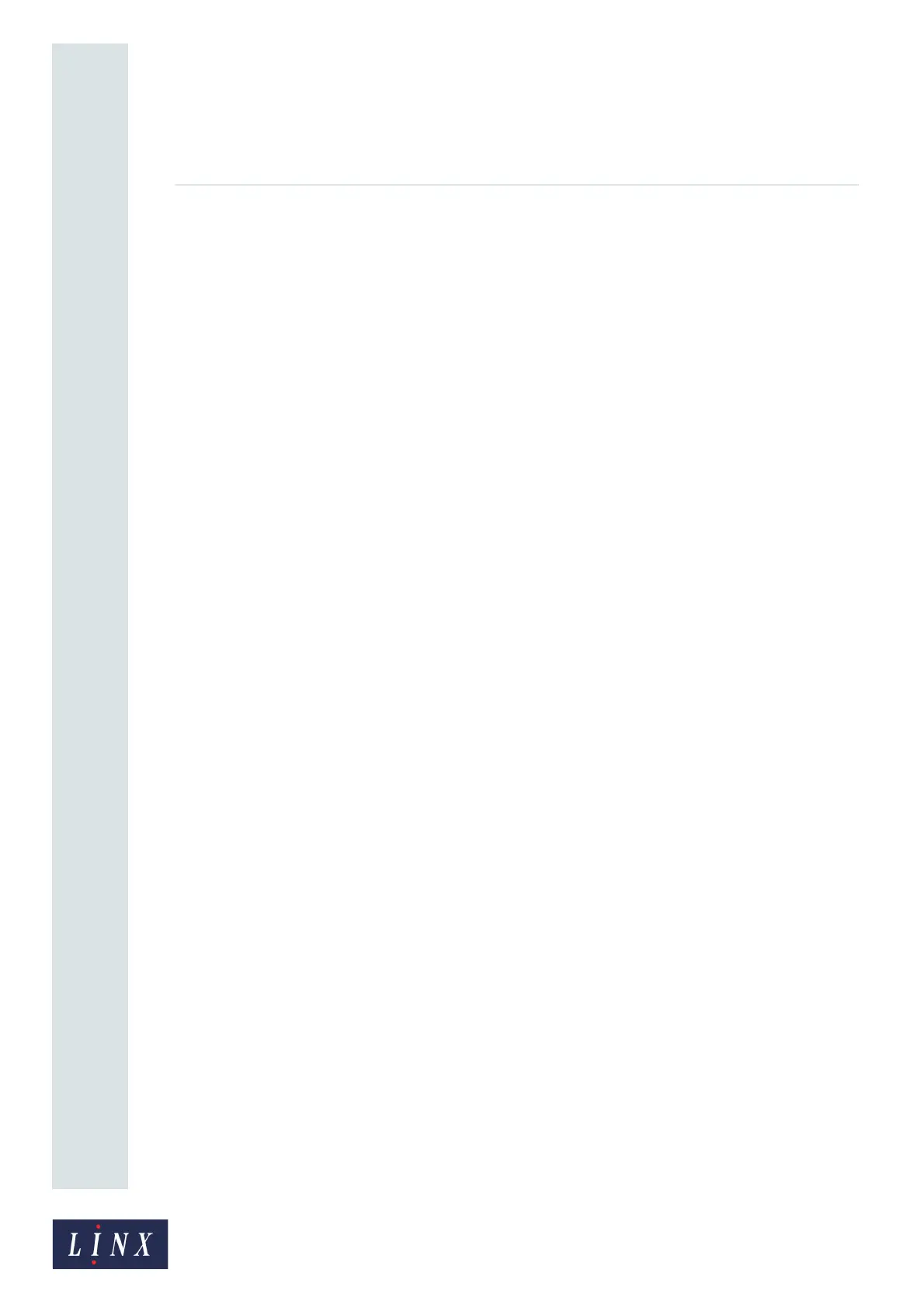Page 54 of 88 TP1A072–3 English
Aug 2017
Linx 10 Operating Manual —
Line and message settings
Linx 10
In Figure 50(a) the letter “H” is printed at an ideal Print Width—the horizontal spacing (X1) is equal
to the vertical spacing (Y). In Figure 50(b), the Print Width is larger than the ideal Print Width—the
horizontal spacing (X2) is larger than the vertical spacing (Y).
You can apply the Print Width value and test the result while you are printing.
NOTE: When you change the value, the change applies only to the selected message. You can use a
different value for each message.
The values that are allowed depend on the message style and other factors.
Change the Print Width
Touch the Print Width button to display the Enter Print Width screen. To change the Print Width:
• Use the keypad to enter a new Print Width value.
• Use the plus and minus buttons to increase or decrease the Print Width value.
Touch the Save button to save the selected value and return to the Message Settings screen. Touch
the Cancel button to discard any changes and return to the Message Settings screen.
5.6 Advanced message settings
The Advanced Message Settings screen contains the following options:
5.6.1 Print Width
This option allows you to set the Print Width for a message. See ‘Print Width’ on page 53.
5.6.2 Print Delay
This option allows you to set the Print Delay for a message. See ‘Print Delay’ on page 53.
5.6.3 Message Print Count
This option shows the number of prints that the printer has made with the current message. You can
use this option to change the Print Count for the current message. You can use any value from 0 to
4,294,967,295. This option is not available in the ‘Printing’ state.
Touch the Message Print Count button to display the Enter Print Count screen. To change the
Message Print Count:
• Use the keypad to enter a new print count value.
• Use the plus or minus buttons to increase or decrease the print count value.
Touch the Save button to save the entered value and return to the Advanced Message Settings
screen. Touch the Cancel button to discard any changes and return to the Advanced Message
Settings screen.
5.6.4 Horizontal Flip and Vertical Flip
These options correspond to the Message Orientation buttons on the Message Settings screen (see
‘Message Orientation’ on page 52) and are not available in the ‘Printing’ state. The orientation options
are as follows:
