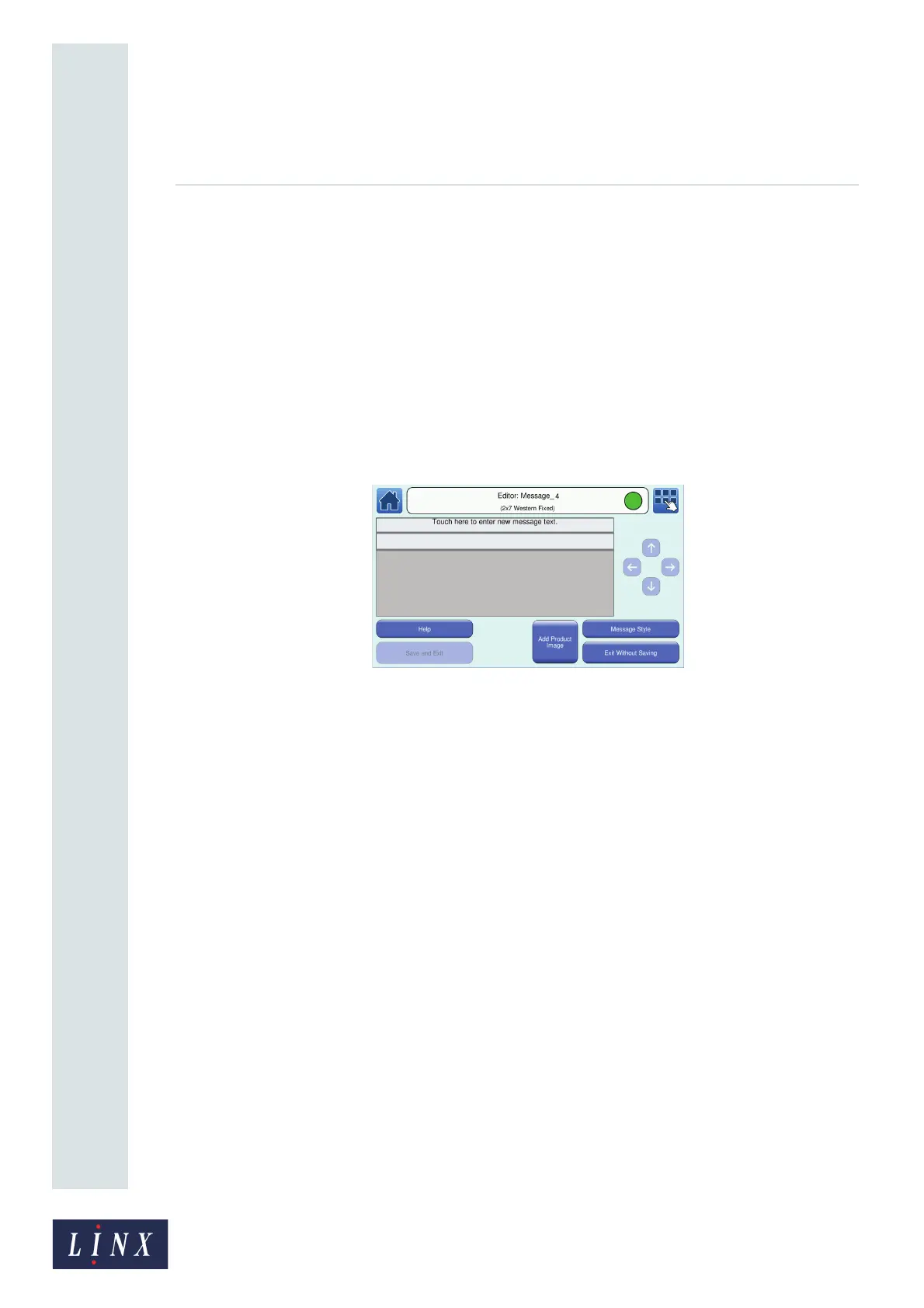Page 11 of 88 TP1A072–3 English
Aug 2017
Linx 10 Operating Manual —
Create, edit, and manage messages
Linx 10
To select a message style:
• If the Force Default Style option is enabled (see ‘Force Default Style’ on page 34), a
default style is automatically applied to the new message. Go to step 3.
• If the Force Default Style option is not enabled, the printer displays the Message Style
screen. You can use the default message style for your message or select another message
style.
Touch the Yes button to select the default message style. If necessary, you can change the style
later. Touch the No button to select another style from the Select Font Size & Style screen.
Touch the name of the message style you require to select that style.
3 The printer displays the Editor screen. The name of the selected message style is shown in the
printer status bar.
Figure 7. Editor screen
The area within the pale grey box with the label “Touch here to enter new message text.” is
known as the message area (this label is not part of the printed message). Touch the Help
button for information about how to create a message.
If the message has more than one line, each line of the message is separated by a grey line
(these lines are a guide and are not part of the printed message).
3.1.1 Add a Text field
1 Touch the position on a line where you need to create a new Text field. The printer displays
the Select Field Type screen.
2 Touch the Text button to display the Enter Text screen. Use the keyboard to enter the
characters for the Text field in the edit box.
10030
