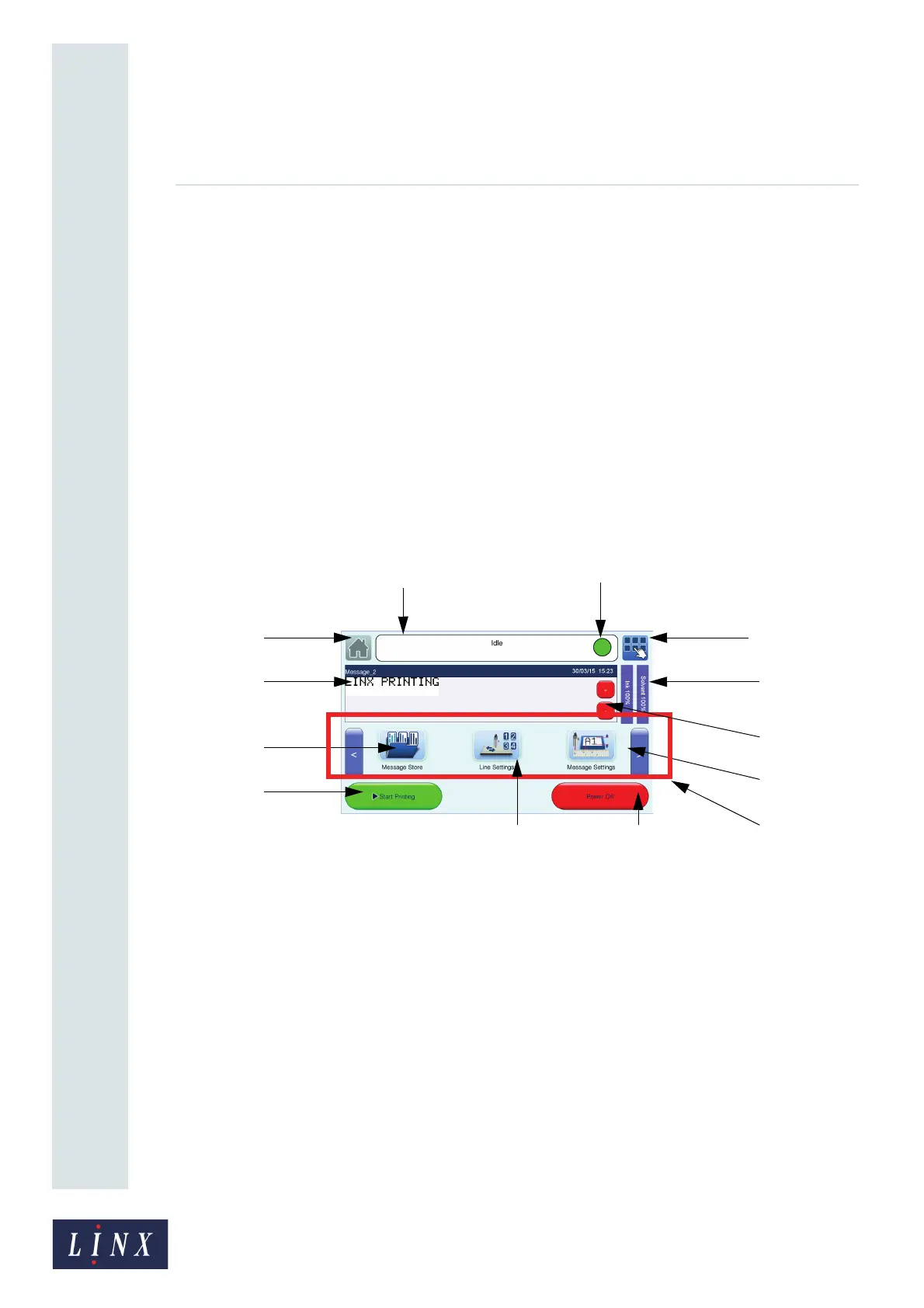Page 3 of 88 TP1A072–3 English
Aug 2017
Linx 10 Operating Manual —
Printer user interface
Linx 10
2 Printer user interface
This section describes standard printer screens, the printer keyboard, and printer users.
2.1 Printer display
The printer uses a touch screen display. You can touch most areas of the printer screens to access
printer functions.
CAUTION: Touch screen damage. The surface of the user interface touch screen can be easily
damaged if items like pens and other tools are used to activate the on-screen functions. To prevent
damage, use only a finger to activate the functions. The use of incorrect items can cause scratches
on the touch screen, which can make the screen less sensitive to touch.
2.2 Printer screens
2.2.1 Home screen
1. Printer status bar 6. (a) Message Store
2. Faults & Warnings status button 6. (b) Line Settings
3. Menu button 6. (c) Message Settings
4. Home button 7. Printer consumables status panel
5. Message preview (message name/date & time) 8. Zoom buttons
6. Carousel area 9. Print control button
10. Power Off button
Figure 1. Home screen
The Home screen is displayed after you turn on the printer. It allows you to access common printer
functions. You can review the status of the printer, start and stop the printer, change line and message
settings, access menu options, and access the Message Store screen to create new messages and select
saved messages.
89048
1.
2.
3.
7.
4.
5.
6. (a)
9.
6. (b)
6. (c)
6.
10.
8.
