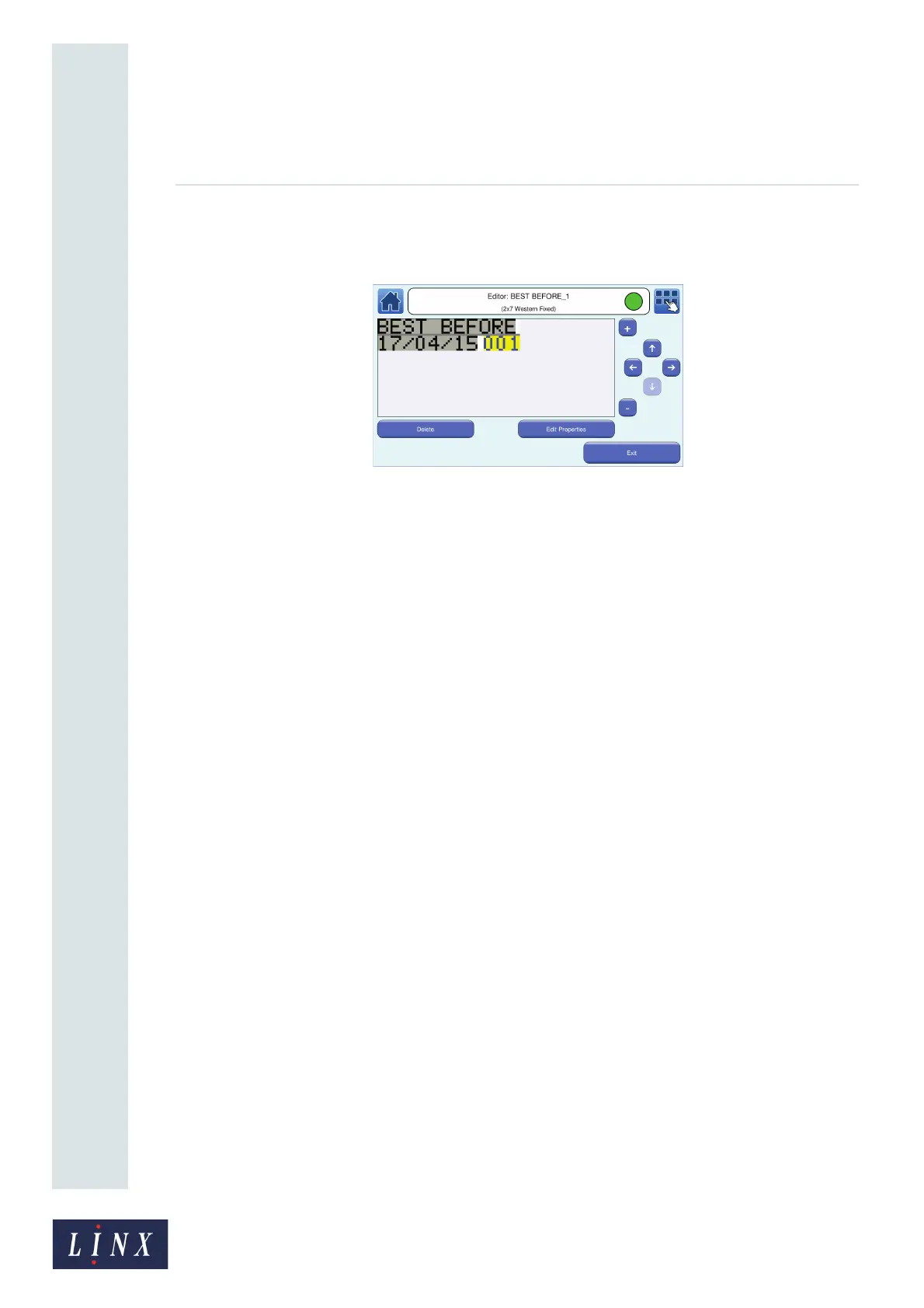Page 59 of 88 TP1A072–3 English
Aug 2017
Linx 10 Operating Manual —
Add other fields
Linx 10
3 Select the required options on the Sequential Number Field screen, and then touch the Exit
button to return to the Editor screen in edit mode. A sequential number field with the
selected start number is inserted in the message.
Figure 52. Message with Date and Sequential Number field
4 Touch the Exit button to return to the Editor screen where you can save or discard the
changes to your message.
6.2.3 Edit Sequential Number field properties
When you have created the Sequential Number field you can edit the following additional field
properties:
• Font Name—select the required font from the list. You must also select a font size.
• Font Size—select the required font size from the list.
• Bold Factor—select a value in the range x1 to x10.
• Character Rotation—rotates the characters in the selected field by 0, 90, 180, or 270 degrees to the
right.
6.3 Add a Shift Code field
A shift code records the time or the day of the week during which a message was printed. You can
use the shift code to help you identify each batch of products. You can insert multiple shift code fields
in a message. Shift codes are individual to each message. If you need to use a shift code again, you
can copy a message and then edit it, or create a new message. The printer can generate two types of
shift code field—Daily or Weekly. These types are described below.
6.3.1 Examples
The two types of shift code are shown in the examples that follow.
89164
