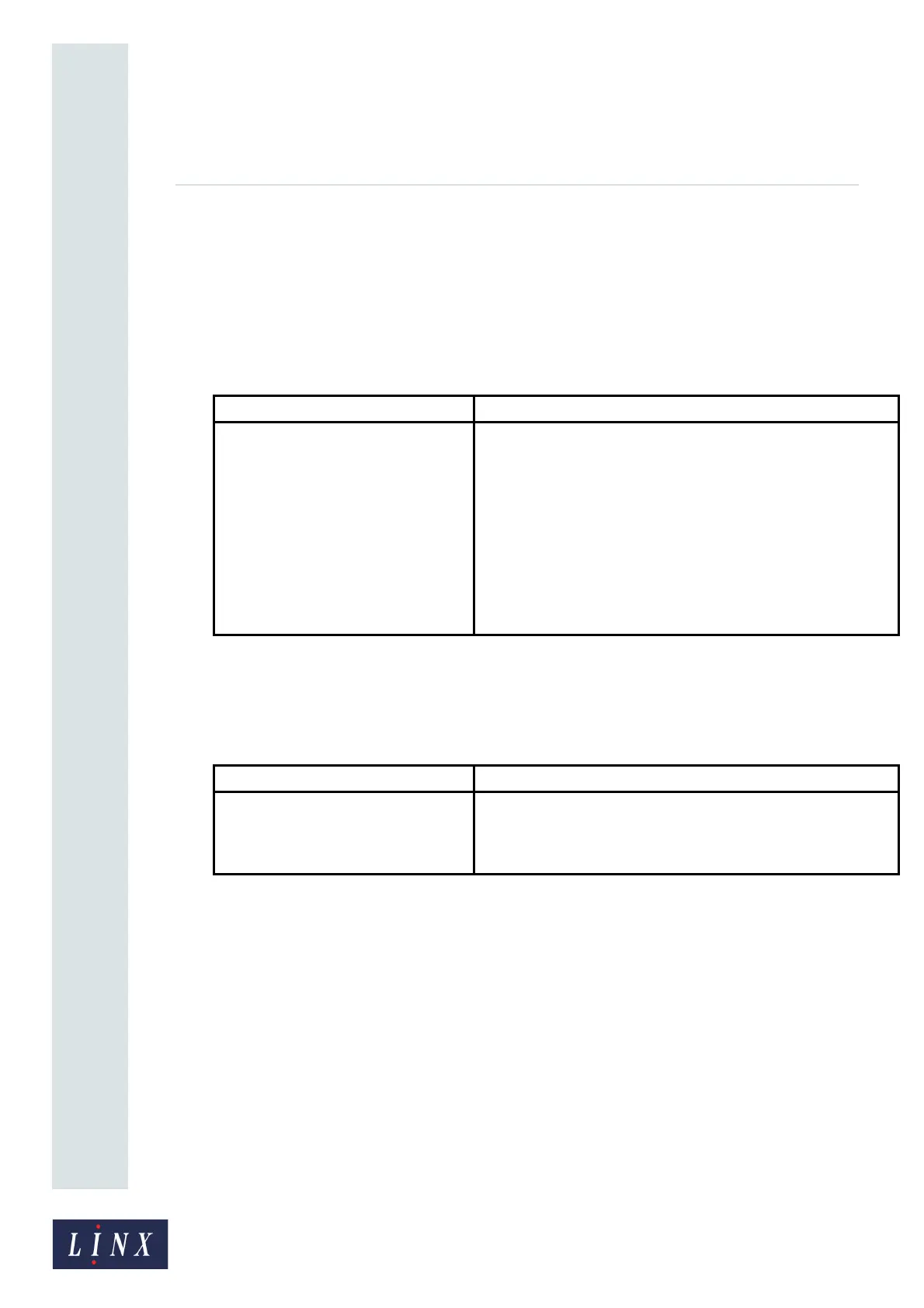Page 17 of 88 TP1A072–3 English
Aug 2017
Linx 10 Operating Manual —
Create, edit, and manage messages
Linx 10
If the print job is completed and you need to turn off the printer, see ‘Shut down and turn off the
printer’ on page 17.
NOTE: When you pause the print, the printer saves any changes to the message. For example, if you
use a sequential number field, the print restarts at the correct position in the sequence.
3.5.1 Shut down and turn off the printer
If the jet is running
NOTE: If you do not need to use the printer for more than a month, touch the Into Storage button.
This option prepares the printer for an extended shutdown (that is, for a period of more than
four weeks). Do not use this option for daily shutdowns.
If the jet is stopped (“Idle”)
NOTE: The Power Off button is only available in the ‘Idle’ and ‘Fault’ states.
3.6 Edit a message
3.6.1 Change the message style
Each message style defines the number of lines of text in a message and the font size and style. A new
message uses the default message style selected in the Editor Settings option (see ‘Editor Settings’ on
page 34), but you can select a new message style for a message you create.
You can only change the current message style of a message to a style with the same, or greater,
number of lines. When you change a message style (for example, from 2x7 Western Fixed to 1x5
Western Fixed), the size of any fields in the message change to reflect the new style.
If any message fields are not on the line boundaries when you change a message style, the fields can
change position. To move a field to the required position, see ‘Move a field’ on page 23.
Option Description
Stop Jet The printer status bar displays a progress bar with the label “Jet
Stopping”. After approximately two minutes, the jet is stopped.
The printer status bar indicates that the jet state is “Idle”. Touch
the Power Off button to turn off the printer. The printer displays a
confirmation screen. Touch the No button to cancel the
powerdown. Touch the Yes button to turn off the printer.
If you select Yes, the printer displays a powerdown screen. When
the powerdown screen disappears, the printer is safely turned off.
If required, you can then disconnect the mains electrical supply
cable of the printer.
Option Description
Power Off The printer displays a powerdown screen. When the powerdown
screen disappears, the printer is safely turned off. If required, you
can then disconnect the mains electrical supply cable of the
printer.
