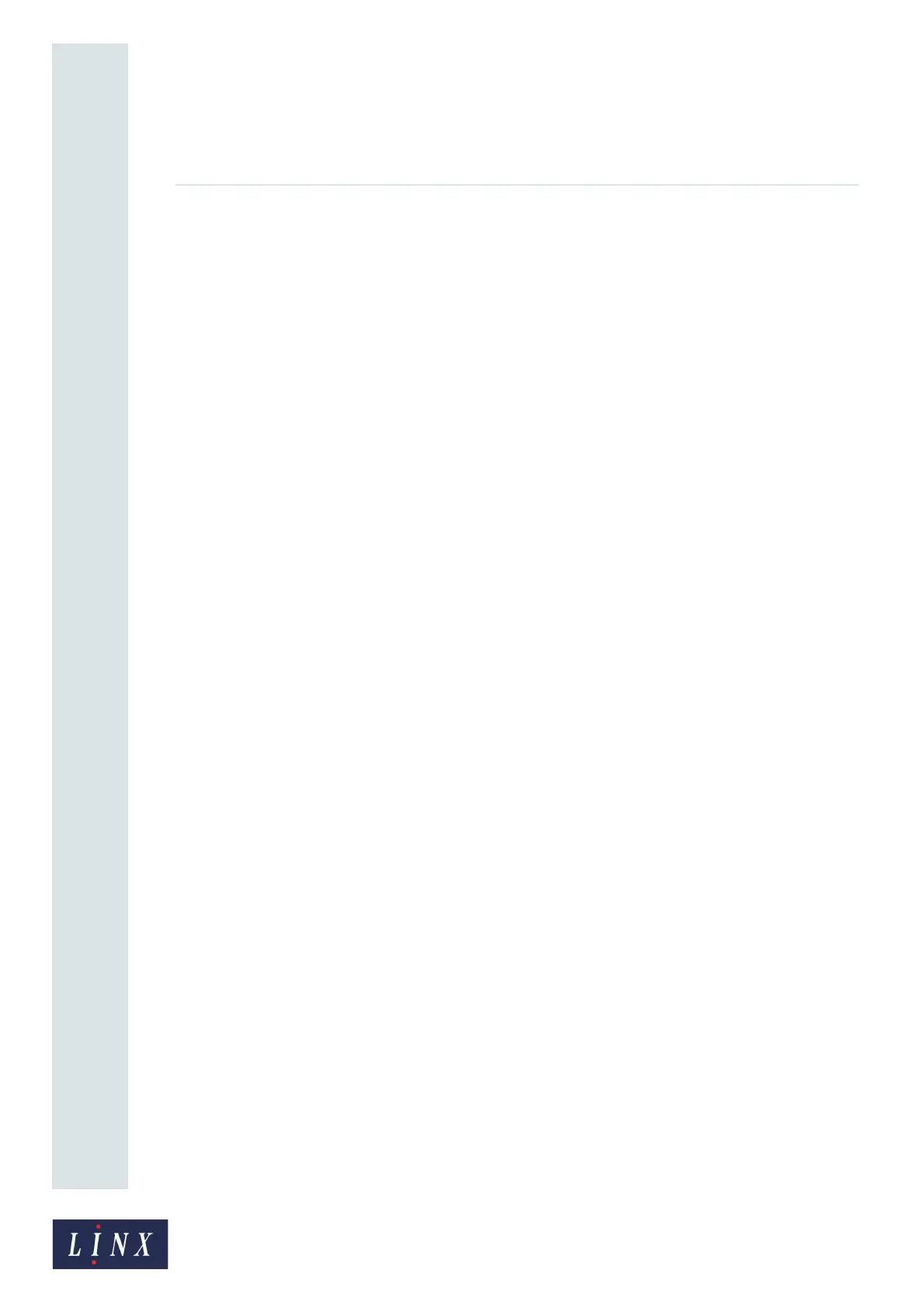Page 65 of 88 TP1A072–3 English
Aug 2017
Linx 10 Operating Manual —
Add other fields
Linx 10
6.3.3 Edit a shift code field
To edit an existing shift code:
1 Find and select the message that contains the shift code field, as described in the ‘Select a
message’ on page 14.
2 Touch the Edit this Message button.
3 At the Editor screen, touch the shift code field in the message to highlight the field. The field
is highlighted in yellow.
4 Touch the Edit Properties button. The printer displays the Shift Code Properties screen (see
Figure 53 on page 61).
5 Touch the Edit Cycle button to add items to the shift code, as shown in ‘Create a shift code
field’ on page 60. The printer places the new item in the correct position in the list. For a Daily
shift code, the position depends on the start time of the new item. For a Weekly shift code, the
position depends on the day of the week and the start time.
6 Touch the Exit button to return to the Shift Code Properties screen.
You can also edit the following properties of the shift code field:
• Font Name—select the required font from the list. You must also select a font size.
• Font Size—select the required font size from the list.
NOTE: You cannot change the font size for fixed message styles.
• Bold Factor—select a value in the range x1 to x10.
• Inter Character Gap—allows you to specify an inter character gap of between 1 and 10
rasters for the field. If an inter character gap is set for a field, the field is printed with that
number of rasters between the characters.
• Character Rotation—rotates the characters in the selected field by 0, 90, 180, or 270 to the
right.
• Field Rotation—rotates the selected field by 0, 90, 180, or 270 degrees to the right.
NOTE: If you rotate a field, the field can move outside the message area and will not print
correctly. The printer applies a red highlight to indicate any field that is outside the
message area. If necessary, you can adjust the font size to make sure that the field fits
in the message area.
• Field Justification—you can set the justification of any text in a field to either right
justified or left justified. The default justification is Left.
7 Touch the Exit button to return to the Editor screen where you can save or discard changes to
your message.
6.3.4 Delete a shift code item
If any shift code items exist, the Delete button is enabled on the Shift List screen (see Figure 62 on
page 64). To delete an item within a shift code: