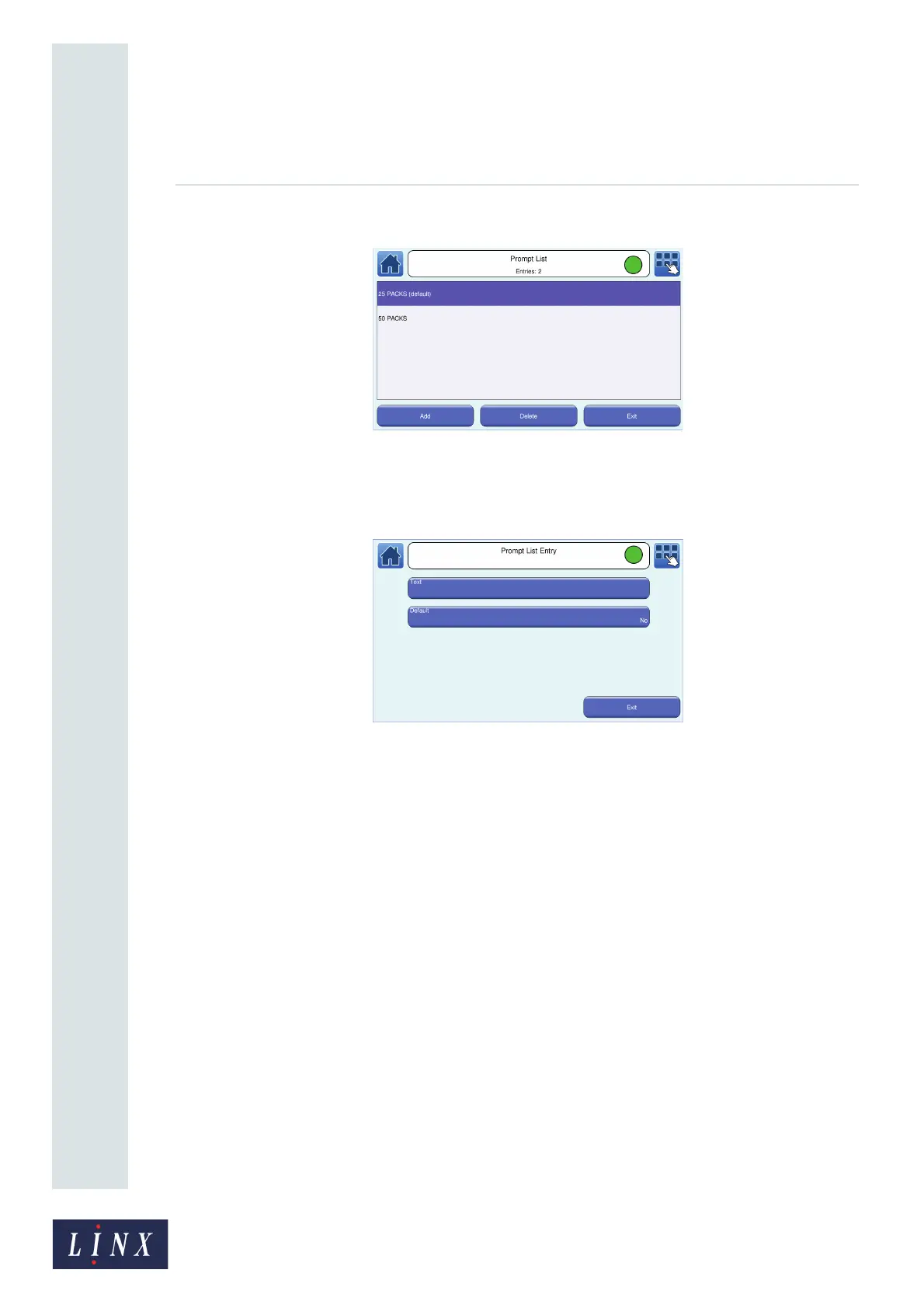Page 70 of 88 TP1A072–3 English
Aug 2017
Linx 10 Operating Manual —
Add other fields
Linx 10
The number of entries in the list is shown in the status bar.
Figure 70. Prompt List screen
4 To create a prompt list item:
(a) At the Prompt List screen, touch the Add button to display the Prompt List Entry screen.
Figure 71. Prompt List Entry screen
(b) Touch the Text button to enter the required text (for example, “50 PACKS”), and then
touch the Enter button to return to the Prompt List Entry screen.
(c) You can use the Default option to make a prompt list item the default option for the
prompted field when you use the Default option on the Prompt Value screen (see step
7). Touch the Default button to toggle between Yes and No. The current default prompt
list item is labelled “(default)”.
NOTE: There can be only one default entry in the prompt list. If you create a new default
option, the “(default)” label is removed from the existing entry.
(d) Touch the Exit button to return to the Prompt List screen.
5 To edit a Prompt List item, touch the name of the item to display the Prompt List Entry
screen. You can then edit the text and default option as described above.
6 To delete a prompt list item:
(a) At the Prompt List screen, touch the Delete button to display the Select Item to Delete
screen.
(b) Touch the name of the item to be deleted. The item is highlighted.
(c) Touch the Delete button. The item is removed from the list.
(d) Touch the Exit button to return to the Prompt List screen.
