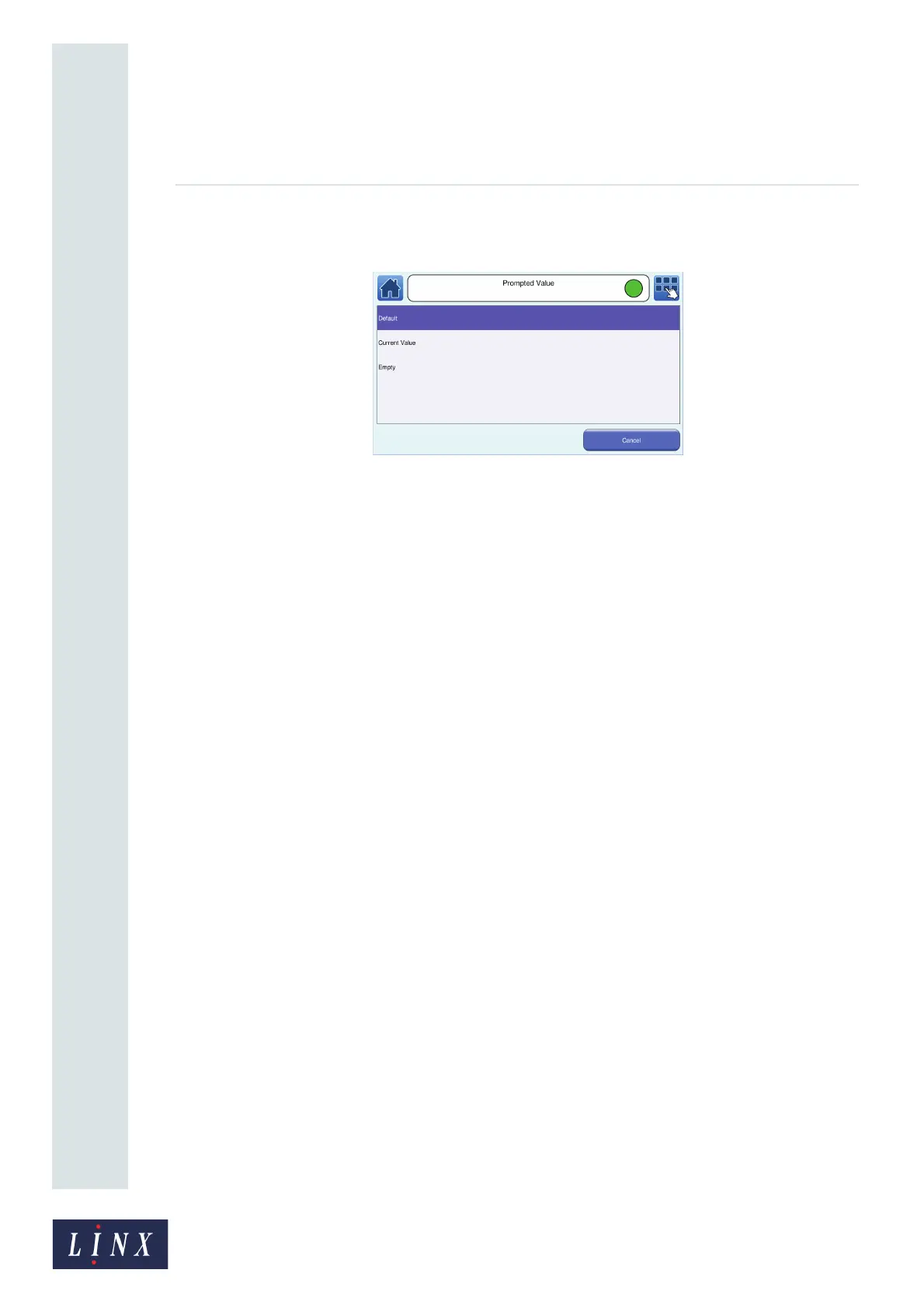Page 69 of 88 TP1A072–3 English
Aug 2017
Linx 10 Operating Manual —
Add other fields
Linx 10
5 Touch the Prompt With button to display the Prompted Value screen, where you can select
which text appears in the edit box of the User Entry prompt screen for the prompted field.
Figure 69. Prompted Value screen
The following options are available when a message that contains a prompted field is selected for
printing:
• Default—the text in the edit box of the User Prompt screen defaults to the text entered in
the Default Text option. For example, you can touch the Enter button at the “ENTER
PRODUCT NAME” prompt to accept the text “BISCUITS”.
• Current Value—the text in the edit box of the User Prompt screen defaults to the last text
used in the field. If the prompted field has been used before, you can touch the Enter
button at the “ENTER PRODUCT NAME” prompt to accept the text last used in the field.
If no text has been entered before, the Default Text is used in the field.
• Empty—no text appears in the edit box of the User Prompt screen. You are prompted to
enter text at the “ENTER PRODUCT NAME” prompt. You must enter at least one
character before the Enter button is enabled.
See ‘Use prompted fields’ on page 71 for more information.
6 When you have selected your required options, touch the Exit button to return to the Text
Field Properties screen.
7 Touch the Exit button again to return to the Editor screen in edit mode, where you can add
other fields and save or discard your changes to the message.
Select from List option
To configure a prompted field created with the Select from List option:
1 At the Editor screen in edit mode, touch the field to select it. The field is highlighted in
yellow.
2 Touch the Edit Properties button to display the Text Field Properties screen, and then touch
the Prompt Setup button to display the Prompt Setup screen.
3 Touch the Edit Prompt List button to display the Prompt List screen. This screen allows you
to create and manage a list of text items for use in prompted fields. The list item text defaults
to the text entered in the field you created in step 1 on page 66, but you can edit the text that
you originally entered. For example, for the prompt “ENTER PRODUCT QUANTITY”, you
can create and select from the list items “50 PACKS” or “25 PACKS”.
89183
