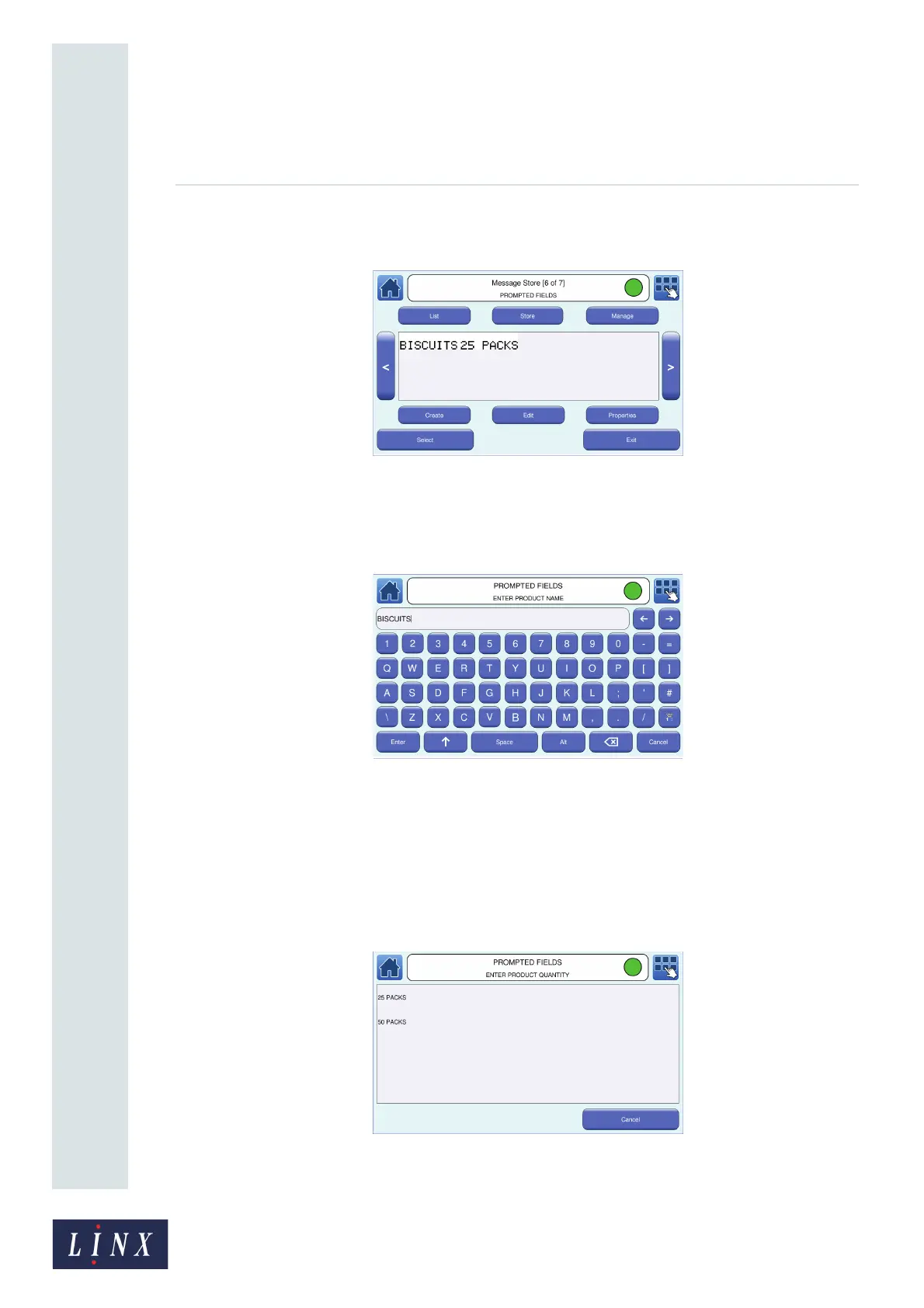Page 72 of 88 TP1A072–3 English
Aug 2017
Linx 10 Operating Manual —
Add other fields
Linx 10
2 Find the message “PROMPTED FIELDS” and touch the message name to preview the
message on the Message Store screen.
Figure 72. Message Store screen: “PROMPTED FIELDS” message preview
3 Touch the Select button to select the message for printing. The printer displays the User
Entry prompt-type screen with the message name and prompt text (“ENTER PRODUCT
NAME”) in the status bar.
Figure 73. User Entry prompt-type screen with default text
The default text for the field, entered in step 4 on page 68 (“BISCUITS”), is displayed. If
necessary, you can change the default text.
4 Touch the Enter button to select the default text. The printer displays the Select from List
prompt-type screen with the message name and prompt text (“ENTER PRODUCT
QUANTITY”) in the status bar. Because the Empty option is selected at the Prompt Value
screen, you must select a prompt list item.
Figure 74. Select from List prompt-type screen with list items
89187
