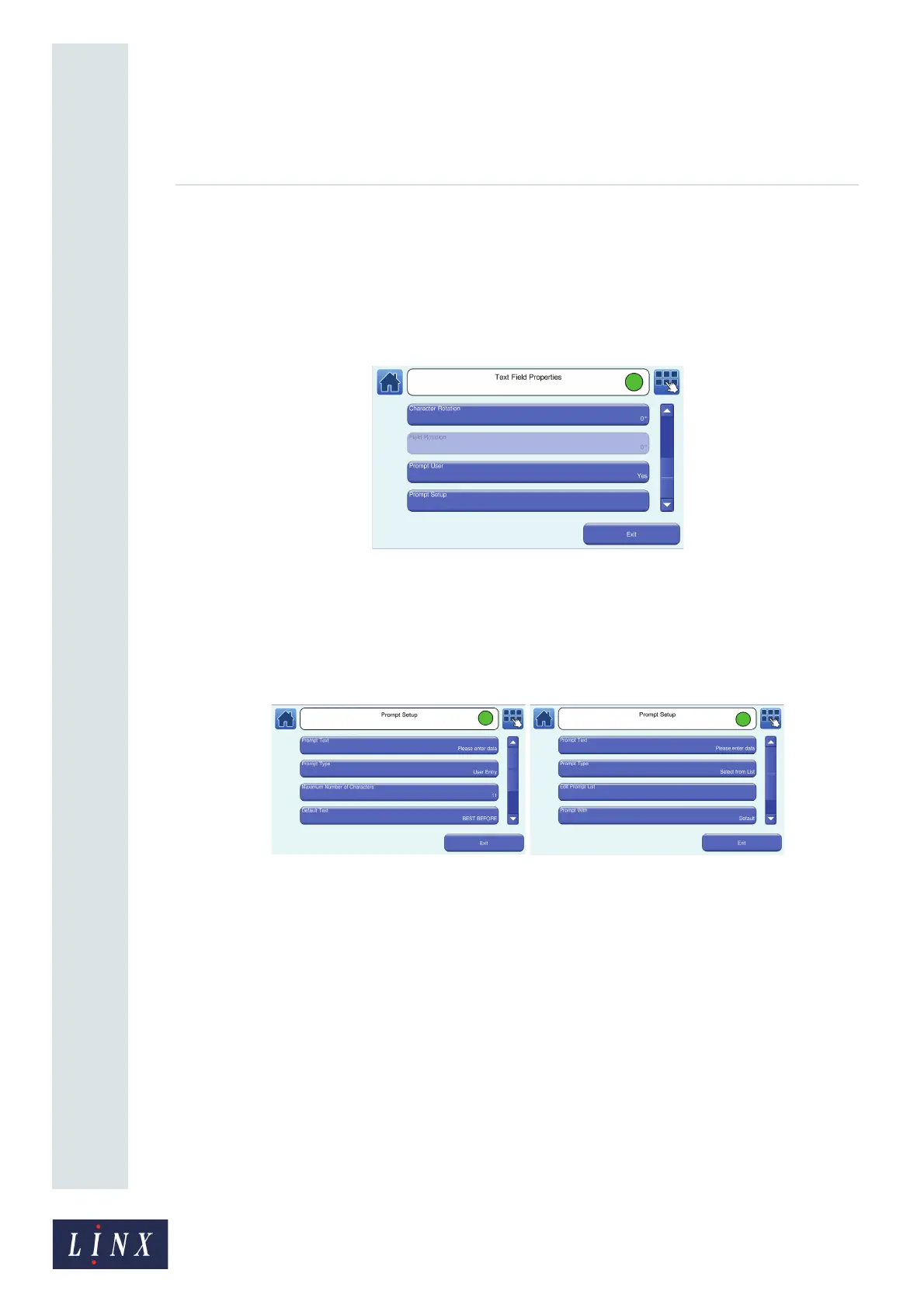Page 67 of 88 TP1A072–3 English
Aug 2017
Linx 10 Operating Manual —
Add other fields
Linx 10
2 At the Editor screen in edit mode, touch the field to select it. The field is highlighted in
yellow.
3 Touch the Edit Properties button to display the Text Field Properties screen.
4 Scroll down to the Prompt User button. By default this option is set to No. To enable
prompted fields, touch the Prompt User button. The option is now set to Yes and the Prompt
Setup button is available.
Figure 66. Text Field Properties screen: prompted fields enabled
NOTE: When prompted fields are enabled, the Text option button on the Text Field
Properties screen is disabled.
5 Touch the Prompt Setup button to display the Prompt Setup screen. The options on this
screen allow you to set user-prompt text and prompt type.
(a) (b)
Figure 67. Prompt Setup screen—Prompt Type: (a) User Entry option
and (b) Select from List option
89180