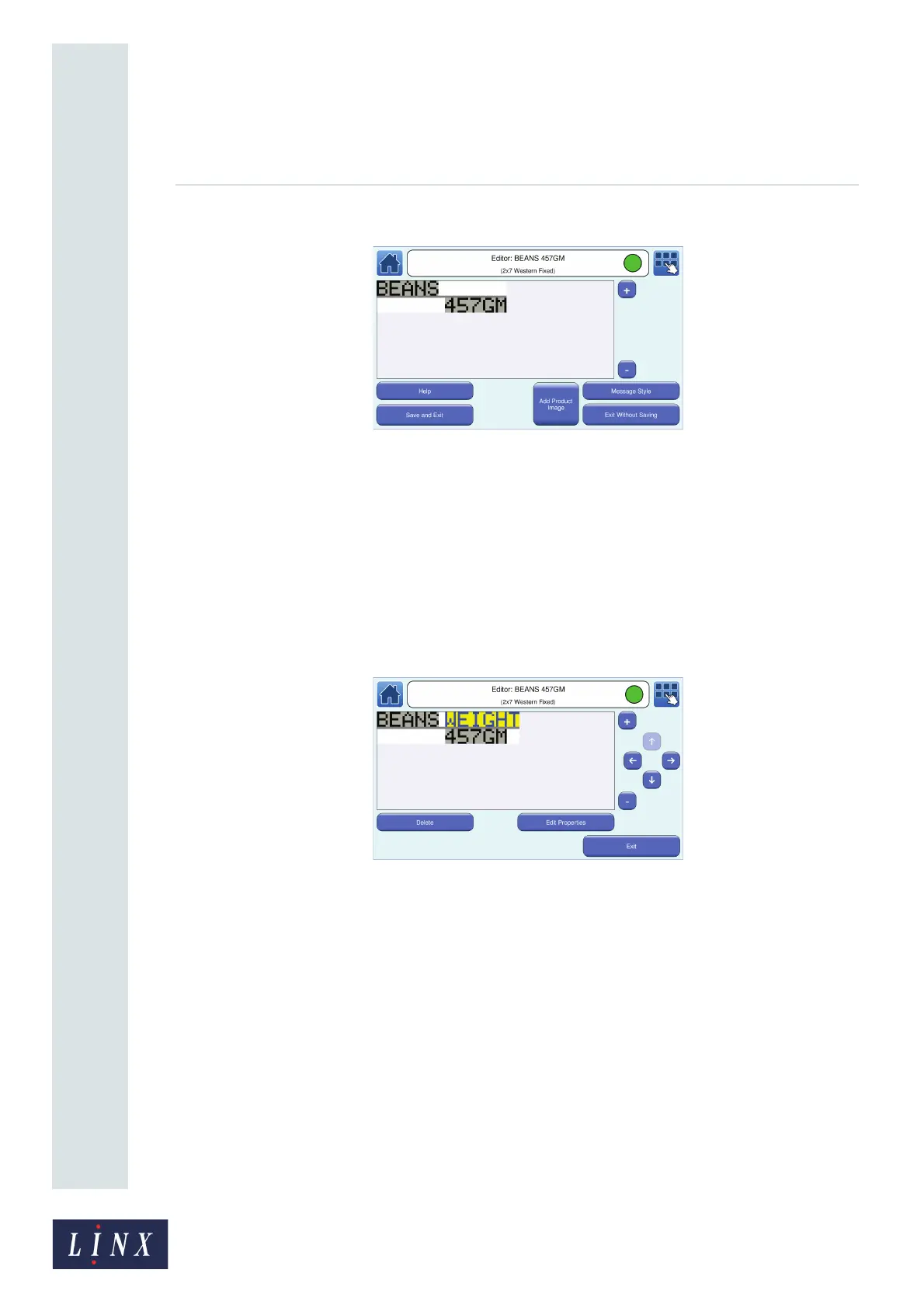Page 19 of 88 TP1A072–3 English
Aug 2017
Linx 10 Operating Manual —
Create, edit, and manage messages
Linx 10
2 The printer displays the Editor screen, which shows the content of your selected message.
Figure 16. Editor screen: add text field
3 Touch the screen at the point where you want to put the new Text field. Make sure that the
new field is outside the boundaries of other fields in the message. If necessary, you can use
the scroll bar to put the new field to the right of current fields. The printer displays the Select
Field Type screen.
4 Touch the Text button to display the Enter Text screen. Use the keyboard to enter the
characters for the new Text field (for example, “WEIGHT”) in the edit box.
5 When your changes are complete, touch the Enter button to display the Editor screen. The
new text field is highlighted in yellow. You can edit the properties of the new field (see ‘Edit a
Text field’ on page 20 for more information).
Figure 17. Editor screen: inserted field selected
6 Touch the Exit button to return to the Editor screen where you can save your message or
discard the changes.
7 On the Message Store screen, touch the Exit button or the Home button to return to the
Home screen.
89078