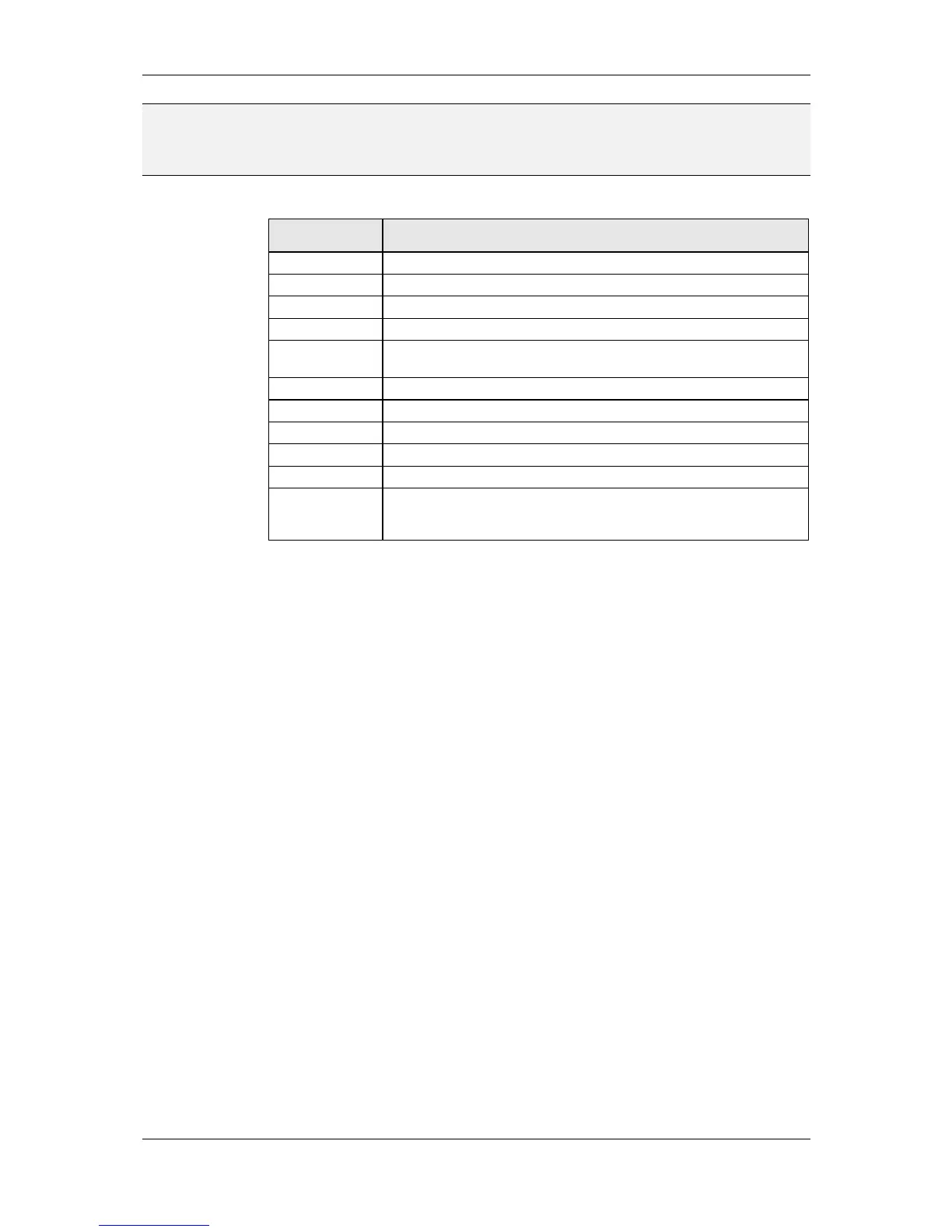L-VIS User Manual 130 LOYTEC
Version 6.2 LOYTEC electronics GmbH
NOTE: If an action object is connected to the alarm list control and the action trigger is set to
‘value update’, the action will be executed whenever a new entry is added to the alarm list.
This can be used to switch to a specific page (action ‘show page’) or write a value to a data
point (action ‘update data points’) to notify the user of the new alarm list entry.
The following colors may be set for alarm list controls on the Color property page:
Table 22: Color assignment for alarm list controls
9.5.11 Vector Drawing Control
The vector drawing control is similar to a bitmap control (see section 9.5.2). The main
difference is, that the control displays a vector drawing object instead of a bitmap. The
drawing can be created from within the configuration software and is limited to simple
objects. More complex drawings can be created by combining multiple drawing objects into
one larger object using collection objects (folders). To create a new drawing object, select
Add Drawing from the context menu of the page and choose the desired drawing type from
the list of available choices:
Lines: This adds a line drawing to the page and enters drawing mode. Please see
section 9.5.11.1 below for detailed information on how to use the drawing mode.
Rectangle: This adds a new rectangle to the page and draws it according to the
selected properties, as detailed below.
Circle: This adds a new circle to the page and draws it according to the selected
properties.
Polygon: This adds a new closed polygon drawing. Drawing mode is similar to
line drawing (see also section 9.5.11.1) except that the drawing consists only of a
number of points instead of a number of lines. This makes a difference when
editing the drawing later on. Polygon drawings support shapes which have
crossing lines.
The properties of the drawing object are set on the combined Text / Bitmap / Drawing
property page. For the visual appearance, the following properties are available:
3D Outline: Available for rectangles and circles, defines that the object should be
drawn with a 3D outline. Line color 1 is used as the highlight color, whereas line
color 2 is used as the shadow color, similar to other controls supporting the 3D
effect.
