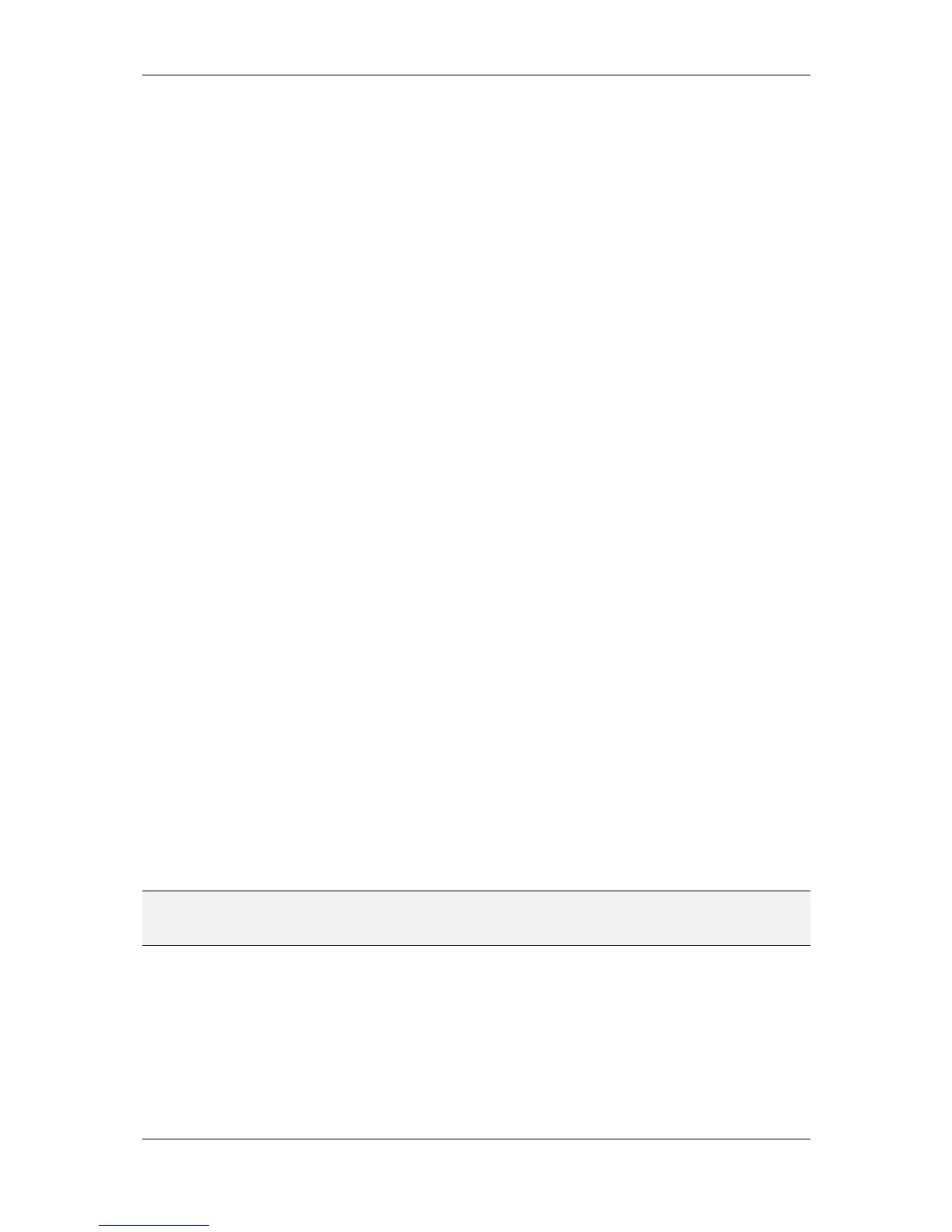L-VIS User Manual 70 LOYTEC
Version 6.2 LOYTEC electronics GmbH
8.3.6.1 Adaptive Snap Strength
The snap effect will be stronger at positions where many already aligned edges are located,
or where there are long edges, compared to areas with fewer edges. All edges of the moving
object are evaluated individually for their best position. The edge with the highest score is
then selected to control the snap.
This prevents the algorithm from being thrown off by a large number of objects on a page.
It makes sure that areas where elements are already well aligned are automatically preferred
for placement of a new object.
8.3.6.2 Back to Back Placement
The snap algorithm distinguishes between left and right, as well as top and bottom edges, to
allow for back to back placement of similar objects without causing a one pixel overlap.
This is archived by the following rules:
Same edges align on top of each other. The left edge of the moving object aligns at
the same pixel location as the left edge of a nearby object.
Opposite edges align with one pixel offset. The left edge of the moving object
aligns one pixel to the right of the right edge of a nearby object.
8.3.7 Snap to Grid
When activated via the tool bar or the edit menu (see Section 8.6.1), the LCD preview
provides a snap to grid function. Grid size and offset are configured in the project settings
(Section 11.4.3), since they are potentially different for each project. Note that there will be
no grid drawn on the LCD preview, but objects will snap to the grid and the mouse cursor
will be restricted to the grid while in vector drawing mode. The following rules apply:
When moving individual edges of a control during resizing, the new edge position
will align with the grid.
When moving an entire control, or a group, the center point of the control or group
will align with the grid.
When snap to edges is active at the same time, the snap to edge algorithm will be
run after the grid locking, based on the grid-locked position. This means that
aligned edges take precedence over grid locking. In many cases, using both
functions at the same time may not be desirable.
When the shift key is pressed and held down while moving, snap to grid and snap
to edges is temporarily disabled. Note that the move has to be started first without
holding shift. Otherwise the preview will be in multiselect mode and will not
allow object move.
NOTE: Aligning all four edges of a control with the grid does not necessarily yield a center point
which is also located on a grid point. Therefore a subsequent move of the control may
result in the edges being no longer aligned with the grid.
8.3.8 Pan and Zoom
Using the mouse and the keyboard, the LCD preview can be panned and zoomed as needed.
The following actions are supported:
Mouse Wheel: Scroll up and down.
Shift + Mouse Wheel: Scroll left and right.
