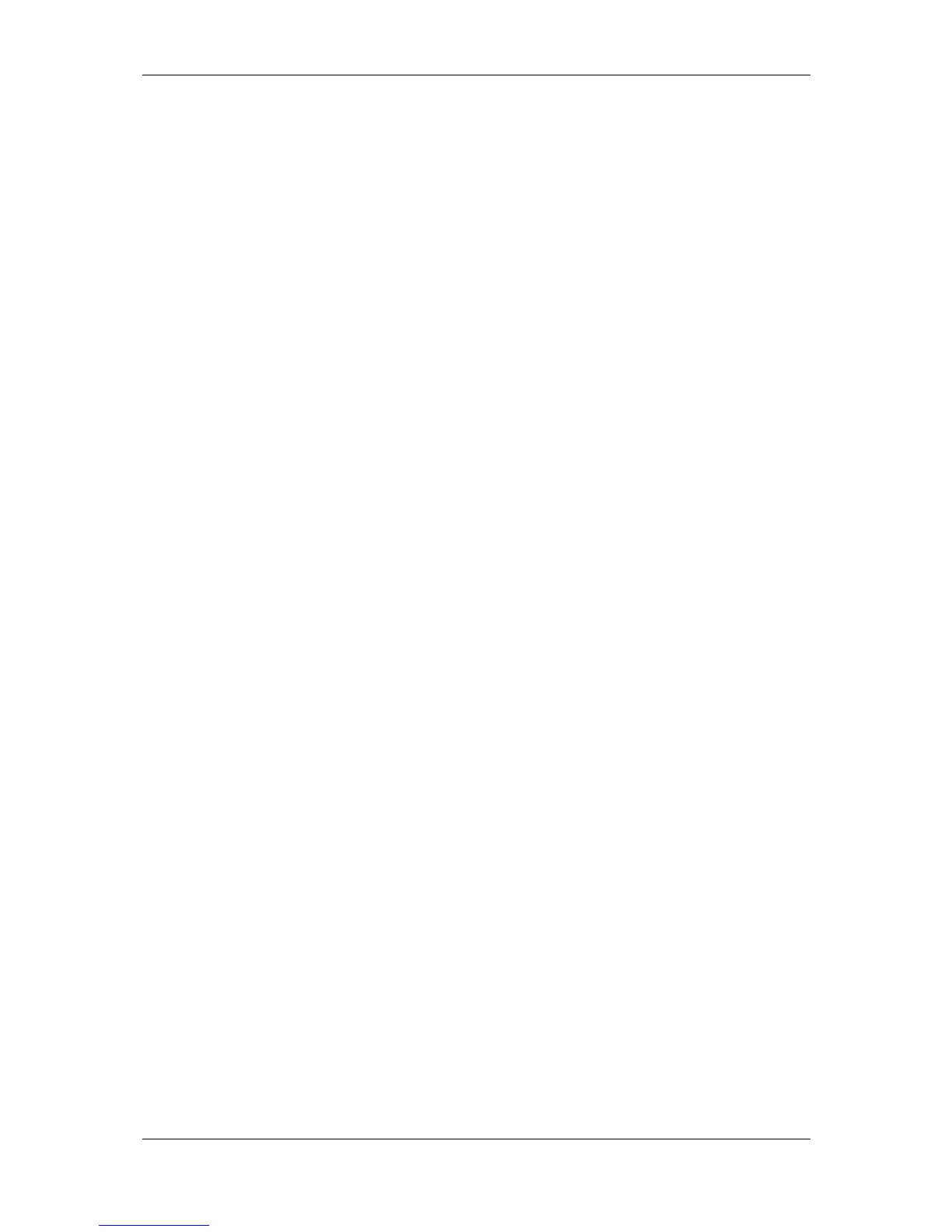L-VIS User Manual 156 LOYTEC
Version 6.2 LOYTEC electronics GmbH
o Autoplace: The popup is placed near the button which triggered the action,
but not overlapping the button if possible.
o Auto-Close: To use with any of the placement options, causes the popup to be
closed automatically after the user did not touch the screen for the amount of
time after which popups should be closed automatically (including popup
menus). The timeout value can be changed in the project settings dialog.
Sound buzzer: Used by the action type ‘sound buzzer’ to set the frequency and
the duration of the tone. Useful values for the frequency range from about 500 up
to 8000. The most intense sound can be archived at around 4000 Hertz. The
duration is normally a value between 100 and 3000ms. (0.1s to 3s). Note that the
repeat delay should be larger than the tone duration, since the repeat delay starts
to run immediately after the action was triggered, not when it completed.
Volume adjustment: Available on LVIS-3ME devices for all buzzer and sound
actions, to adjust the output volume within a range of -40dB to +12dB.
Link: This is not an input field, but a display of the destination page for a show
page action or the name of the selected mail template for the send mail action. To
set a new page, drag and drop the desired destination page on the action in the
tree view. To select a new mail template, use the button next to the link field.
9.9.2 Page Links
The action Show page requires a link to the desired target page to show. There are different
link types available, depending on the project type and firmware version. On the property
page of the action, the Link information line will show the current link, which can be edited
either by dropping of the desired target page onto the action object, or by opening the link
editor dialog by pressing the Select… button. The link editor provides the following options
to set up the page link:
External Link: This type of page link is available for LWEB projects. It consists
of a URL to another LWEB project to load, and a UID of the page within the
external project. The LWEB client will load the specified project and show the
indicated page.
Internal Link: This type of link is a relative path from the page on which the
action is located to the desired target page. The path is built from individual path
components, separated by a forward slash (/). Each path component can be the
name of an object as shown on the General property page, or one of several
special tokens to navigate through the object hierarchy:
o / The forward slash is the path separator. When a path starts with
this token, the rest of the path is relative to the root menu
instead of the page where the action object is located. This can
be used to specify an absolute path by name or location in the
tree instead of object ID (see direct link below).
o .. This token means: Move one hierarchy level up. For example,
starting at the page where the action is located, the .. token will
move up to the menu item in which the page is located.
Another .. would move up further, to the menu in which the
item is located, and so on.
o $U This token moves up one object on the same hierarchy level,
that is, it moves to the previous sibling. For example, if there
are multiple pages defined underneath one menu item, the $U
token would move to the previous page under the same menu
item.
