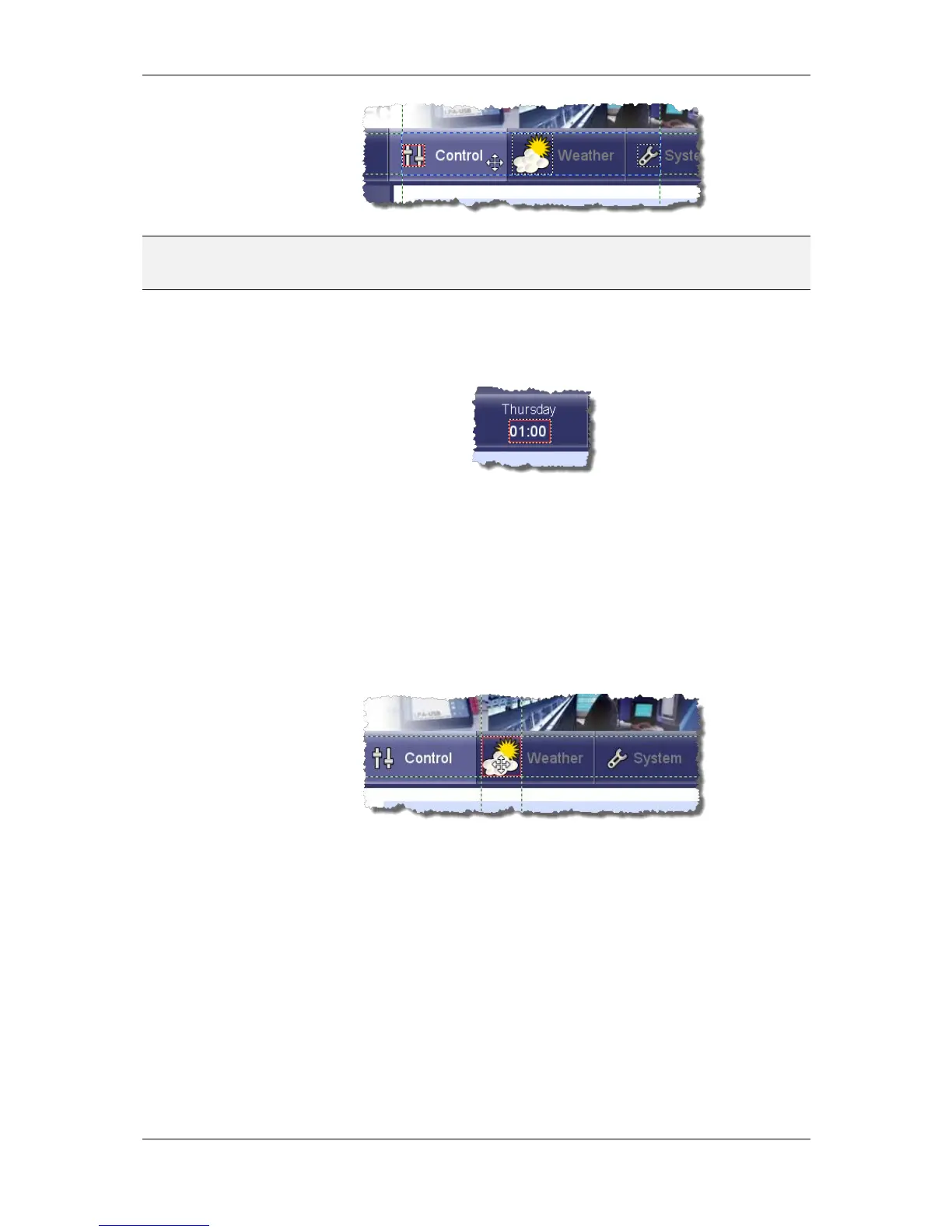L-VIS User Manual 69 LOYTEC
Version 6.2 LOYTEC electronics GmbH
NOTE: While it is possible to lock objects via the context menu in the LCD preview, it will be
necessary to unlock them in the tree view, since they will no longer be selectable in the
LCD view once they are locked.
8.3.4 Resize Frame
When activated via the tool bar or the edit menu (see Section 8.6.1), the LCD preview can
indicate the active control area with a red frame.
This frame marks the position and size of the control as specified in the common properties
of the control. It usually excludes any decorations around the control, like scales or scale
labels. Since the control can only be resized at the border of this frame, it can help to see
where it is for a particular control.
The indicator will only be shown for the last selected control in case of a multiselection.
8.3.5 Guides
When an object is selected, the preview will show wide-dotted green lines in horizontal and
vertical direction to help in alignment with other objects on the screen.
The guides are usually extending from the four corners of the selection indicator, but
depending on the selected object, other guides may be shown. For example, most controls
show guides along the edges of their container box, which is the bar of a bar control or the
graph area of a trend control. Controls which contain lines of text, like text, number, or date
controls, will show guides indicating the baselines of each line of text.
8.3.6 Snap to Edges
When activated via the tool bar or the edit menu (see Section 8.6.1), the guides shown for
the selected object will snap to nearby edges of other objects to help in exact alignment.
The effect is not very strong, but enough to correct a 2 or 3 pixel offset.
When the shift key is pressed and held down while moving, snap to edges is temporarily
disabled. Note that the move has to be started first without holding shift. Otherwise the
preview will be in multiselect mode and will not allow object move.
