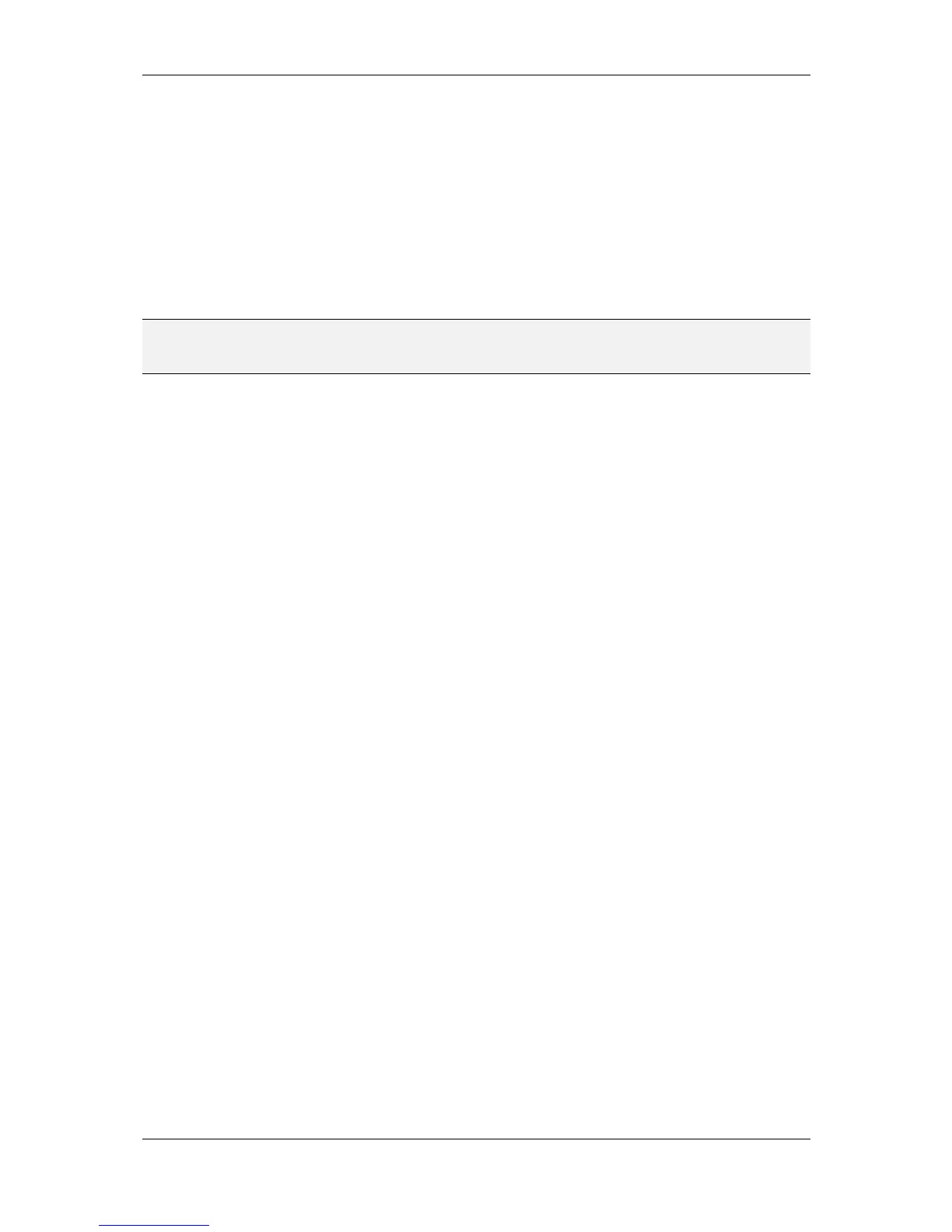L-VIS User Manual 38 LOYTEC
Version 6.2 LOYTEC electronics GmbH
Once the project file is written to the device, the L-VIS reboots and shows the tutorial
project on the display.
3.4.8 Test the Project
You should now be able to use the device to set the state and the value of the two server
objects and immediately see the results on the client mapping input points, since they refer
to the local server objects.
To change the binary server object state, press the bitmap control. A dropdown list with the
two icons you assigned to the ON and OFF states in the mapping table will appear. Now
select the desired icon to set the state.
NOTE: Whenever an element is selected from a dropdown list of icons or texts, the device will
search the mapping table to find the value associated with the selected element. This value
will then be assigned to the output data points which are connected to the control.
The new state will be written to the server object and will be received immediately by the
client mapping input. The new state should now also be displayed on the text control, using
the texts which you specified in the mapping table.
To change the value of the analog server object, select the bar control and move the bar up
and down. The current value will be written to the object, received back in through the
client mapping, and should be visible immediately on the numeric control.
