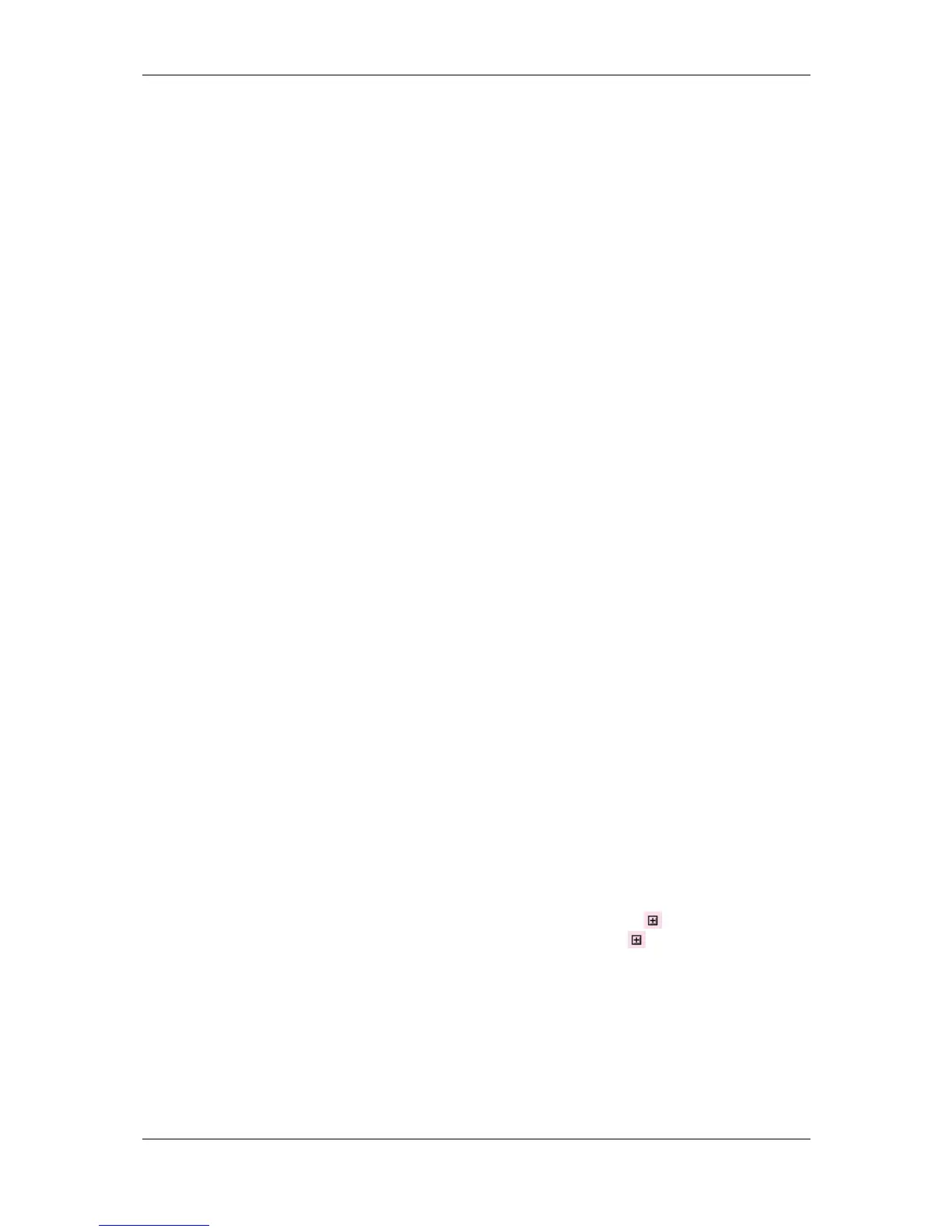L-VIS User Manual 197 LOYTEC
Version 6.2 LOYTEC electronics GmbH
Modbus Port TCP: This folder has one subfolder called Datapoints. It contains
Modbus data points which are configured for the Modbus TCP port.
Modbus Port RS485: This folder is available on BACnet devices only. It has
one subfolder called Datapoints, which contains Modbus data points configured
for the Modbus/RTU port.
Using the context menu on a folder, sub-folders may be created to organize the available
data points.
10.6.2 Data Point List
At the top right, a list of all data points which are available in the selected folder is shown.
From this list, objects may be selected (including multi-select) in order to modify some of
their properties. Click on the Include Subfolders button to show all data points of the
selected data point folder and all its sub-folders. This can be a convenient way for multi-
select across folders.
The columns of the list will vary depending on the type of objects shown. Always visible
are the data point name and the unique ID by which this data point may be referenced. Also
shown is the number of times this object is currently referenced from the main object tree
(the L-VIS project). Only data points which are currently unused (the Use column shows 0)
may be removed from the list.
To filter for data point names, enter a search text into the Datapoint Name Filter text box
and hit Enter. A drop-down list holds the previously used filters available. Filters can also
specify name patterns for sub-data points using a dot. Typing the first dot expands all
filtered data points to the first sub-level. Continue typing to filters on names of those child
data points. For example, typing ‘sw.val’ shows all data points having ‘sw’ in their name,
expands those data points, showing all child points which have ‘val’ in the name. For
complex name filters, regular expressions may be used (see Section 15.7.3).
The list can be sorted by clicking on one of the column headers. For example, clicking on
the Direction column header will sort the list by direction. Other columns display
Datapoint Name, NV name, SNVT, Object Name, object Type and Instance number,
allocation (Alloc) of server object (SO) and/or client mapping (CM), number of attached
Client Maps, and the data point unique ID. To apply the current sort order as the new data
point order on the device, right-click on the column header and select Renumber
Datapoints. Alternatively, select from the menu Tools Renumber Datapoints.
The OPC column provides check boxes for each data point. If checked, the respective data
point is exposed to OPC on the device. Deselect the check box, if a data points shall not be
exposed to OPC. Note, that deselected data points do not add to the OPC tag limit.
The Par. column provides check boxes for each data point. If checked, the respective data
point is exposed to the parameter file.
New objects may be created in the selected folder by pressing the New button to the right of
the list or via the New command in the context menu. A plus sign in the list indicates
that the data point contains child points. Clicking on the plus sign expands the view.
For the alarming, scheduling, and trending features (AST), there are columns, which
display icons for data points that are attached to an AST function. See Table 28 for details.
